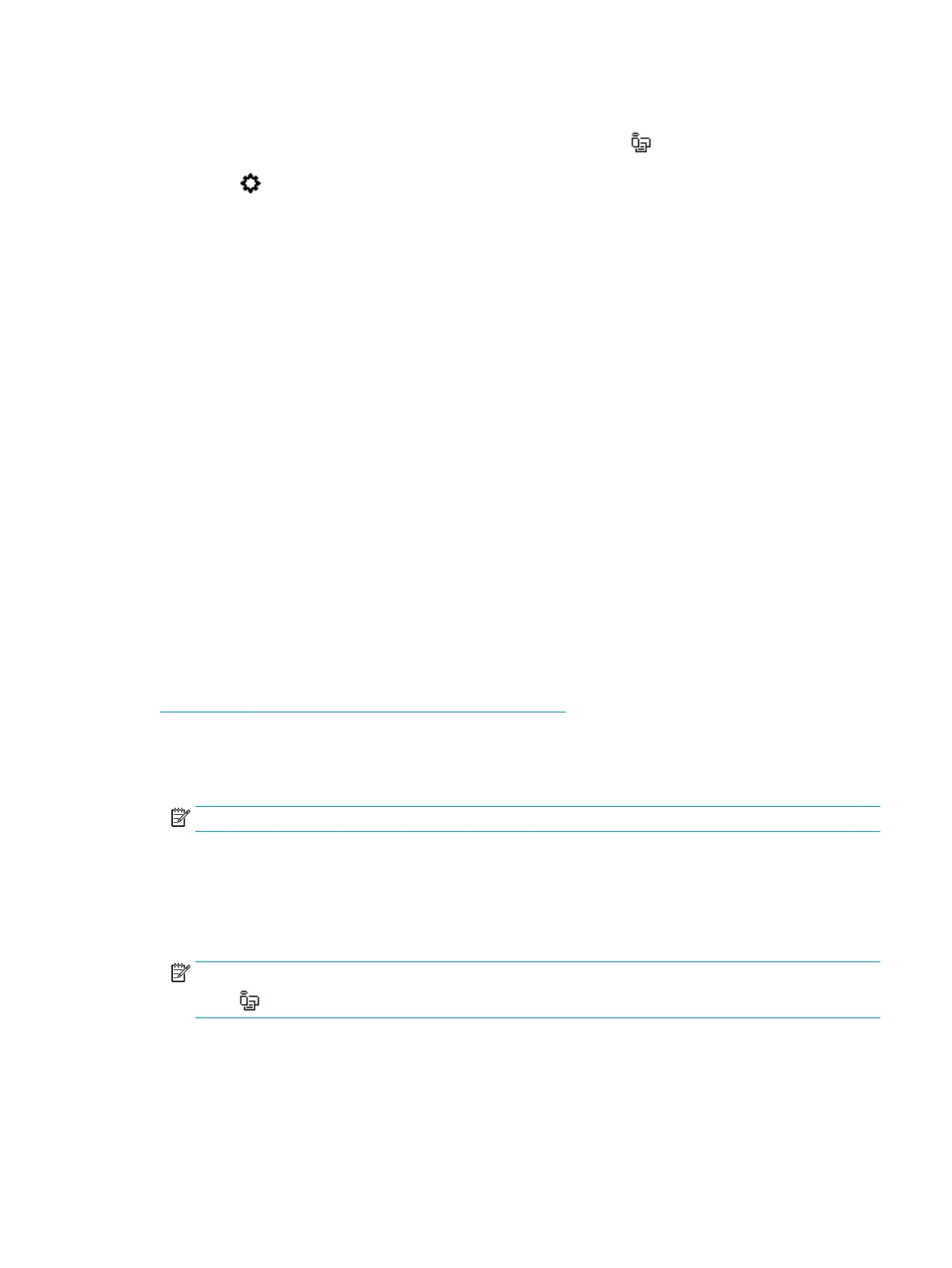To change connection method
1.
On the printer control panel display, from the Home screen, touch (Wi-Fi Direct).
2.
Touch ( Settings ).
3. Touch Connection Method and then select Automatic or Manual .
To print from a wireless-capable mobile device that supports Wi-Fi Direct
Make sure you have installed the latest version of HP Print Service Plugin on your mobile device. You can
download this plugin from the Google Play application store.
1. Make sure you have turned on Wi-Fi Direct on the printer.
2. Turn on Wi-Fi Direct on your mobile device. For more information, see the documentation provided with
the mobile device.
3. From your mobile device, select a document from a print enabled application, and then select the option
to print the document.
The list of available printers appears.
4. From the list of available printers, choose the Wi-Fi Direct name shown such as DIRECT-**- HP OiceJet
5200 series (where ** are the unique characters to identify your printer) to connect your mobile device.
If the mobile device is not automatically connected to the printer, follow the instructions on the printer
control panel to connect to the printer. If a PIN code is displayed on the printer control panel, enter the
PIN code on your mobile device.
When the mobile device is successfully connected to the printer, the printer starts printing.
To print from a wireless-capable mobile device that does not support Wi-Fi Direct
Make sure you have installed a compatible printing app on your mobile device. For more information, visit
www.hp.com/global/us/en/eprint/mobile_printing_apps.html.
1. Make sure you have turned on Wi-Fi Direct on the printer.
2. Turn on the Wi-Fi connection on your mobile device. For more information, see the documentation
provided with the mobile device.
NOTE: If your mobile device does not support Wi-Fi, you are not able to use Wi-Fi Direct.
3. From the mobile device, connect to a new network. Use the process you normally use to connect to a
new wireless network or hotspot. Choose the Wi-Fi Direct name from the list of wireless networks
shown such as DIRECT-**- HP OiceJet 5200 series (where ** are the unique characters to identify your
printer).
Enter the Wi-Fi Direct password when prompted.
NOTE: To obtain Wi-Fi Direct password, on the printer control panel display, from the Home screen,
touch (Wi-Fi Direct).
4. Print your document.
ENWW Use Wi-Fi Direct 89