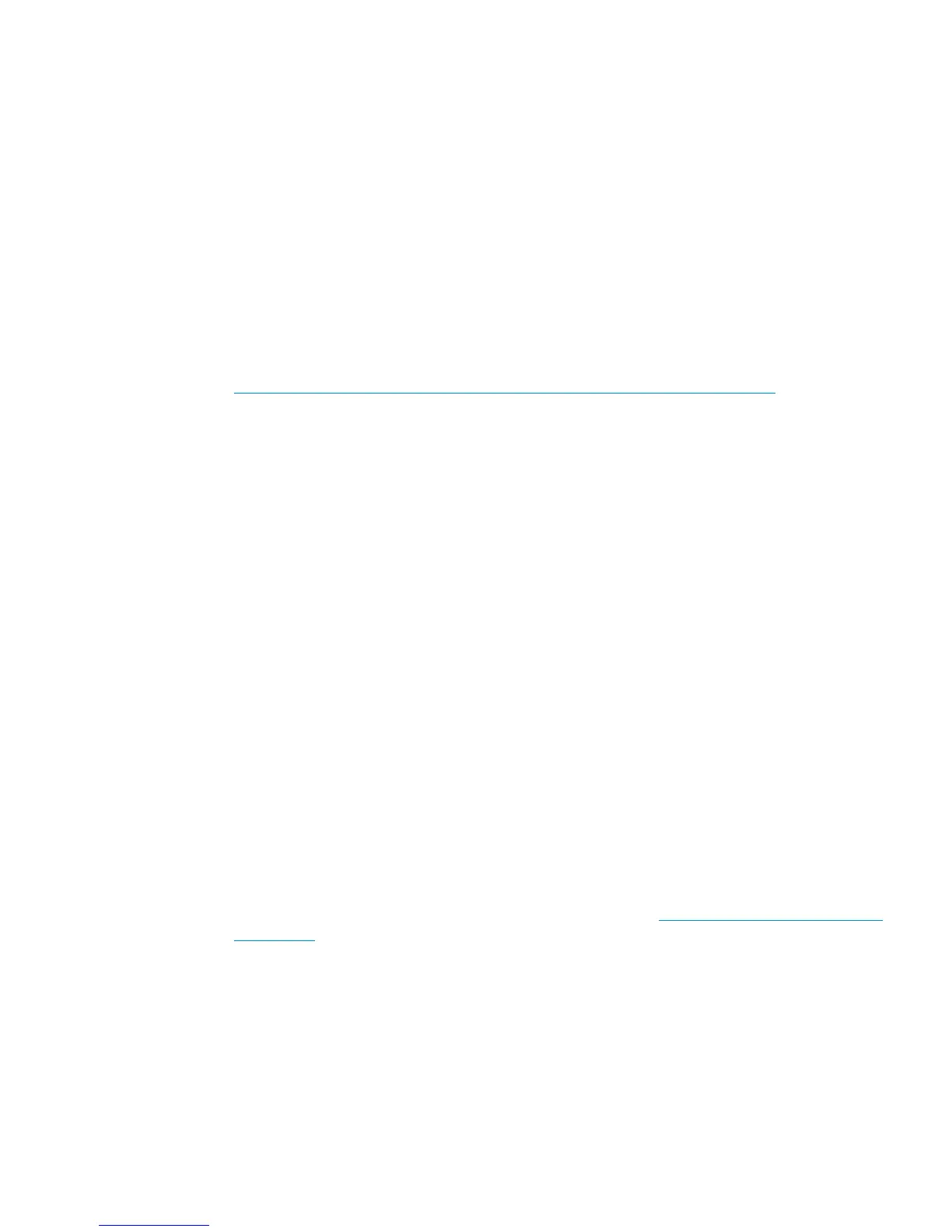g. Complete the Onboard Administrator First Time Setup Wizard. (HP BladeSystem Onboard
Administrator user guide).
h. Record additional important system information about each device in the BladeSystem
c-Class enclosure in the spaces provided in “Solution summary worksheet” (page 66)
“Server and P711m/P712m controller worksheet” (page 67), and “HP 3Gb SAS BL
Switch worksheet” (page 68). To obtain system information, open Onboard Administrator
and view information for each device in the BladeSystem enclosure.
5. Upgrade firmware on the BladeSystem enclosure, P711m/P712m controllers, and HP 6Gb
SAS BL Switches to the latest, compatible versions.
a. For each BladeSystem device, determine the currently-installed firmware version and
record it in the provided spaces in “Device worksheets” (page 66). Firmware version
information is displayed in Onboard Administrator, in the Rack Firmware page.
b. For each BladeSystem device, determine if there is a newer version of firmware available.
Firmware for all BladeSystem enclosure components can be obtained from the HP
BladeSystem Firmware Maintenance page:
nl
http://h18004.www1.hp.com/products/blades/components/c-class.html. Select the
Compatibility tab and use the provided table to view version information and download
firmware.
c. As needed, upgrade firmware on the devices using the individual SmartComponent
firmware package or in conjunction with the HP Smart Update Firmware DVD ISO.
For more information on firmware updating methods, see “Updating firmware on
BladeSystem components and devices” (page 46).
6. For each server that will boot locally (not use the storage enclosure as a boot device), install
the operating system. If not included in your solution, proceed to the next step.
If the storage enclosure will be used at the boot device, the operating system must not be
installed at this time.
For detailed information, see the HP ProLiant Server Blade User Guide.
7. Install the P2000 G3 SAS MSA Array controller enclosures and drive enclosures. If not included
in your solution, proceed to the next step.
For detailed instructions on installing MSA storage enclosures, see “Installing the enclosures”
in the HP P2000 G3 MSA System SAS User Guide.
a. Before installing each MSA storage enclosure, record important device information in
“HP P2000 G3 SAS MSA Array controller enclosure worksheet” (page 69).
b. Determine the currently-installed firmware version and record it in the provided spaces
in “Device worksheets” (page 66). Firmware version information is displayed in the HP
Storage Management Utility (SMU). In the Configuration View panel, right-click the system,
select View > Overview.
c. Determine if there is a newer version of firmware available. Firmware for the P2000 G3
can be obtained from the HP Support Downloads website (http://www.hp.com/support/
downloads.
d. Rack the P2000 G3 SAS MSA Array controller enclosure and any drive enclosures.
e. Insert disk drives in the MSA storage enclosures. Be sure that either a blank module or a
drive is installed in each drive bay, to ensure proper airflow and cooling.
f. Connect P2000 or D2700 drive enclosures to the P2000 G3 SAS MSA Array controller
enclosure. Be sure to follow provided guidelines of a fault-tolerant cabling configuration
to provide a highly available solution. For more information about cabling cascaded
drive enclosures, see “Deployment examples” (page 52).
Do not connect SAS cables between the P2000 G3 SAS MSA Array controller enclosure
and the switch at this time. Connect them only after ensuring that the latest available
firmware is installed on the P2000 G3 SAS MSA Array controllers.
Installation steps 43