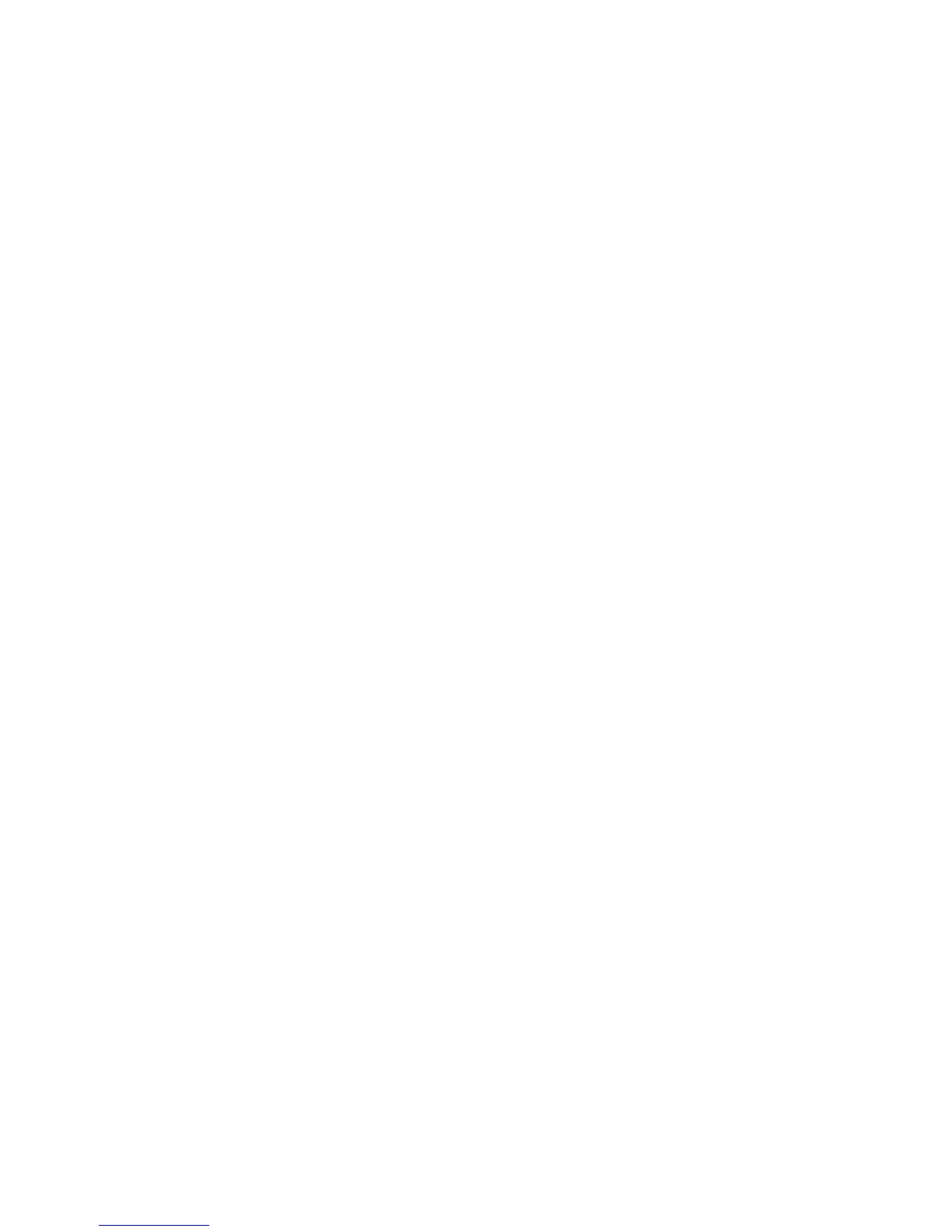g. Connect the Ethernet cables and power cords.
h. Apply power to the P2000 storage enclosures.
• Power on any cascaded drive enclosures and allow them to complete its POST. Make
sure that the drive enclosures complete their startup routines before powering on the
controller enclosure. If the controller enclosure is powered on prematurely, it may
not properly discover the attached storage.
• Power on the controller enclosure and allow it to complete POST.
• Confirm successful startup of the MSA enclosures and their hard drives. View the
LEDs on the front and rear of each MSA to monitor the progress of the POST. For
more information about MSA LED patterns, see “LED descriptions” in the HP P2000
G3 MSA System SAS User Guide.
i. If needed, upgrade the firmware on the P2000 G3 controllers, using the firmware and
instructions obtained in Step 7.c. For more information about updating firmware on the
P3000 G3, see “Updating firmware on P2000 G3 SAS MSA controller and drive
enclosures” (page 50)
j. Install required MSA-specific drivers and software, such as the multipathing Device Specific
Module, on each server that will access the P2000 G3 SAS MSA. For information, see
“Host System Requirements” in the HP P2000 G3 MSA System SAS User Guide and
MSA2000sa QuickSpecs.
k. Connect SAS cables from the P2000 G3 SAS MSA Array controller enclosure to the
switch. If cascaded MSA drive enclosures are also included, connect SAS cables from
the MSA I/O modules to the P2000 G3 SAS MSA Array controllers. Connect the P2000
G3 SAS MSA Array controller enclosure to the switch only after upgrading the controller
firmware to the latest version.
Be sure to follow provided guidelines of a fault-tolerant cabling configuration to provide
a highly available solution.
For more information about cabling storage enclosures to the switch, see “Deployment
examples” (page 52).
8. Configure zone groups and assign to the servers.
a. Set the Multi-initiator mode.
b. Create the zone groups.
c. For each server bay, assign zone groups to grant the server access to the storage.
Shared SAS storage enclosures use different types of zoning. For more information on the
VSM, see its online help and the HP 6G Virtual SAS Manager User Guide.
9. Force the servers to discover the storage by restarting all servers that need to access the
storage. If supported by your operating system, use a management utility to scan for new
hardware. Be sure to view device and status information to confirm that they were properly
discovered.
10. Configure the P2000 G3 SAS MSA Array. If not included in your solution, proceed to the
next step.
a. Obtain and record the IP address of each P2000 G3 SAS MSA Array controller in the
provided spaces in “HP P2000 G3 SAS MSA Array controller enclosure worksheet”
(page 69). This IP address is used when accessing the Storage Management Utility (SMU)
or Command Line Interface (CLI) to configure the MSA. For information, see “Obtaining
IP values” in the HP P2000 G3 MSA System SAS User Guide.
b. Obtain and record the SAS WWN of all P711m/P712m ports on all server blades that
will access the P2000 G3 SAS MSA Array storage in the provided spaces in “Server
44 Installation best practices and procedures