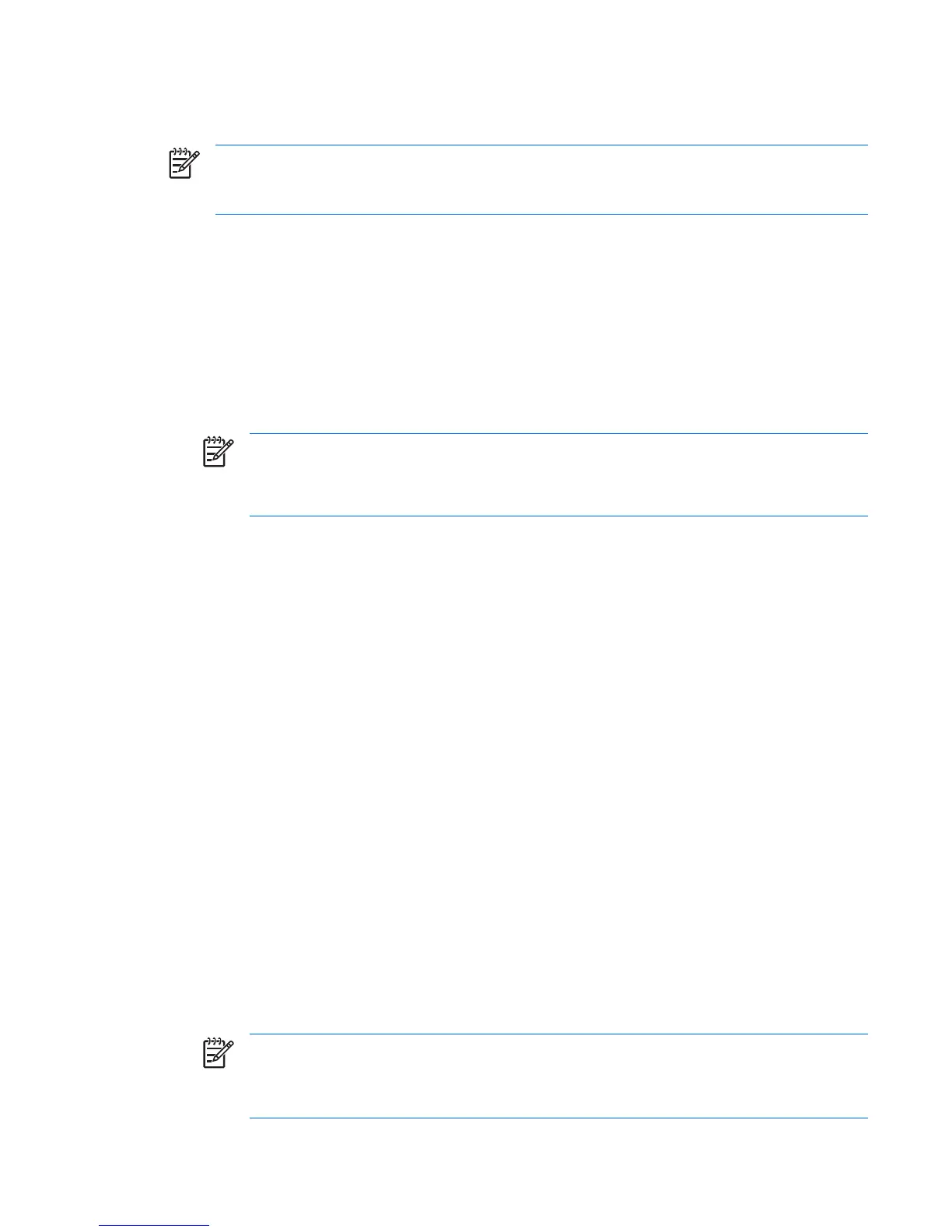You can establish a network-wide setup password to enable the system administrator to log in to all
network systems to perform maintenance without having to know the power-on password.
NOTE System Software Manager and HP Client Manager Software allow remote management
of Setup Passwords and other BIOS settings in a networked environment. For more information,
see http://www.hp.com/go/easydeploy.
Establishing a setup password using the Computer Setup (F10) Utility
Establishing a setup password through the Computer Setup (F10) Utility prevents reconfiguration of the
workstation (via use of the Computer Setup (F10) Utility) until the password is entered.
To establish a setup password using workstation setup:
1. Power on or restart the workstation.
2. As soon as the computer is powered on, press and hold the F10 key until you enter the Computer
Setup (F10) Utility. Press Enter to bypass the title screen, if necessary.
NOTE If you do not press the F10 key at the appropriate time, you must restart the
workstation and press and hold the F10 key again to access the utility.
If you are using a PS/2 keyboard, you might see a Keyboard Error message—disregard it.
3. Select Security>Setup Password and follow the on-screen instructions.
4. Before exiting, select File>Save Changes and Exit.
Establishing a power-on password using workstation setup
Establishing a power-on password through the Computer Setup (F10) Utility prevents access to the
workstation when power is connected, unless the password is entered. When a power-on password is
set, the Computer Setup (F10) Utility presents Password Options under the Security menu. The
password options include Network Server Mode and Password Prompt on Warm Boot.
When Network Server Mode is disabled, the password must be entered each time the workstation is
powered on when the key icon appears on the monitor. When Password Prompt on Warm Boot
is enabled, the password must also be entered each time the workstation is rebooted. When Network
Server Mode is enabled, the password prompt is not presented during POST, but any attached PS/2
keyboard remains locked until you enter the power-on password.
To enable Network Server Mode, a power-on password must be set. The option is available under
Advanced>Password Options. This option enables the system to boot without asking for the power-
on password, but the keyboard and mouse are locked until you enter it. The keyboard LEDs rotate
constantly when the system is in locked mode.
To establish a power-on password through workstation setup:
1. Power on or restart the workstation.
2. As soon as the computer is powered on, press and hold the F10 key until you enter the Computer
Setup (F10) Utility. Press Enter to bypass the title screen, if necessary.
NOTE If you do not press the F10 key at the appropriate time, you must restart the
workstation and press and hold the F10 key again to access the utility.
If you are using a PS/2 keyboard, you might see a Keyboard Error message—disregard it.
ENWW Desktop management 43
