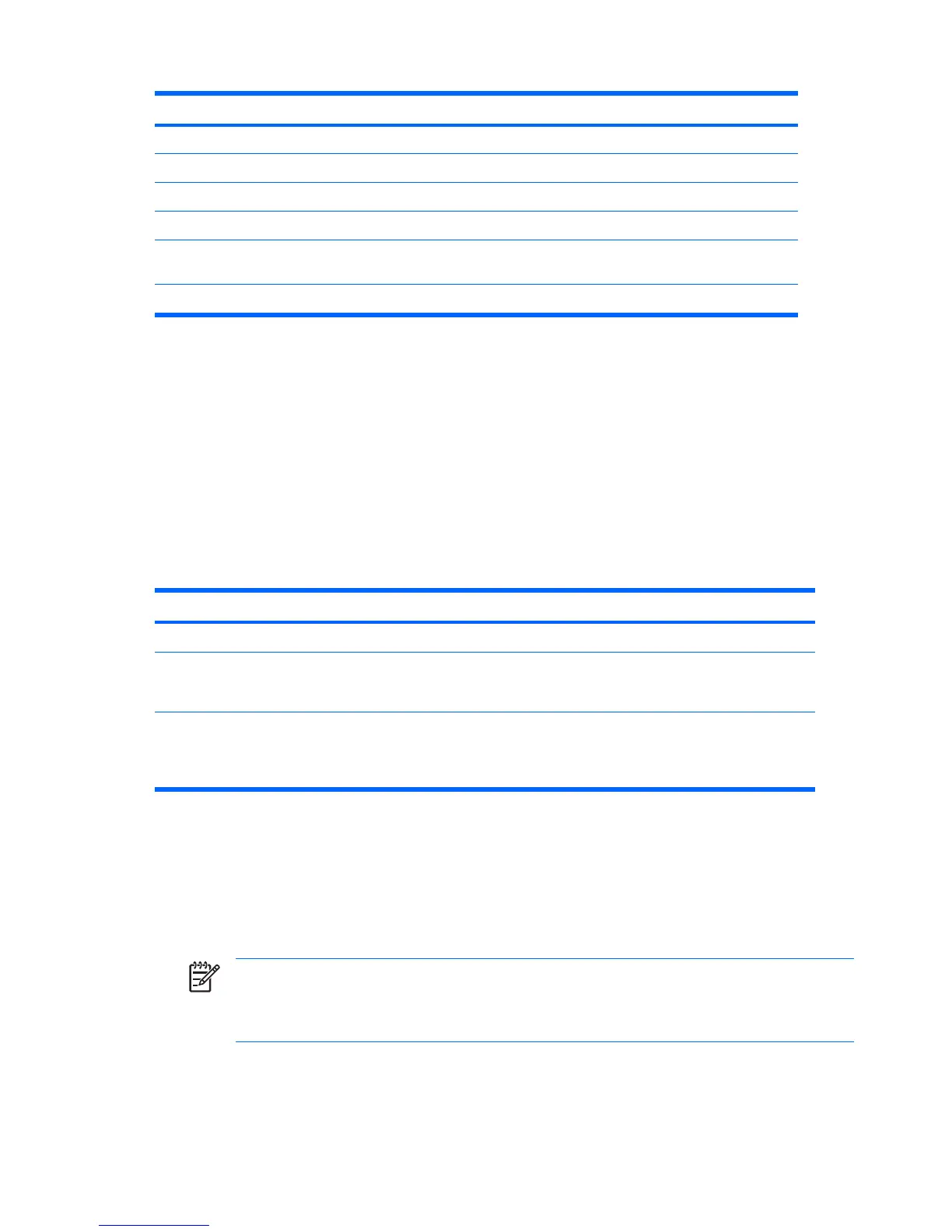Language Delimiter Language Delimiter Language Delimiter
Chinese / Japanese / Swiss -
Czech - Korean / Taiwanese /
Danish - Latin American - Thai /
French ! Norwegian - Turkish .
French
Canadian
é Polish - U.K. English /
German - Portuguese - U.S. English /
NOTE: * For Bosnia-Herzegovina, Croatia, Slovenia, and Yugoslavia.
Clearing passwords
If you forget your password, you cannot access the workstation. See the section on resetting the
password jumper for instructions on clearing passwords.
Hood sensor (smart cover sensor)
The optional hood sensor is a combination of hardware and software technology that can alert you when
the workstation side access panel has been removed if the sensor has been properly configured in the
Computer Setup Utility. There are three levels of protection, as described in the following table.
Table 3-5 Hood Sensor Protection Levels
Level Setting Description
Level 0 Disabled Hood sensor is disabled (default).
Level 1 Notify User When the workstation restarts, the screen displays a
message indicating that the workstation side access
panel has been removed.
Level 2 Setup Password When the workstation is restarted, the screen displays
a message indicating that the workstation side access
panel has been removed. You must enter the setup
password to continue.
These settings can be changed using the Computer Setup (F10) Utility.
Setting the hood sensor protection level
1. Power on or restart the workstation.
2. As soon as the workstation is powered on, press and hold the F10 key until you enter the Computer
Setup (F10) Utility. Press Enter to bypass the title screen, if necessary.
NOTE If you do not press the F10 key at the appropriate time, you must restart the
computer and press and hold the F10 key again to access the utility.
If you are using a PS/2 keyboard, you might see a Keyboard Error message—disregard it.
3. Select Security>Smart Cover>Cover Removal Sensor, and follow the on-screen instructions.
4. Before exiting, click File>Save Changes and Exit.
Table 3-4 National keyboard delimiter characters (continued)
46 Chapter 3 System management ENWW
