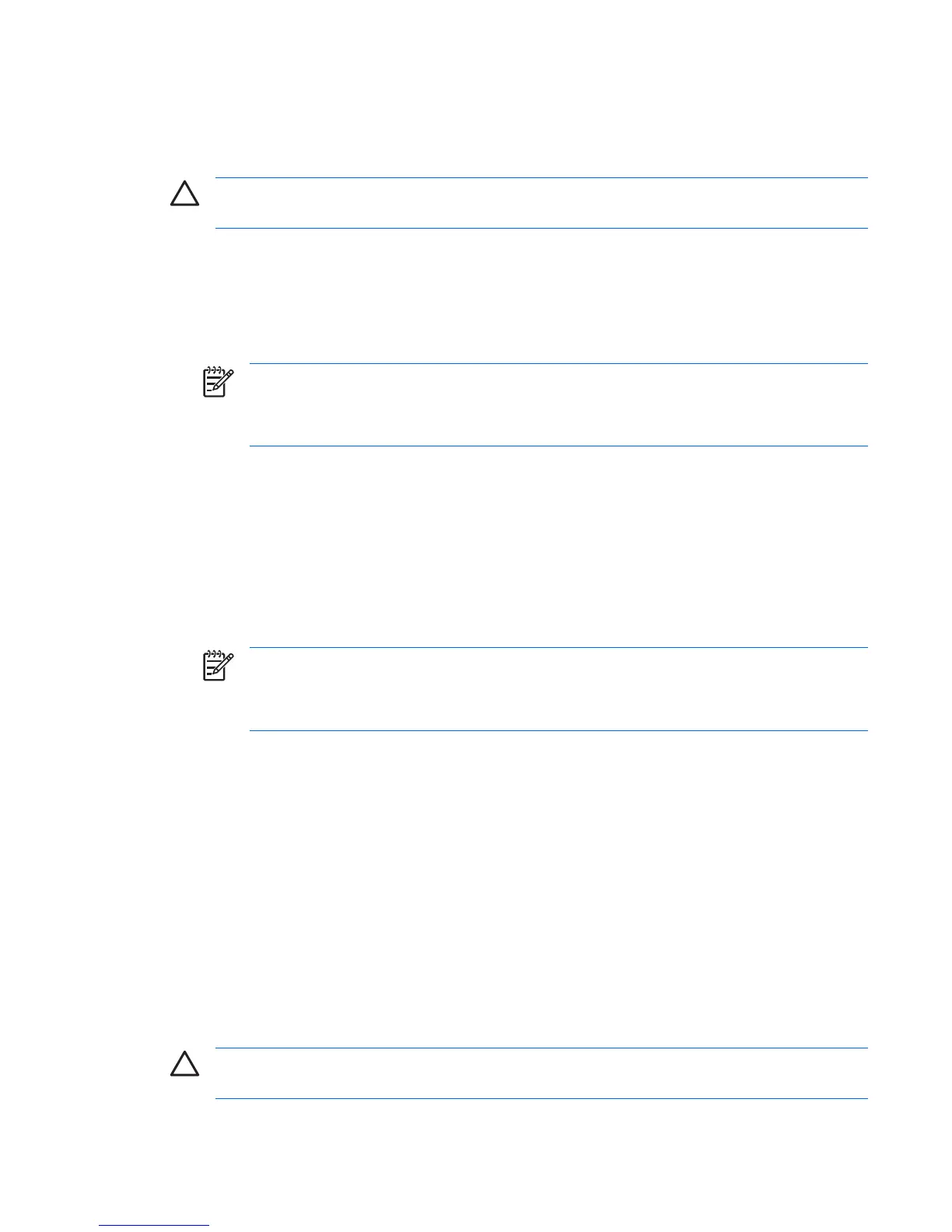Hood lock (Smart cover lock) (optional)
When installed, the optional hood lock (Smart cover lock) can prevent unauthorized access to the
internal components.
CAUTION For maximum cover lock security, be sure to establish a setup password. The setup
password prevents unauthorized access to the Computer Setup utility.
Locking the hood lock (Smart cover lock):
1. Power on or restart the workstation.
2. As soon as the workstation is powered on, press and hold the F10 key until you enter Computer
Setup. Press Enter to bypass the title screen, if necessary.
NOTE If you do not press the F10 key at the appropriate time, you must restart the
workstation and press and hold the F10 key again to access the utility.
If you are using a PS/2 keyboard, you might see a Keyboard Error message—disregard it.
3. Select Security>Smart Cover>Cover Lock>Lock.
4. Select Fire>Save Changes and Exit.
Unlocking the hood lock (Smart cover lock):
1. Turn on or restart the workstation.
2. As soon as the workstation is powered on, press and hold the F10 key until you enter Computer
Setup. Press Enter to bypass the title screen, if necessary.
NOTE If you do not press the F10 key at the appropriate time, you must restart the
workstation and press and hold the F10 key again to access the utility.
If you are using a PS/2 keyboard, you might see a Keyboard Error message—disregard it.
3. Select Security>Smart Cover>Cover Lock>Unlock.
4. Select Fire>Save Changes and Exit.
Using the FailSafe key
If you enable the optional hood lock (Smart cover lock) and cannot enter your password to disable the
lock, you will need a FailSafe Key to open the workstation side access panel. You will need the key in
any of the following circumstances:
●
Power outage
●
Startup failure
●
PC component failure (such as processor or power supply)
●
Forgotten password
CAUTION The side access panel FailSafe Key is a specialized tool available from HP. Be
prepared; order this key before you need one.
ENWW Desktop management 47
