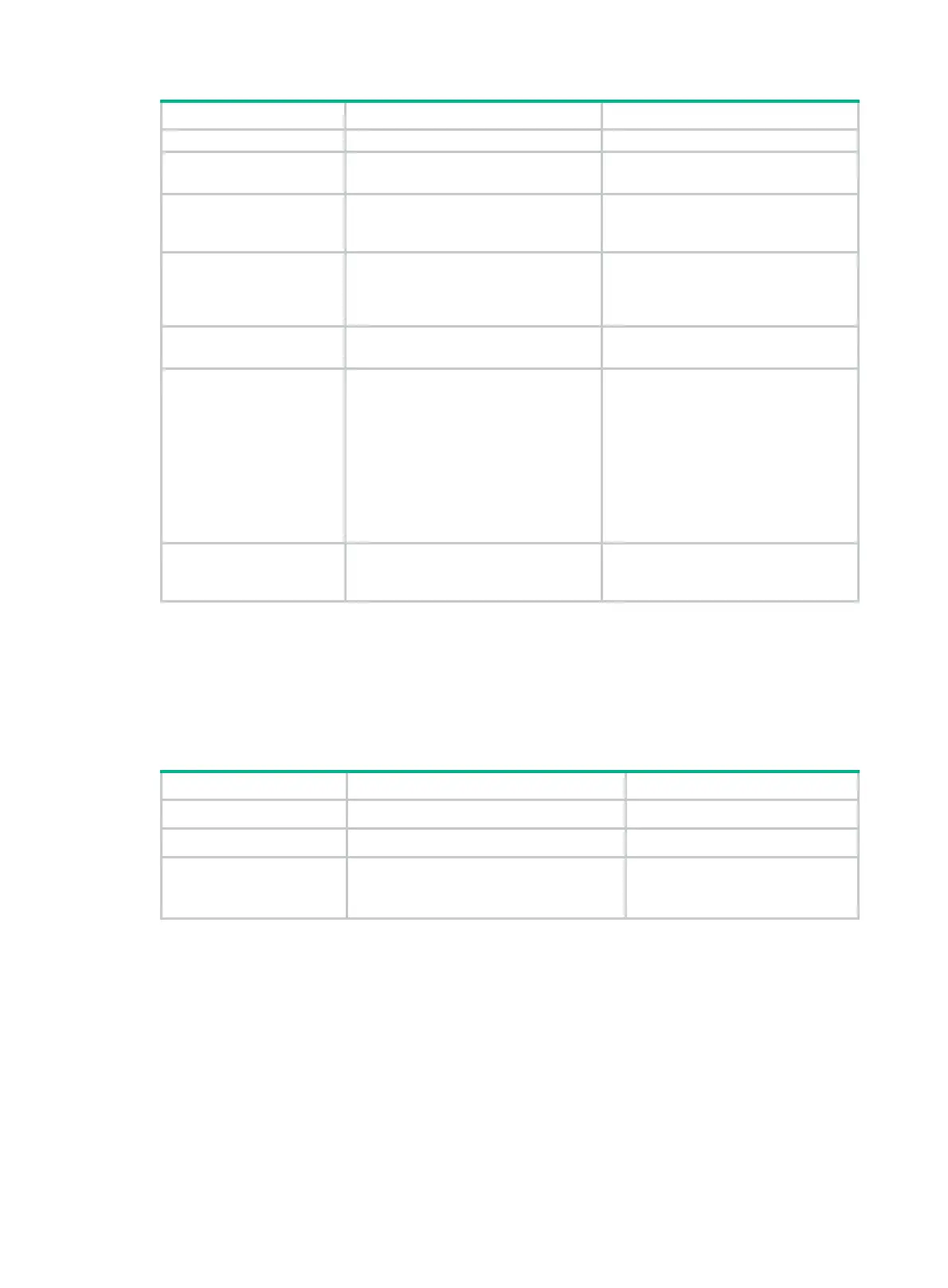38
Step Command Remarks
[
mode
{
and
|
or
} ] ]
7. Return to system
view.
quit
N/A
8. Create a QoS policy
and enter QoS policy
view.
qos policy
policy-name
By default, no QoS policy exists.
9. Associate the traffic
class with the traffic
behavior in the QoS
policy.
classifier
classifier-name
behavior
behavior-name [
insert-before
before-classifier-name
]
By default, a traffic class is not
associated with a traffic behavior.
10. Return to system
view.
quit
N/A
11. Apply the QoS policy.
• Applying the QoS policy to an
interface
• Applying the QoS policy to a
VLAN
• Applying the QoS policy globally
• Applying the QoS policy to a
control plane
• Applying the QoS policy to a user
profil
e
Choose one of the application
destinations as needed.
By default, no QoS policy is applied.
12. (Optional.) Display
traffic policing
configuration.
display traffic behavior
user-defined
[ behavior-name ]
Available in any view.
Configuring GTS
The switch supports configuring queue-based GTS by using the non-MQC approach. In
queue-based GTS, you set GTS parameters for packets of a queue.
To configure GTS:
Step Command Remarks
1. Enter system view.
system-view
N/A
2. Enter interface view.
interface
interface-type interface-number
N/A
3. Configure GTS for a
queue.
qos gts
queue
queue-id
cir
committed-information-rate
[
cbs
committed-burst-size
]
By default, GTS is not configured
on an interface.
Configuring the rate limit
This feature is available on both Layer 2 and Layer 3 Ethernet interfaces. The term "interface" in this
section collectively refers to these two types of interfaces. You can use the port link-mode
command to configure an Ethernet port as a Layer 2 or Layer 3 interface (see Layer 2—LAN
Switching Configuration Guide).
The rate limit of a physical interface specifies the maximum rate of incoming packets or outgoing
packets.
To configure the rate limit:
