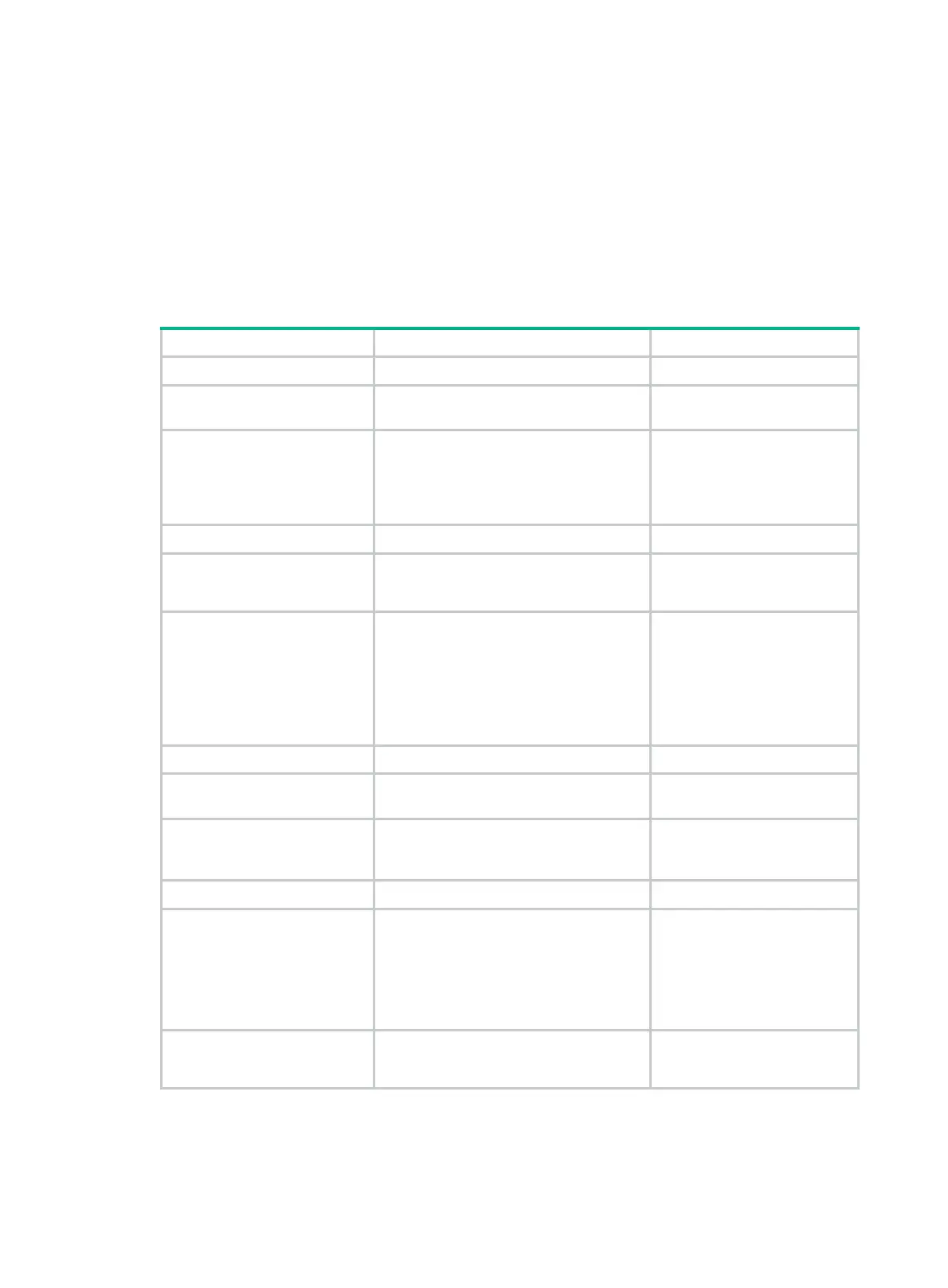57
Configuring traffic filtering
You can filter in or filter out traffic of a class by associating the class with a traffic filtering action. For
example, you can filter packets sourced from an IP address according to network status.
Configuration procedure
To configure traffic filtering:
Step Command Remarks
1. Enter system view.
system-view
N/A
2. Create a traffic class and
enter traffic class view.
traffic classifier
classifier-name
[
operator
{
and
|
or
} ]
By default, no traffic class
exists.
3. Configure match criteria.
if-match
match-criteria
By default, no match criterion
is configured.
4. Return to system view.
quit
N/A
5. Create a traffic behavior
and enter traffic behavior
view.
traffic behavior
behavior-name
By default, no traffic behavior
exists.
6. Configure the traffic
filtering action.
filter
{
deny
|
permit
}
By default, no traffic filtering
action is configured.
If a traffic behavior has the
filter deny
action, all the other
actions except for class-based
accounting in the traffic
behavior do not take effect.
7. Return to system view.
quit
N/A
8. Create a QoS policy and
enter QoS policy view.
qos policy
policy-name
By default, no QoS policy
exists.
9. Associate the traffic class
with the traffic behavior in
the QoS policy.
classifier
classifier-name
behavior
behavior-name [
insert-before
before-classifier-name
]
By default, a traffic class is not
associated with a traffic
behavior.
10. Return to system view.
quit
N/A
11. Apply the QoS policy.
• Applying the QoS policy to an
interface
• Applying the QoS policy to a VLAN
• Applying the QoS policy globally
• Applying the QoS policy to a control
p
lane
Choose one of the application
destinations as needed.
By default, no QoS policy is
applied.
12. (Optional.) Display the
traffic filtering
configuration.
display traffic behavior user-defined
[ behavior-name ]
Available in any view.
