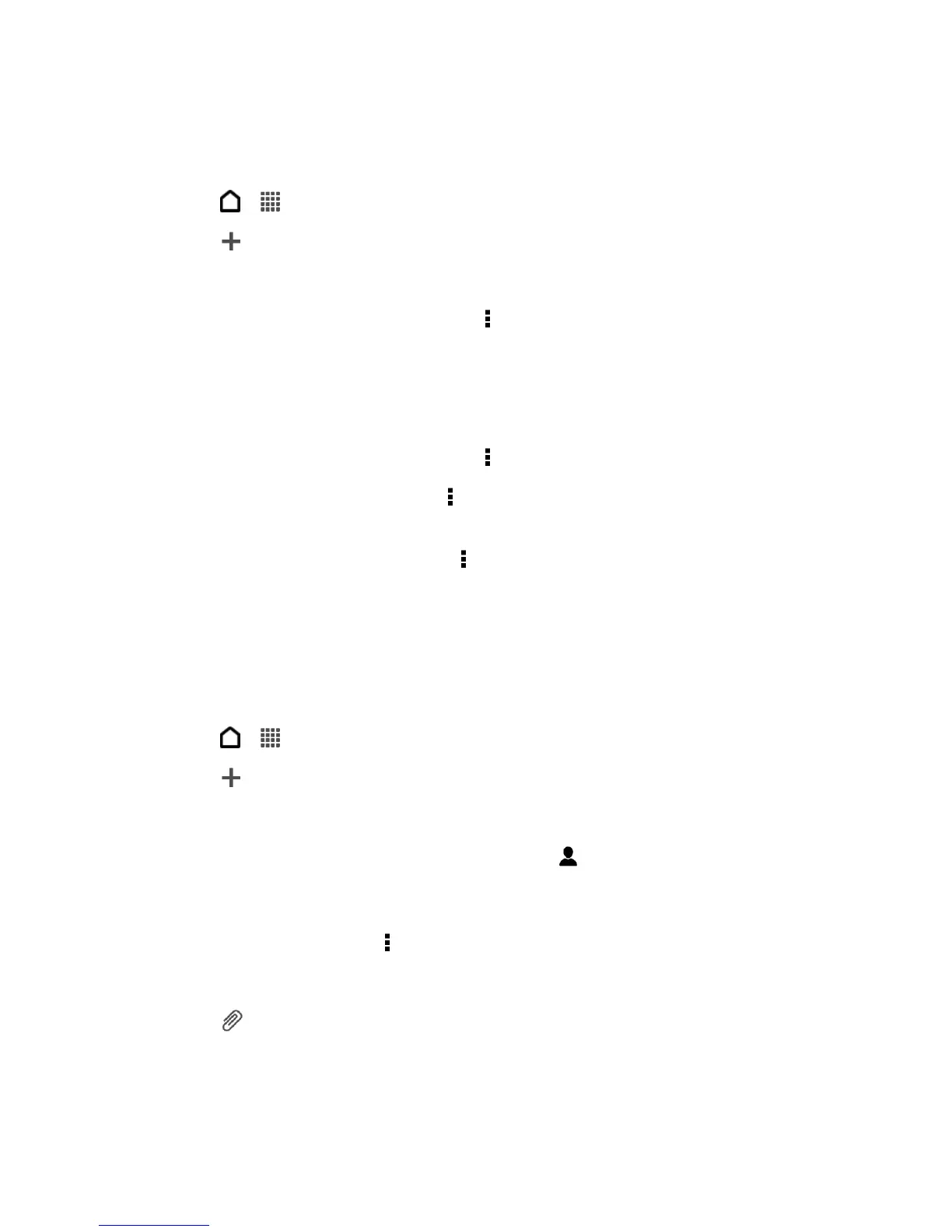Accounts and Messaging 107
Use Preset Messages
Preset messages make it easy to compose text messages.
1. Touch > > Messages.
2. Touch .
3. Enter a contact name or mobile number in the To field.
4. Touch the ―Add text‖ box, and then touch > Quick text. You will see the list of preset
messages.
5. Do any of the following:
Touch a preset message to enter it to your text message.
To add a new preset message, touch > Add. Enter your message and touch OK.
To edit a preset message, touch > Edit. Touch the message you want to edit, edit
the message, and then touch OK.
To delete preset messages, touch > Delete. Touch the messages you want to
delete, and then touch Delete.
Send a Multimedia Message (MMS)
When you need to add a little more to a text message, you can send a multimedia message
(MMS) with pictures, voice recordings, audio or video files, contact cards (vCard), or
appointments (vCalendar).
1. Touch > > Messages.
2. Touch .
3. Enter a contact name or mobile number in the To field.
Tip: Sending the message to a group of friends? Touch , and then select the contacts to
whom you want to send the message. You can also select contact groups as recipients.
When you have selected all the message recipients, touch Done.
4. To add a subject line, touch > Add subject to add a subject line to your message.
5. Touch the ―Add text‖ box, and then start composing your message.
6. Touch and then select the type of attachment:
Picture. Select Camera to take a photo and attach it, or Gallery to attach a photo
from your storage card.
