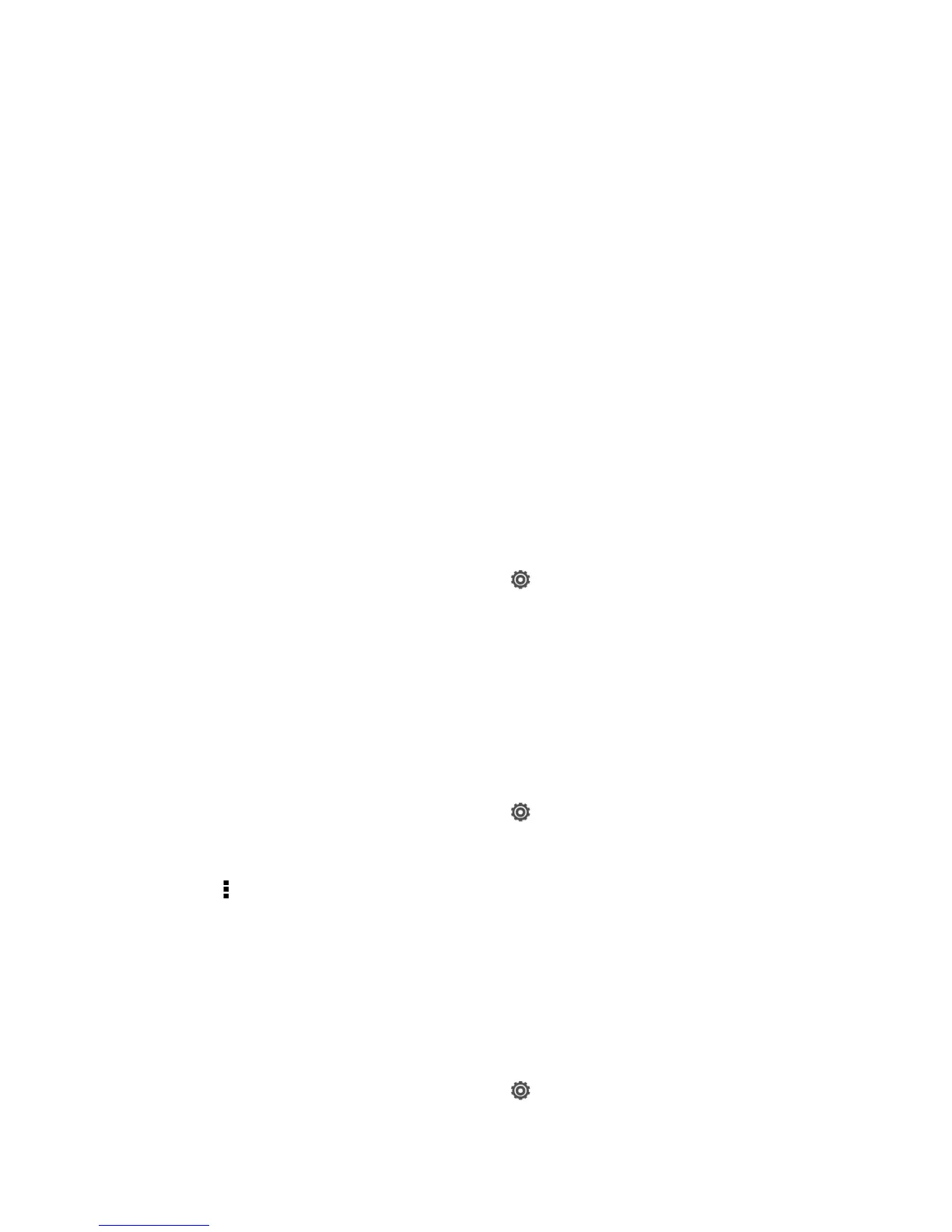Settings 51
● Usage. Keep track of your data usage by setting mobile data limit and alerts. See
Manage Your Data Usage.
● VPN. Configure your Virtual Private Network (VPN) settings so you can connect to your
company’s intranet sites. See Virtual Private Networks (VPN).
● NFC. Share information wirelessly with other NFC-enabled device. See Bluetooth and
NFC.
● Android Beam. Turn Android Beam on to use NFC. See Bluetooth and NFC.
Personalization Settings
Use the Personalize menu to customize your phone’s display, select a new Scene, add items to
the Home screen, or change the sound settings.
Scene
Customize your phone’s Home and extended screens’ appearance by selecting a scene to
reflect your lifestyle. Scenes are preset screen layouts that you can quickly apply.
Select a Scene
1. Open the Notifications panel, and then touch > Personalize.
2. On the Display tab, touch Scene.
3. Slide your finger on the screen from right to left to select the scene you want.
4. Touch Apply.
Create a Scene
You’ll start with an empty Home screen when you create a new scene.
1. Open the Notifications panel, and then touch > Personalize.
2. On the Display tab, touch Scene.
3. Touch > New. Slide your finger on the screen from right to left to select the scene you
want.
4. Enter a new scene name, and then touch Done.
5. Personalize the scene by adding widgets and apps, changing the wallpaper, and more.
All of your changes will be automatically saved to this scene.
Rename a Scene
1. Open the Notifications panel, and then touch > Personalize.