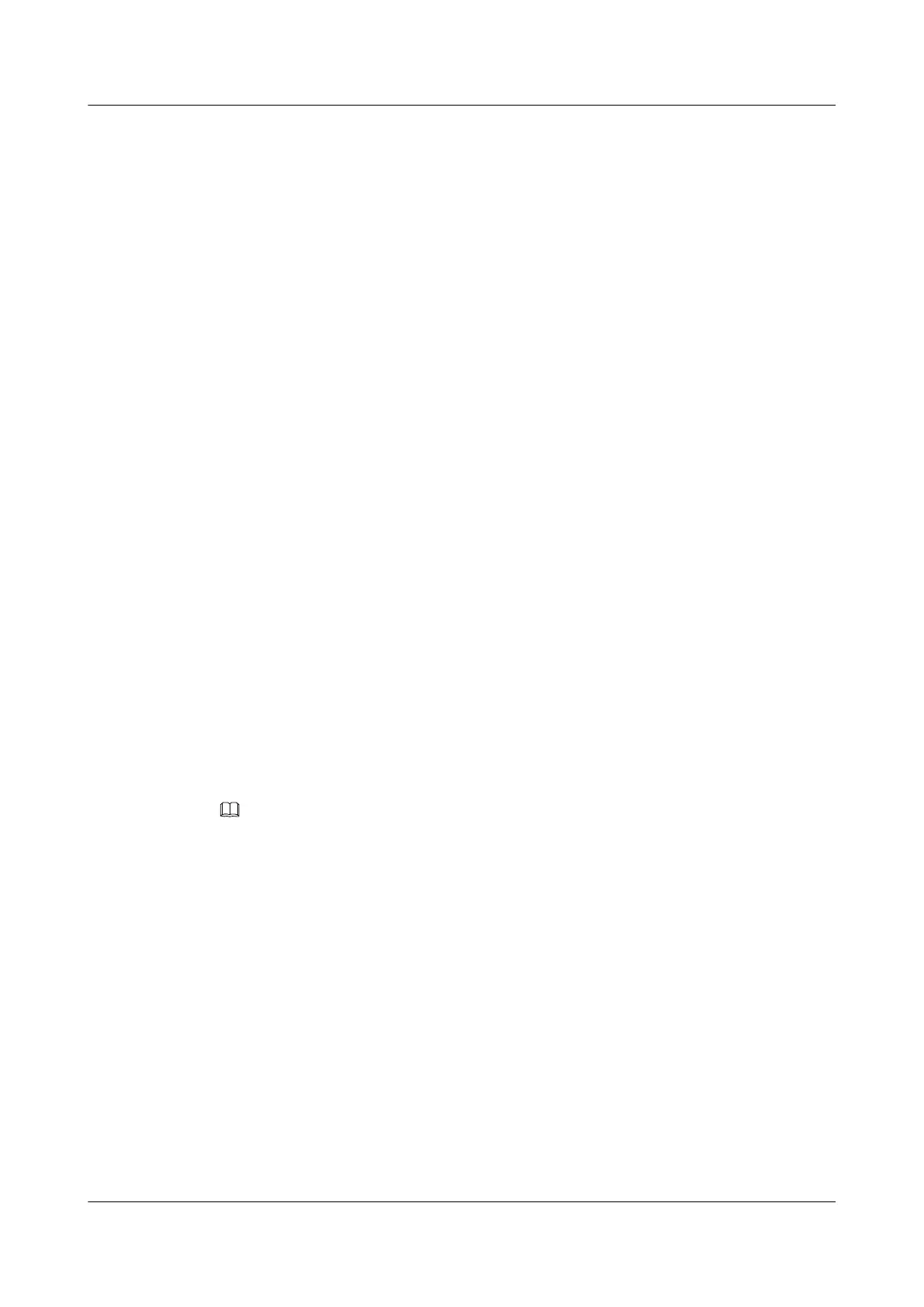2. Configure the VTY user interface on the SSH server.
3. Configure an SSH client, which involves the setting of the user authentication mode, user
name, and password.
4. Enable the STelnet server function on the SSH server and configure a user service type.
Data Preparation
To complete the configuration, you need the following data:
l SSH user authentication mode: password, user name: client001, password: huawei
l User level of client001: 3
l IP address of the SSH server: 10.137.217.223
Procedure
Step 1 Generate a local key pair on the server.
<Huawei> system-view
[Huawei] sysname SSH Server
[SSH Server] rsa local-key-pair create
The key name will be: Huawei_Host
The range of public key size is (512 ~ 2048).
NOTES: If the key modulus is greater than 512,
It will take a few minutes.
Input the bits in the modulus[default = 512]: 768
Generating keys...
.......++++++++++++
..........++++++++++++
...................................++++++++
......++++++++
Step 2 Configure the VTY user interface.
[SSH Server] user-interface vty 0 4
[SSH Server-ui-vty0-4] authentication-mode aaa
[SSH Server-ui-vty0-4] protocol inbound ssh
[SSH Server-ui-vty0-4] quit
NOTE
If SSH is configured as the login protocol, the AR1200 automatically disables Telnet.
Step 3 Configure the password of the SSH user Client001 to huawei.
[SSH Server] aaa
[SSH Server-aaa] local-user client001 password cipher huawei
[SSH Server-aaa] local-user client001 privilege level 3
[SSH Server-aaa] local-user client001 service-type ssh
[SSH Server-aaa] quit
Step 4 Configure the authentication mode of SSH user to password.
[SSH Server] ssh user client001 authentication-type password
Step 5 Enable the STelnet server function on the SSH server.
[SSH Server]stelnet server enable
Step 6 Verify the configuration.
# Log in the SSH server by using OpenSSH.
Huawei AR1200 Series Enterprise Routers
Configuration Guide - Basic Configuration 5 Configuring User Login
Issue 04 (2012-05-15) Huawei Proprietary and Confidential
Copyright © Huawei Technologies Co., Ltd.
101
