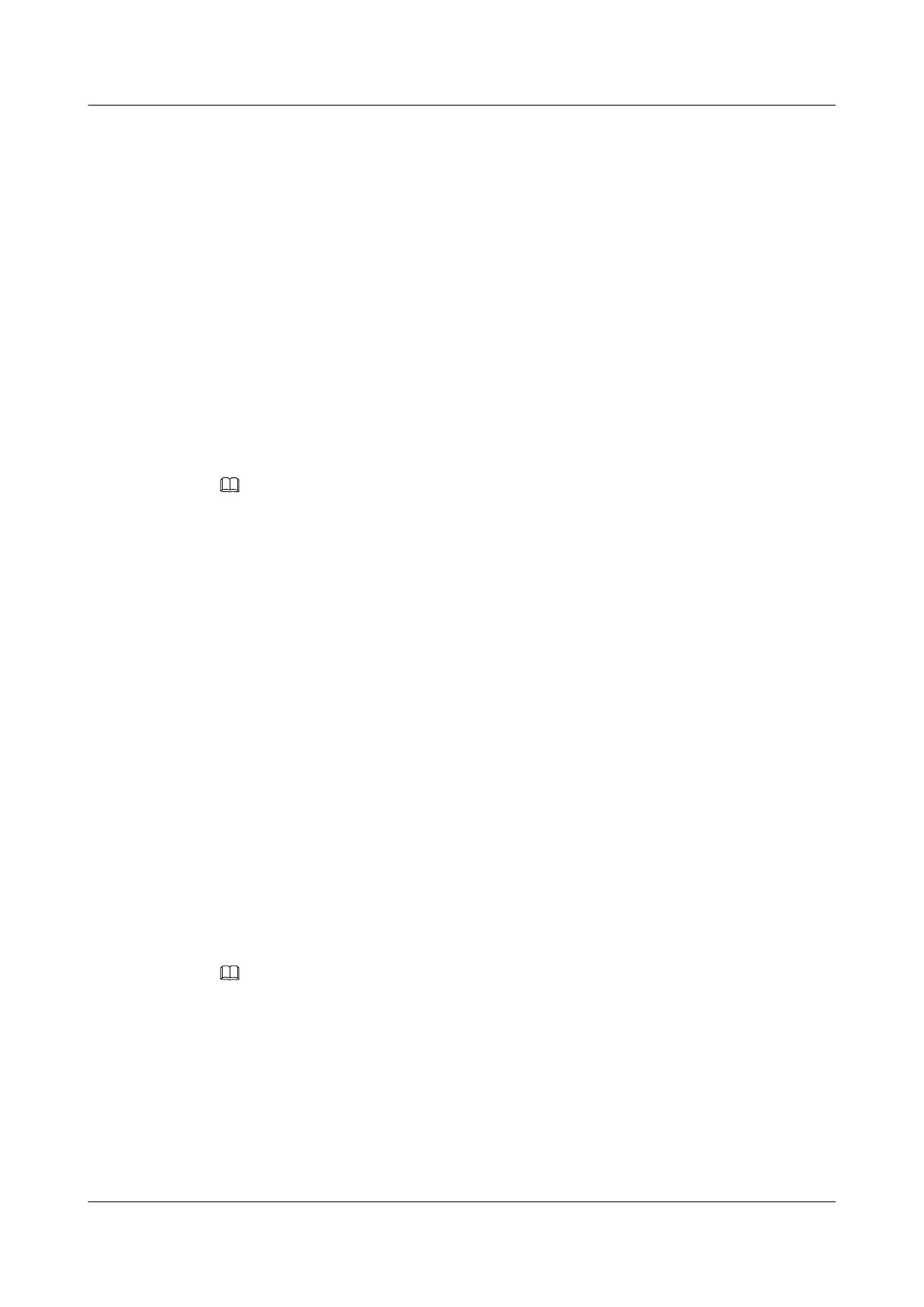The system view is displayed.
Step 2 Run:
rsa peer-public-key key-name
The public key view is displayed.
Step 3 Run:
public-key-code begin
The public key editing view is displayed.
Step 4 Run:
hex-data
The public key is edited.
The public key is a string of hexadecimal alphanumeric characters automatically generated by
an SSH client.
NOTE
l The RSA public key assigned to the SSH server must be generated on the server. Otherwise, the validity
check for the RSA public key on the STelnet client will fail.
l After entering the public key edit view, paste the RSA public key generated on the server to the
router that functions as the client.
Step 5 Run:
public-key-code end
Quit the public key editing view.
l If the specified hex-data is invalid, the public key cannot be generated after the peer-public-
key end command is run.
l If the specified key-name is deleted in other views, the system prompts that the key does not
exist after the peer-public-key end command is run and the system view is displayed.
Step 6 Run:
peer-public-key end
Return to the system view from the public key view.
Step 7 Run:
ssh client servername assign rsa-key keyname
The RSA public key is assigned to the SSH server
NOTE
If the RSA public key stored on the SSH client becomes invalid, run the undo ssh client servername
assign rsa-key command to cancel the association between the SSH client and the SSH server. Then, run
the ssh client servername assign rsa-key keyname command to allocate a new RSA public key to the SSH
server.
----End
8.6.5 Connecting to Other Devices by Using SFTP
You can log in to the SSH server from the SSH client through SFTP.
Huawei AR1200 Series Enterprise Routers
Configuration Guide - Basic Configuration 8 Accessing Another Device
Issue 04 (2012-05-15) Huawei Proprietary and Confidential
Copyright © Huawei Technologies Co., Ltd.
166
