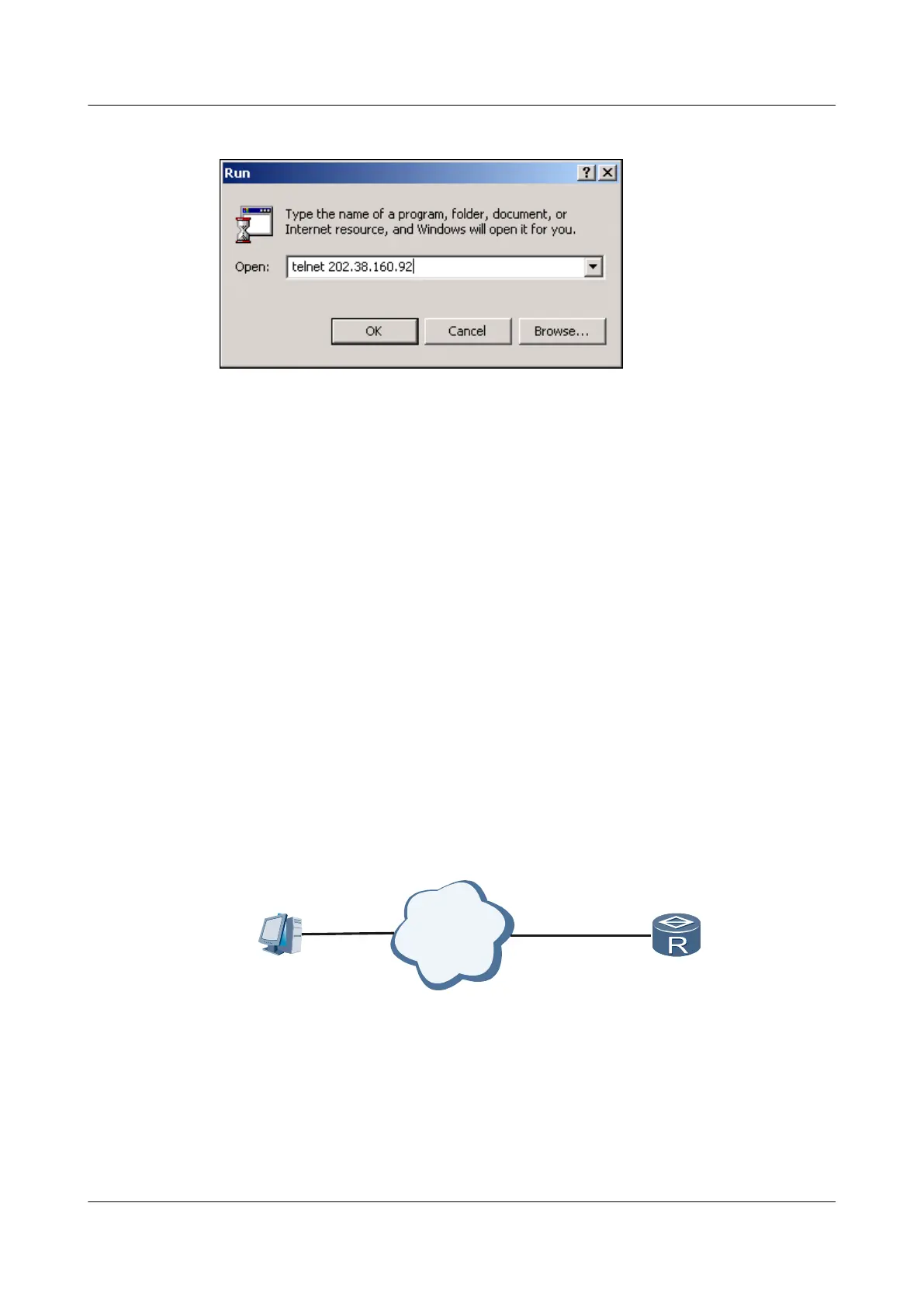Figure 5-12 Running the Telnet program on the PC
Click OK.
Enter the user name and password in the login window. After authentication, a command line
prompt such as <Huawei> appears. Enter the configuration environment in the user view.
----End
5.6.3 Example for Configuring User Login by Using STelnet
This part provides an example describing how to configure user login by using STelnet.. In this
example, after generating the local key pair on the SSH server, configuring the name and
password of the SSH user on the SSH server, and enabling the STelnet service on the SSH server,
you can connect the Stelnet client to the SSH server.
Networking Requirements
As shown in Figure 5-13, after the STelnet service is enabled on the SSH server, the STelnet
client can log in to the SSH server with the password, RSA, password-rsa, or all authentication
mode.
In this configuration example, the password authentication mode is used.
Figure 5-13 Networking diagram of configuring user login by using STelnet
PC
Network
SSH Server
Eth1/0/0
10.137.217.223/16
Configuration Roadmap
The configuration roadmap is as follows:
1. Configure a local key pair on the SSH server for secure data exchange between the STelnet
client and the SSH server.
Huawei AR1200 Series Enterprise Routers
Configuration Guide - Basic Configuration 5 Configuring User Login
Issue 04 (2012-05-15) Huawei Proprietary and Confidential
Copyright © Huawei Technologies Co., Ltd.
100
