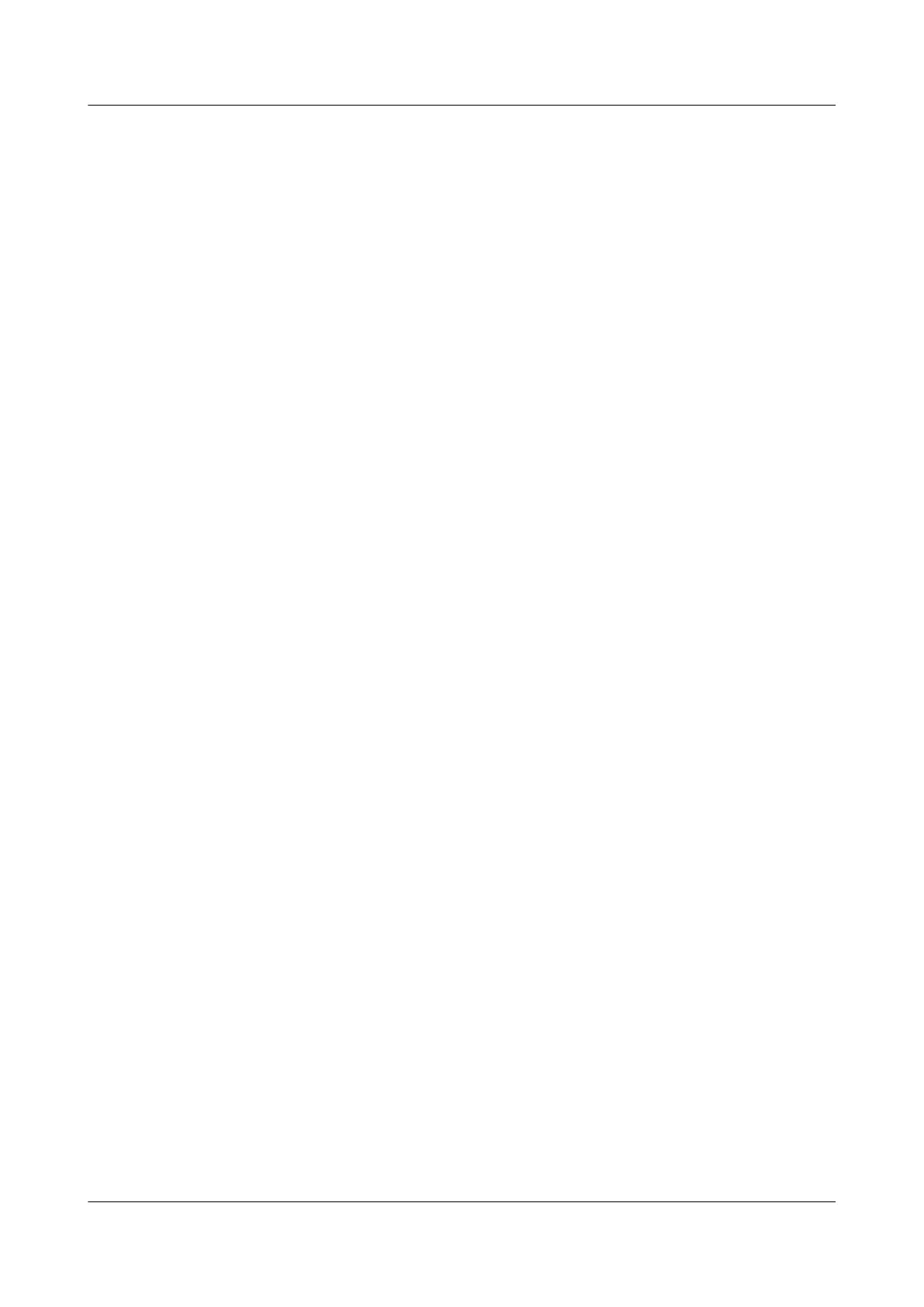Procedure
Step 1 Run:
system-view
The system view is displayed.
Step 2 Run:
telnet client-source { -a source-ip-address | -i interface-type interface-number }
A source IP address of a Telnet client is configured.
After the configuration, the source IP address of the Telnet client displayed on the Telnet server
must be the same as the configured one.
----End
8.2.3 Logging in to Another Device by Using Telnet
You can use Telnet to log in to and manage another router.
Context
Telnet provides an interactive CLI for users to log in to a remote server. Users can first use Telnet
to log in to a host, and then remotely use Telnet again to log in to a remote host. This host can
then be remotely configured and managed. Not all hosts need to be connected directly to a
hardware terminal.
Do as follows on the router that serves as a Telnet client:
Procedure
l Run:
telnet [ vpn-instance vpn-instance-name ] [-a source-ip-address ] host-name
[ port-number ]
Log in to the router and manage other routers.
----End
8.2.4 Checking the Configuration
When you log in to another router successfully from the router that you have logged in to, you
can check information about the established TCP connection.After you have logged in to another
router from the router that you have logged in to, you can check information about the established
TCP connection.
Prerequisites
All configurations for logging in to another device are complete.
Procedure
l Run the display tcp status command to check the status of all TCP connections.
----End
Huawei AR1200 Series Enterprise Routers
Configuration Guide - Basic Configuration 8 Accessing Another Device
Issue 04 (2012-05-15) Huawei Proprietary and Confidential
Copyright © Huawei Technologies Co., Ltd.
149
