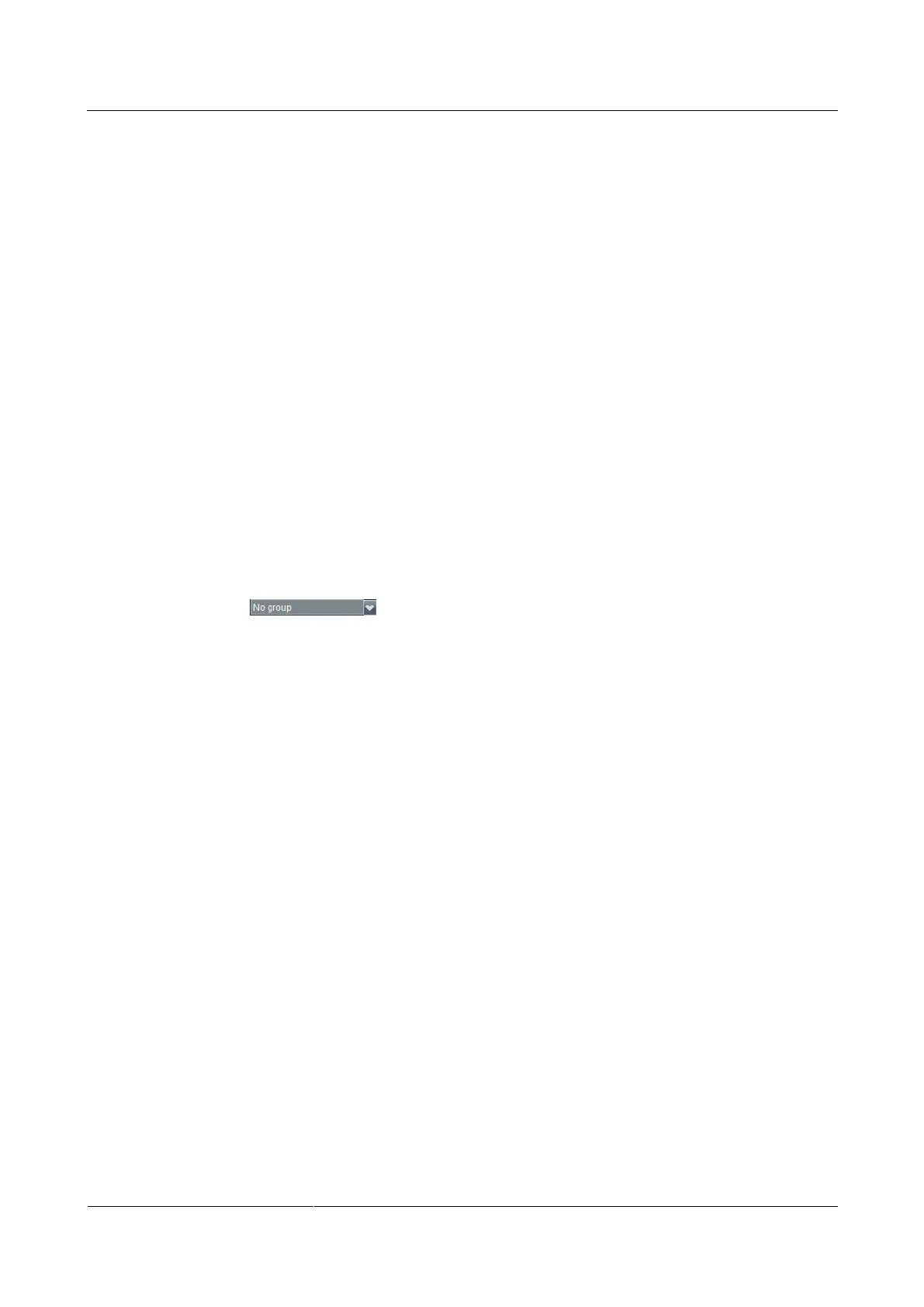HUAWEI TE80 Videoconferencing Endpoint
Administrator Guide
Huawei Proprietary and Confidential
Copyright © Huawei Technologies Co., Ltd.
Creating a Site Template
Step 1 Log in to the endpoint web interface. Choose Address Book > Site Template.
Step 2 Click Create.
Step 3 In Template Name, enter a template name, for example, test.
Step 4 Add a group to the template, as the test template in the following example:
1. Click Create Group.
The Add group group is displayed under Group Name.
2. Double-click the Add group group and change the group name to, for example, group1.
Step 5 Add sites to the new group, as the group1 group in the following example:
Select group1 under Group Name. Click Add from Address Book to add sites from the
address book, or click Add Temporary Site to add temporary sites.
Step 6 Repeat Step 4 to add another group to the template.
Step 7 Repeat Step 5 to add sites to the new groups.
Step 8 Click Save.
After being saved, a site template is displayed under Template Name.
When one of the sites in the site template is in a conference, the site template name is listed in
the drop-down list box on the Conference Control page.
----End
Editing a Site Template
Step 1 Log in to the endpoint web interface. Choose Address Book > Site Template.
Step 2 From the Template Name drop-down list box, select the site template you want to edit. Click
Edit.
Step 3 Modify the settings of the site template.
Step 4 Click Save.
----End
Deleting a Site Template
Step 1 Log in to the endpoint web interface. Choose Address Book > Site Template.
Step 2 Select the site template you want to delete.
Step 3 Click Delete.
----End
