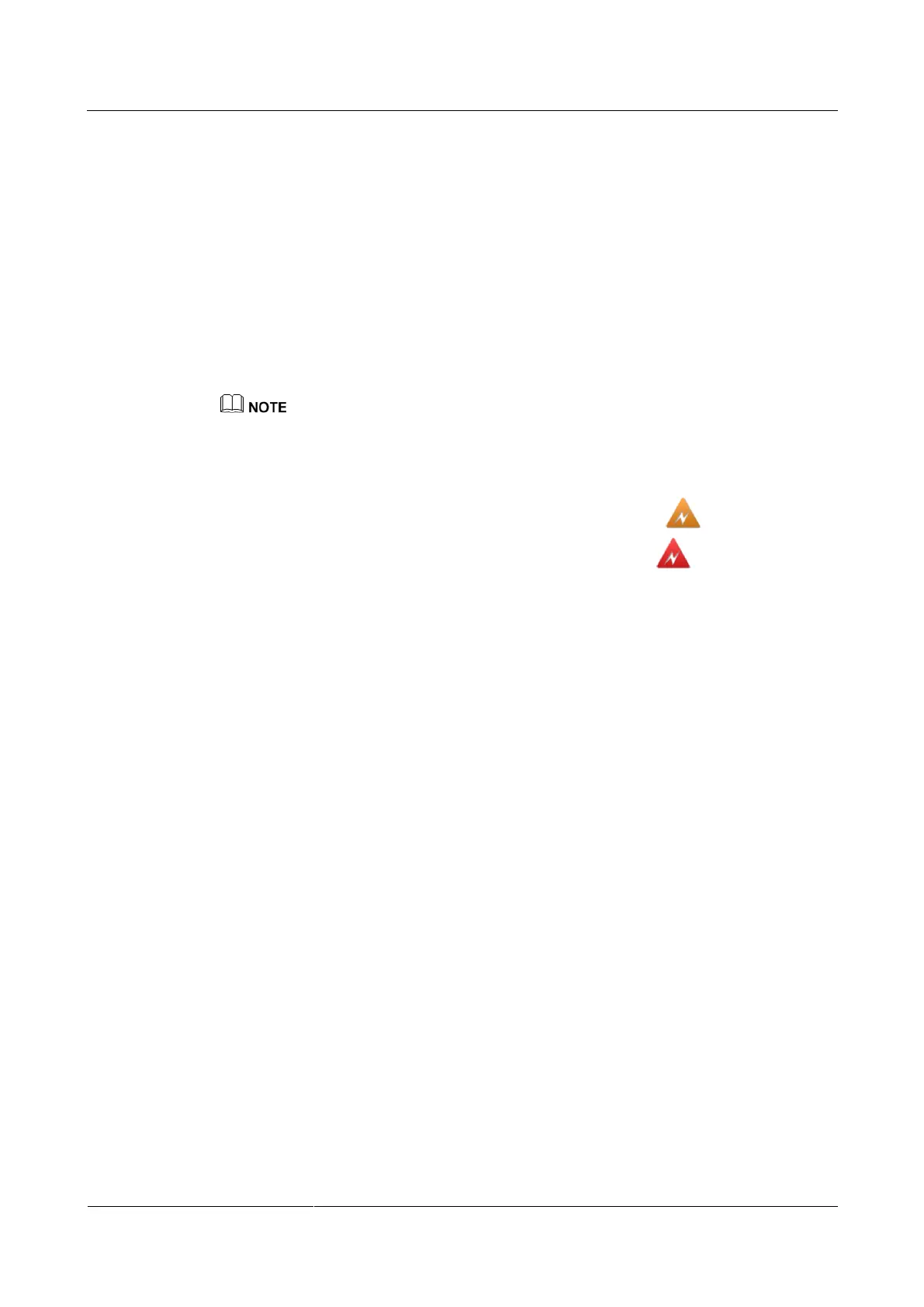HUAWEI TE40&TE50&TE60 Videoconferencing
Endpoint
Administrator Guide
Huawei Proprietary and Confidential
Copyright © Huawei Technologies Co., Ltd.
8.2 Customizing Onscreen Status Icons
You can customize which status icons are displayed on the home screen, helping you quickly
understand the endpoint's status.
Packet Loss Rate Icon
To set thresholds (A and B) for the packet loss rate, choose Advanced > Settings > Display >
Packet Loss Threshold.
By comparing the packet loss rate on the current network with threshold A and threshold B,
the endpoint determines whether to display the packet loss rate icon on the remote controlled
UI. The policy is as follows:
Threshold A must be less than threshold B. Their value ranges are 0.1% to 100%. The default values for
threshold A and threshold B are 1% and 5%, respectively.
If the packet loss rate is less than or equal to threshold A, no packet loss rate icon is
displayed.
If the packet loss rate is between threshold A and threshold B, is displayed.
If the packet loss rate is greater than or equal to threshold B, is displayed.
Other Icons
A status icon is displayed on screens if the following conditions are met:
You have set the icon as follows:
Choose Advanced > Settings > Display > Icon and select the icon.
The function or the condition that corresponds to the status icon has been enabled.
For details about common status icons, see C Status Icons.
8.3 Customizing Conference Control Functions to Be
Displayed
You can customize the conference control functions you want to display on the Conference
control screen to quickly access these functions.
Background
The following conference control functions are displayed by default: Continuous Presence,
Discussion, Give floor, Voice activation, Add site, Request floor, Enable Chair Control,
Lock conference, and Restore Auto Continuous Presence.
Procedure
Step 1 Choose Advanced > Settings > Display > Personalize > Select conference controls. Select
the conference control functions you want to display on the Conference control screen.
Step 2 Select Save.
