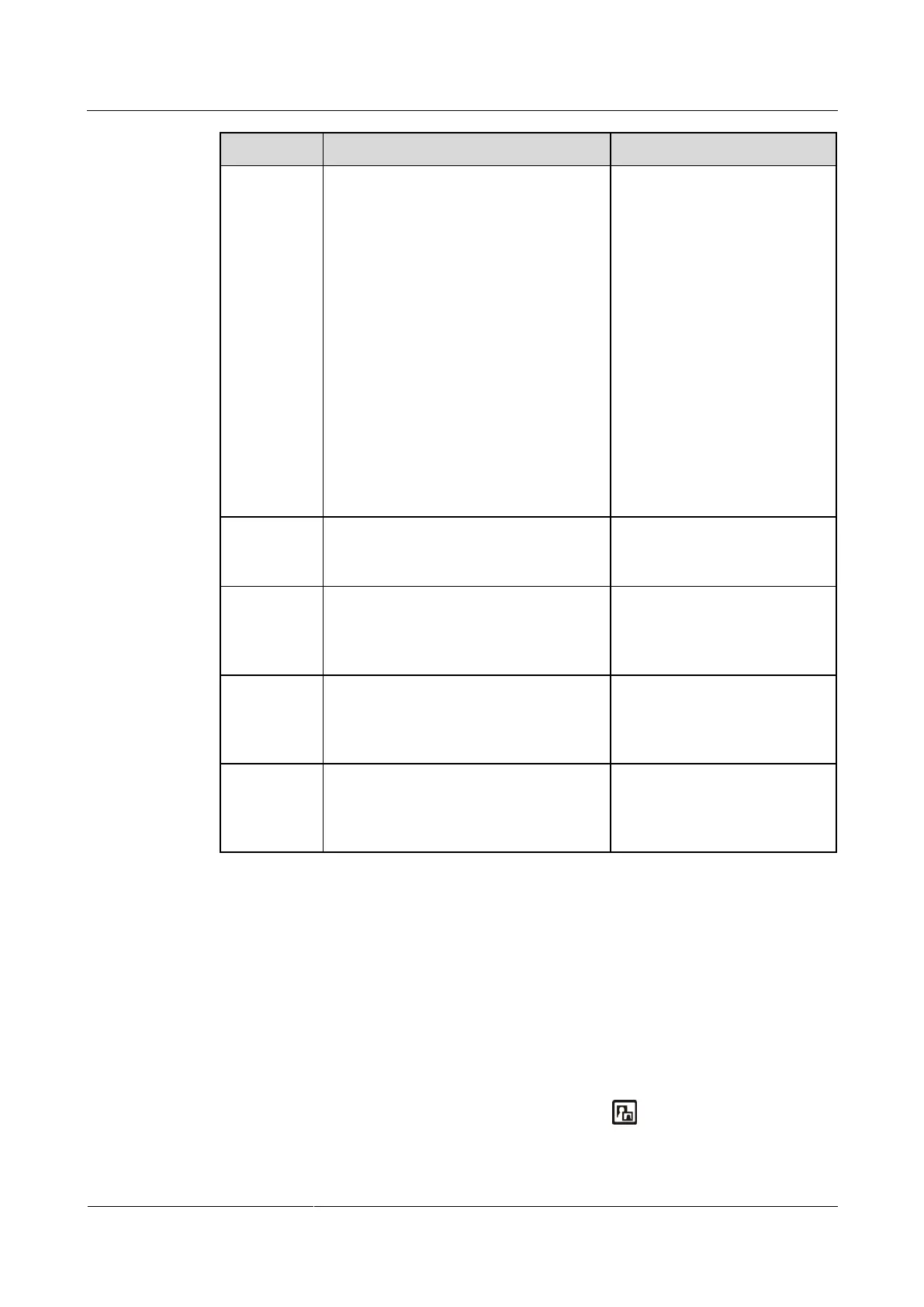HUAWEI TE40&TE50&TE60 Videoconferencing
Endpoint
Administrator Guide
4 Display Device and Camera
Huawei Proprietary and Confidential
Copyright © Huawei Technologies Co., Ltd.
User defined: delivers video with
custom settings. After you select this
option, you can set the following
parameters.
− Aperture: sharpens video edges
and contours to preserve the
impression of clarity and fine
details. Over-sharpening will
make video less realistic.
− Brightness: specifies the video
output level that changes the
brightness of the video displayed
on the monitor.
− Hue: adjusts the video color.
− Saturation: adjusts the gray scale
of each color. The higher the
saturation, the brighter a color.
Removes noise artifacts from video. A
larger value causes the video to have less
noise but detail may also be lost.
The default value is Low.
Set output
resolution
automaticall
y
Specifies whether the camera
automatically sets the video output
resolution.
The default value is Disable.
Specifies the video output resolution for
the camera. This parameter is available
only when Set output resolution
automatically is set to Disable.
The default value is 1080p
60Hz.
Specifies whether the video input from
the camera is rotated by 180 degrees.
When the camera is hung, set this
parameter to Enable.
The default value is Disable.
----End
4.2.5 Switching Between Screen Layouts
By adjusting the screen layout, you can view multiple videos on the same display device.
Only the main output port supports combined picture output. For details, see Table 4-8 in
4.2.1 Configuring Video Output.
To adjust the screen layout, use either of the following methods:
When the endpoint is not in use in a conference, press on the remote control to
switch between the Picture in Picture (PiP) and two-pane modes. When the endpoint is in
