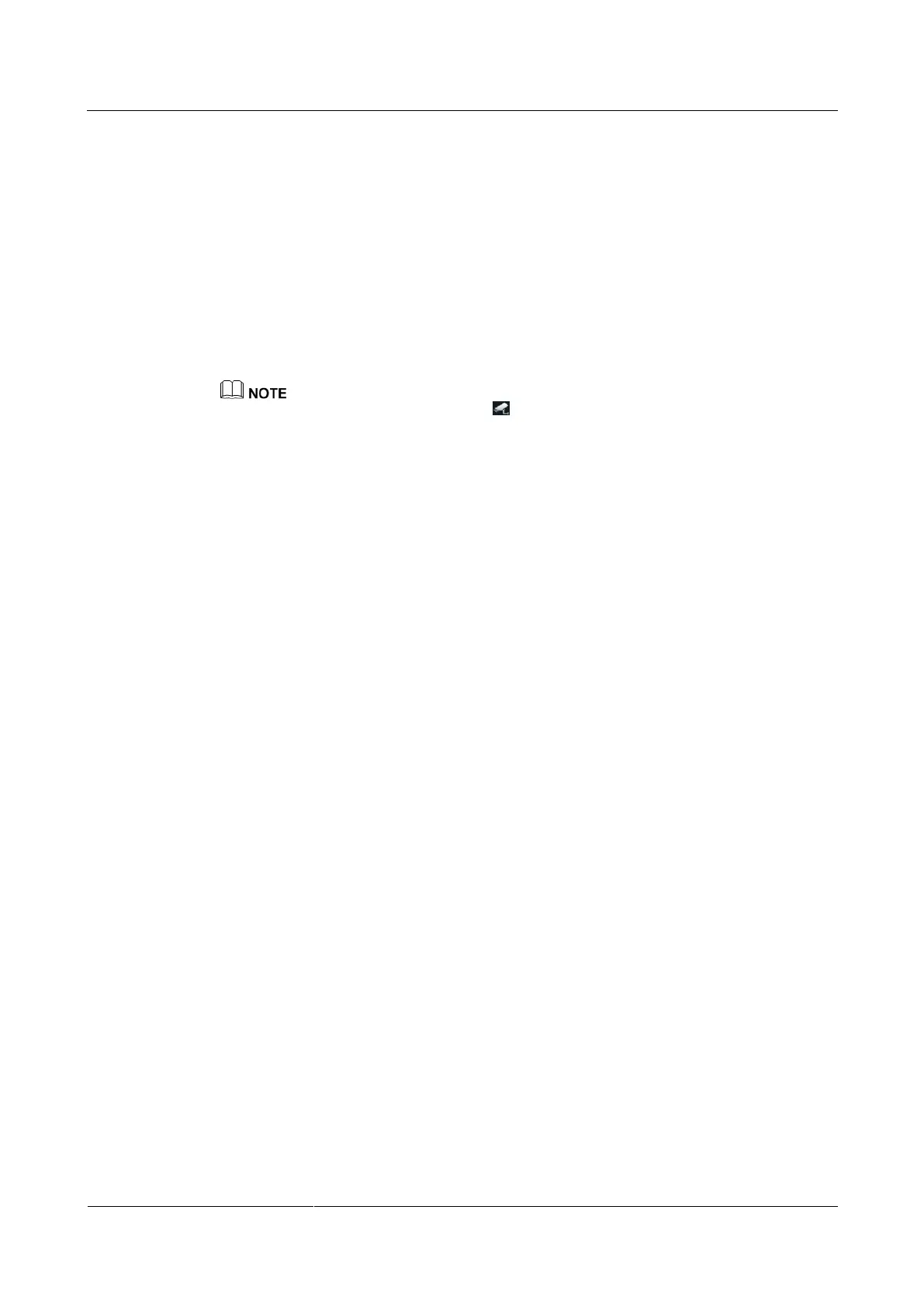HUAWEI TE40&TE50&TE60 Videoconferencing
Endpoint
Administrator Guide
9 Embedded Web Management Interface
Huawei Proprietary and Confidential
Copyright © Huawei Technologies Co., Ltd.
9.3.8 Monitoring the Video
To ensure that a conference runs smoothly, you may need to monitor how the endpoint
operates and whether the local and remote videos are displayed properly in the conference
room. From the endpoint web interface, you can capture photos and view local and remote
videos and presentations.
The web login and video monitoring functions have been enabled. For details, see Web-based
Login in 7.3 Supporting Remote Logins.
Log in to the endpoint web interface. Choose Device Control > Video Control. View the
video or presentation of the local or remote site. You can then click Capture. In the displayed
window, right-click the captured picture and choose Save Picture As to save the picture.
When you are on the Video Control page, appears on the endpoint display to indicate that video
monitoring is enabled.
9.3.9 Using the Virtual Remote Control
You can use the virtual remote control on the endpoint web interface to control the endpoint.
Log in to the endpoint web interface. Choose Device Control > Use remote control. Click
the keys on the virtual remote control to operate the endpoint.
