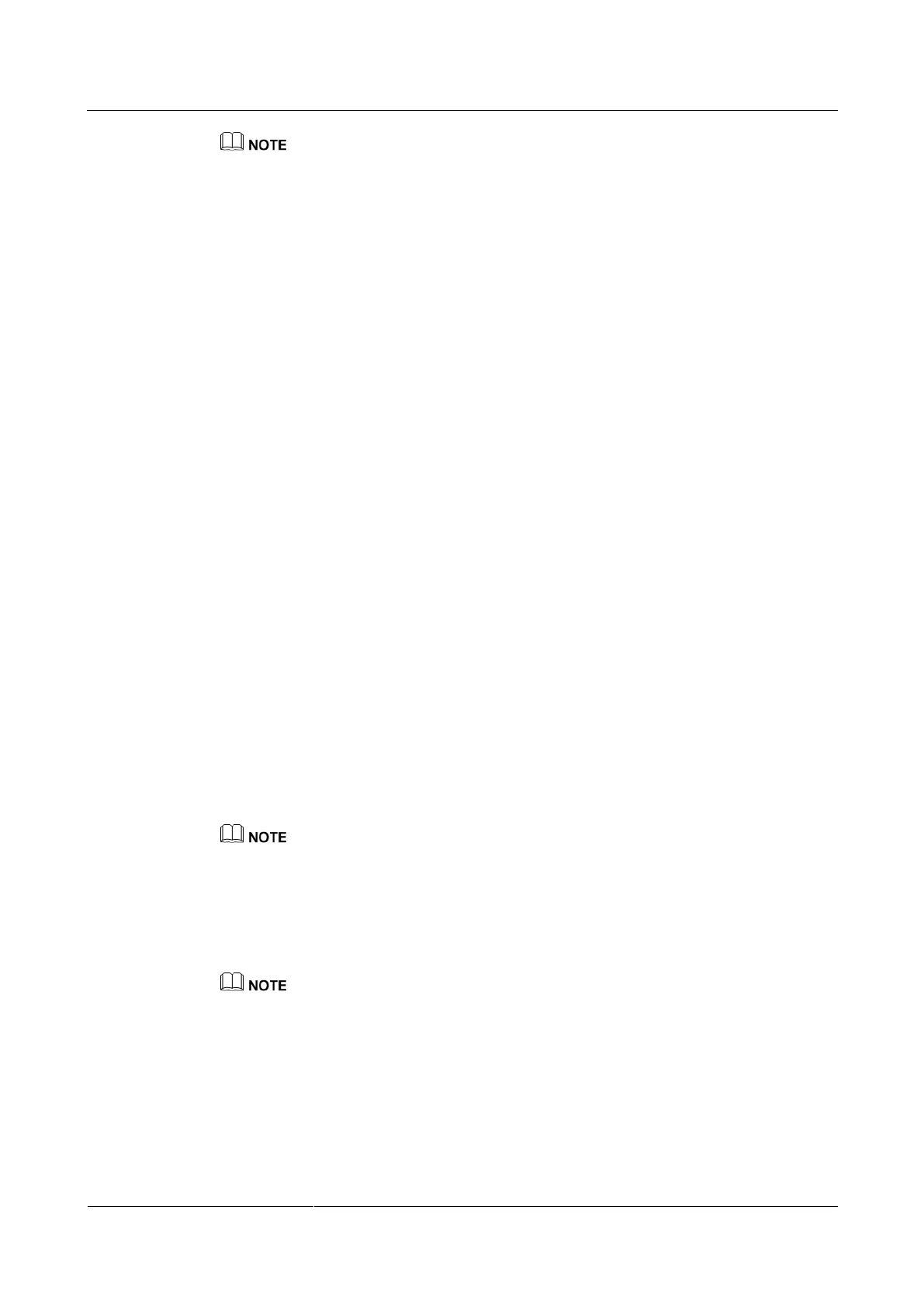HUAWEI TE40&TE50&TE60 Videoconferencing
Endpoint
Administrator Guide
Huawei Proprietary and Confidential
Copyright © Huawei Technologies Co., Ltd.
The path displayed in Upgrade File automatically changes to the path of the tepart.dat file.
Step 10 In Remote Terminal IP Address, enter the endpoint IP address, such as 10.10.10.10.
Step 11 Click Upgrade.
Step 12 In the displayed dialog box, enter the upgrade password and click OK.
----End
11.3 Upgrading the Endpoint Using the Bootrom System
If upgrading the endpoint using its normal system fails, you can use the bootrom system to
complete the upgrade.
Prerequisites
A copy of the target software is available on the computer.
The computer is connected to the endpoint directly or over a LAN.
You have obtained the upgrade password. The default upgrade password is Change_Me.
For details, see 7.4 Setting the Upgrade Password.
Background
The bootrom system is used for upgrades when the endpoint software malfunctions. This
method can be repeatedly used and ensures successful software upgrades provided that there
are no hardware failures.
Procedure
Step 1 While the endpoint is restarting or powering on, press and hold the RESET button for 10
seconds.
The endpoint enters the bootrom system.
At this time, the endpoint has two IP addresses available: the static IP address of the normal system and
the default IP address (192.168.1.1). If the normal system IP address cannot be used for connection setup
or the endpoint fails to obtain any IP address because of the dynamic IP address or other causes, you can
use the default IP address for upgrades.
Step 2 Use Telnet to log in to the endpoint. Run the mnt upgswitch on command to enable the
bootrom system upgrade function.
The bootrom system upgrade function is disabled by default.
The default administrator user name and password for telnetting to the endpoint are debug and
Change_Me respectively.
Step 3 Extract the compressed software upgrade package on the computer.
Step 4 Run the upgrade program UpgradeTool.exe.
The upgrade dialog box is displayed.
Step 5 (Optional) Click Browser and select the te.dat file.
