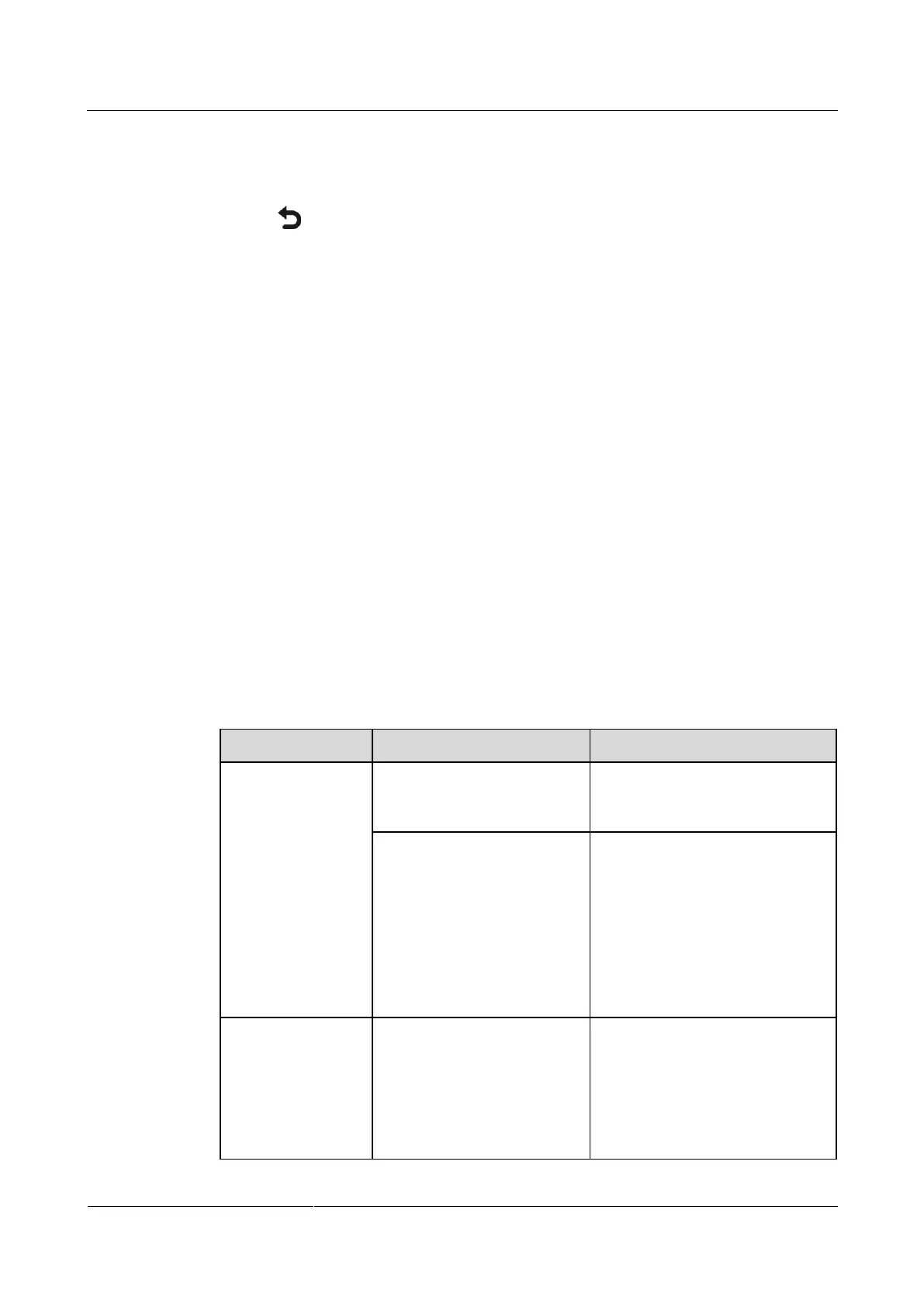HUAWEI TE40&TE50&TE60 Videoconferencing
Endpoint
Administrator Guide
Huawei Proprietary and Confidential
Copyright © Huawei Technologies Co., Ltd.
Remote Control Tests
Test the keys on the remote control to check whether they are functioning properly. If only
some of the keys are tested, you can exit the Remote Control Test screen by pressing and
holding on the remote control.
When all the keys are tested, the Remote Control Test screen automatically exits.
The normal operating distance of the remote control is 6 meters. Its performance may be
affected under strong light.
If the remote control does not work, verify that:
The endpoint is powered on.
The positive and negative charges of the battery are connected correctly.
The battery has sufficient power left.
There are no special fluorescent or neon signs nearby.
12.2 Troubleshooting
This section describes the problems you might encounter when using your endpoint and
provides solutions.
Web Interface
Table 12-4 lists the troubleshooting methods for problems that may arise on the endpoint web
interface.
Table 12-4 methods for troubleshooting endpoint web interface problems
A message is
displayed to indicate
that your endpoint
failed to connect to
the Internet or
download images.
The latest patches for the
operating system or Internet
Explorer are not installed.
Install the latest patches for the
operating system and Internet
Explorer.
The security level of Internet
Explorer is too high, or your
endpoint IP address has not
been added to the list of
trusted sites.
1. From the Internet Explorer
menu bar, choose Tools >
Internet Options.
2. Click the Security tab,
Trusted sites, and then Sites.
3. In Add this Web site to the
zone, enter your endpoint IP
address. Then click Add.
4. Click OK.
Button text is not
fully displayed.
Internet Explorer is set to
ignore the font styles specified
on web pages. In this case, the
font specified by your
endpoint cannot be
recognized.
1. From the Internet Explorer
menu bar, choose Tools >
Internet Options.
2. Under Appearance on the
General tab, click
Accessibility.
3. In the Accessibility dialog box,
