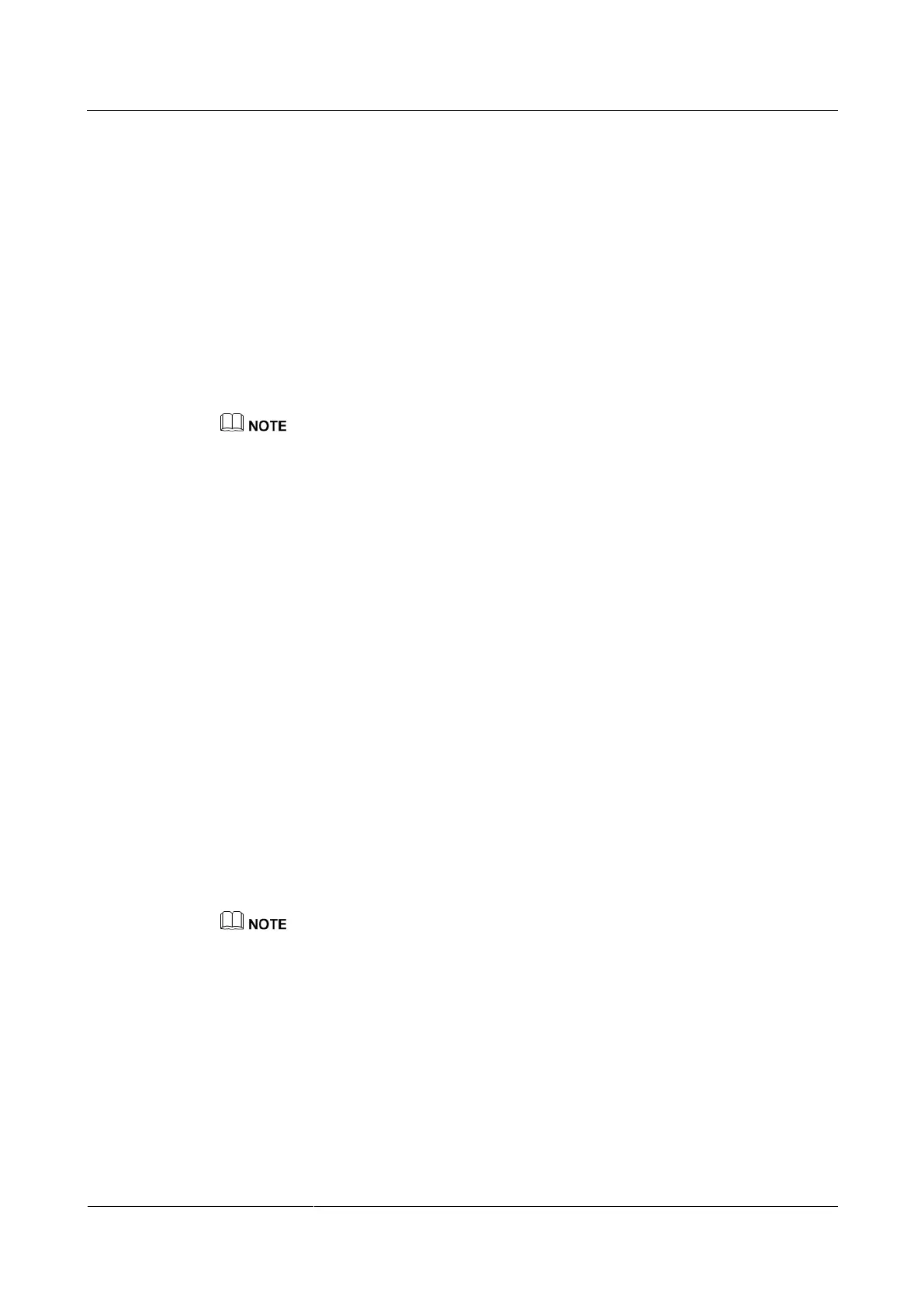HUAWEI TE40&TE50&TE60 Videoconferencing
Endpoint
Administrator Guide
9 Embedded Web Management Interface
Huawei Proprietary and Confidential
Copyright © Huawei Technologies Co., Ltd.
9.1 Web Browser
Before using the endpoint web interface for remote management, configure the web browser
on your computer.
Background
The web interface can run on Microsoft Internet Explorer 6.0, Microsoft Internet Explorer 7.0,
Microsoft Internet Explorer 8.0, Microsoft Internet Explorer 9.0, Mozilla FireFox 3.6, Mozilla
FireFox 7.0, Mozilla FireFox 8.0, and Google Chrome 15.
The following description uses Window XP as an example to describe how to configure
Microsoft Internet Explorer 8.0 and FireFox 3.6. The methods for configuring other browser
versions are similar.
Before you begin, ensure that the latest patches for the operating system and browser are installed.
Procedure
Step 1 Start Internet Explorer.
Step 2 From the Internet Explorer menu bar, choose Tools > Internet Options. In the displayed
Internet Options dialog box, click the Security tab.
Step 3 In the bottom of the tab, click Custom level.
Step 4 In the displayed Security Settings dialog box, set all options under Downloads and Scripting
to Enable. Click OK.
Step 5 (Optional) On the Security tab, click Trusted sites and then Sites.
The Trusted sites dialog box is displayed.
Step 6 (Optional) In the Add this website to the zone text box, enter the IP address of your endpoint.
Then click Add.
Step 7 (Optional) Click OK.
Step 8 Click the Privacy tab. Move the slider to display the Medium level.
Step 9 Click OK.
The configuration is complete.
To ensure that information can be properly displayed, if you choose to skip Step 5 through Step 7,
choose Tools > Pop-up Blocker > Turn Off Pop-up Blocker from the menu bar of Internet Explorer.
----End
To set Firefox, do the following:
Start the Firefox. On the menu bar, choose Tools > Options. On the Main tab, select Show
the Downloads window when downloading a file. On the Privacy tab, select Accept
cookies from sites. Then select OK.
