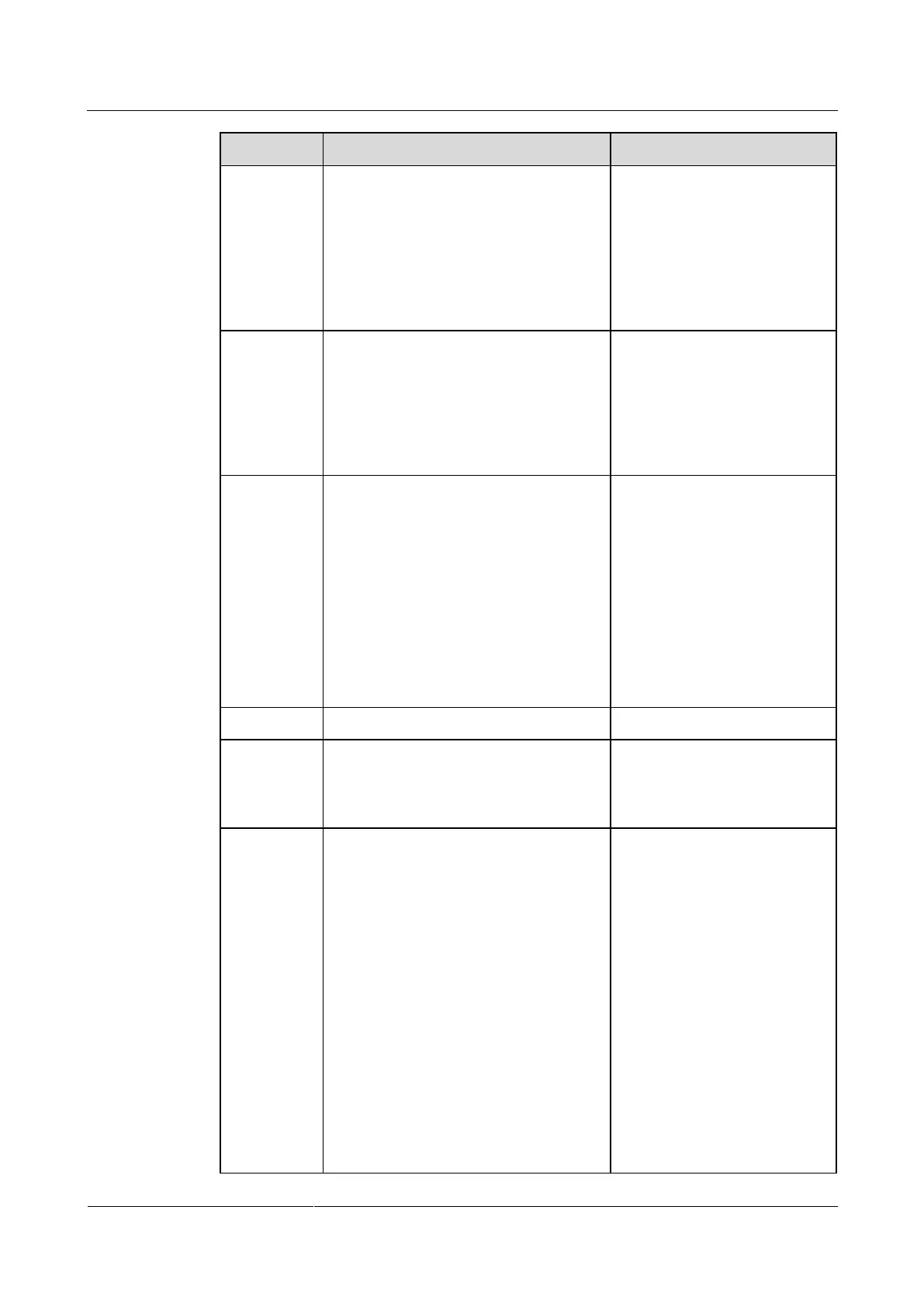HUAWEI TE40&TE50&TE60 Videoconferencing
Endpoint
Administrator Guide
4 Display Device and Camera
Huawei Proprietary and Confidential
Copyright © Huawei Technologies Co., Ltd.
Auto: The camera moves to its initial
position after startup.
Preset 1: The camera moves to the
preset after startup.
NOTE
Each camera preset stores the pan, tilt, and
zoom settings of the camera. For how to set
presets, see 4.6 Setting Camera Presets.
Specifies the movement and zoom speed
for the camera at your site.
Select Slow for accurate positioning.
Select Fast for quick positioning.
Select Medium for medium paced
positioning.
The default value is Medium.
Specifies whether the endpoint displays a
reflection of an input video, wherein the
right and left sides of the original are
reversed.
Normal: The input video will not be
reversed.
Horizontal: The endpoint displays a
reflection of the input video, wherein
the right and left sides of the original
are reversed like the reflection of
something seen in a mirror.
The default value is Normal.
Specifies the input source format.
The default value is Auto.
When the camera connected to the
endpoint uses the Progressive segmented
Frame (PsF) mode for transmitting
signals, enable this function.
The default value is Disable.
Specifies how your endpoint adjusts the
input video based on the video encoding
format.
Stretch: Stretch the video to full
screen with an unfixed aspect ratio.
No stretch: Stretch the video to full
screen with a fixed aspect ratio. Black
borders may appear at the upper and
lower or left and right edges of the
display.
Intelligent stretch: Crop the video to
an appropriate size and stretch the
video to full screen with the original
aspect ratio. For example, to change a
wide-screen video to a narrow-screen
video, your endpoint crops the left
and right edges of the wide-screen
The default value is No
stretch.
