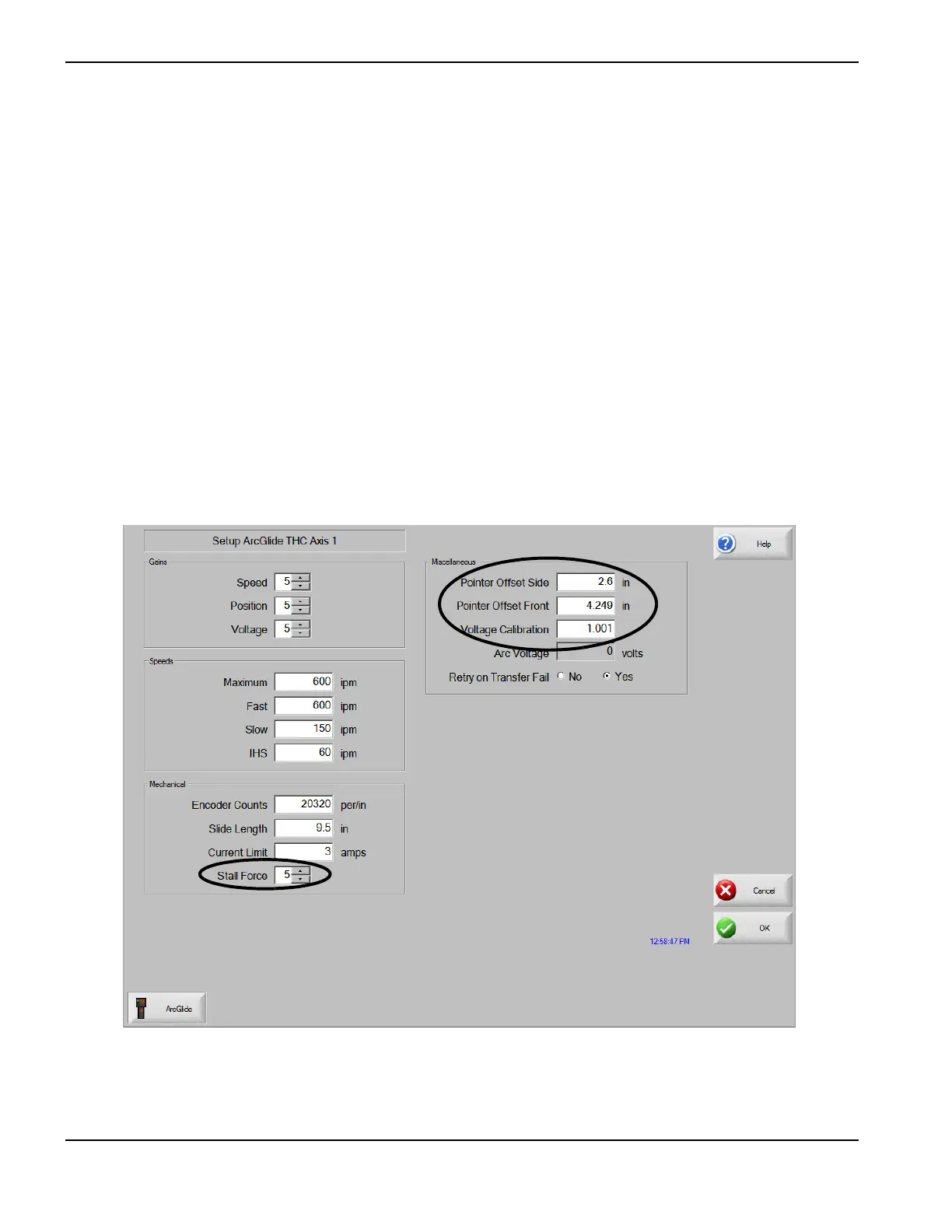120 ArcGlide THC Instruction Manual 806450
2 – Installation
ArcGlide axis setup
Use the setup parameters on the ArcGlide axes screens to verify that the THC operates successfully for your application.
1. Choose Setups > Password > Machine Setups > ArcGlide Axis. If you have installed more than one ArcGlide axis,
the screen displays a numbered soft key for each axis.
2. On the ArcGlide Axis screen, shown in Figure 33, choose the soft key for the ArcGlide axis you want to set up. Set
values for the parameters on the ArcGlide axes screens.
3. Choose OK when you have finished setting up each axis.
The default values for each parameter on the ArcGlide axes screens are optimized for the majority of applications.
However, you may need to adjust the following parameter values:
Stall Force
Pointer Offset Side
Pointer Offset Front
Voltage Calibration
Figure 33
