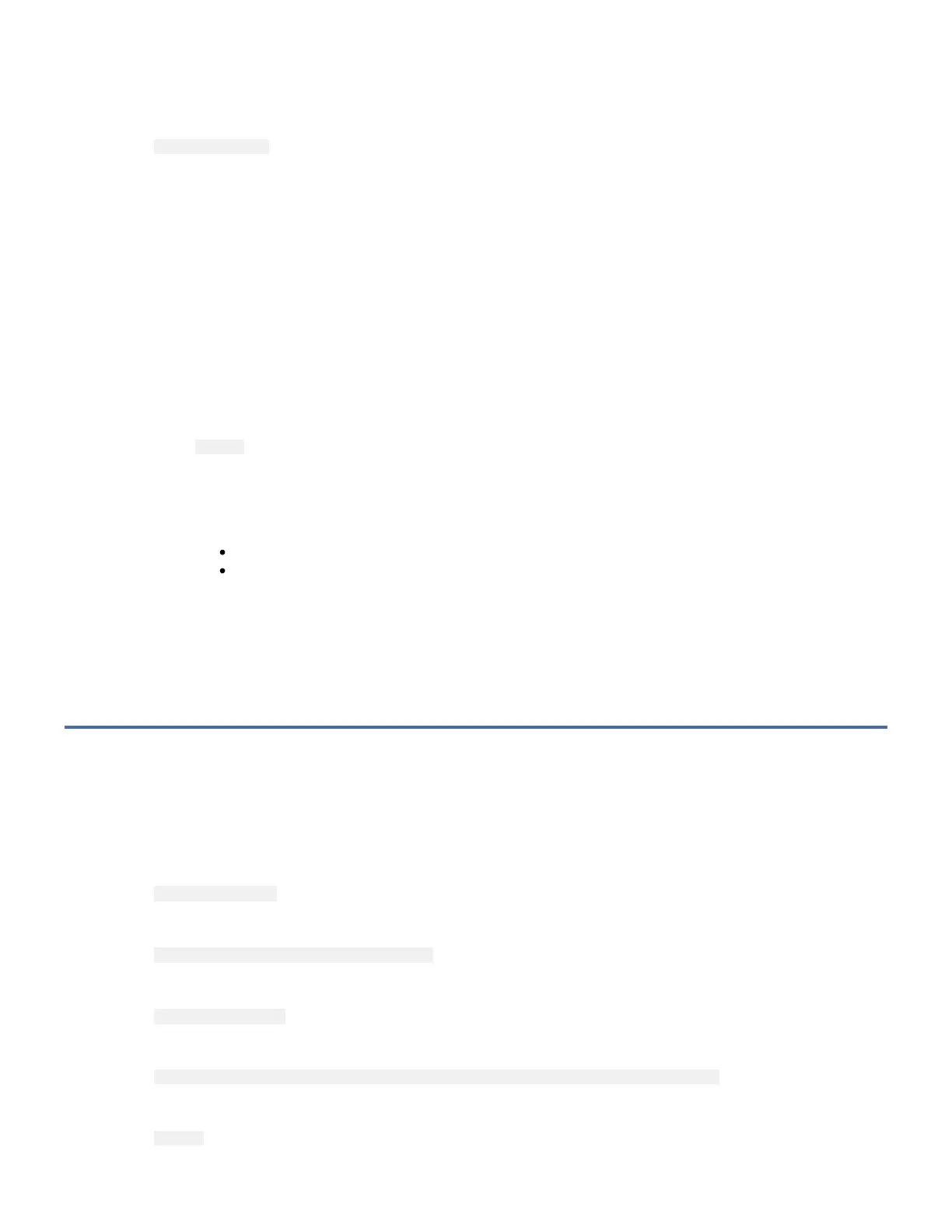Verify that the host system software configured the 7226 installed devices automatically by completing the following steps:
1. Log into the IBM i (OS) Operating System level 6.1 or later.
2. At the command line, type
wrkhdwrsc *stg
and then press Enter. The "Work with Storage Resources" screen displays.
3. In the Type-Model column, find the adapter to which the Tape Drive has just been attached.
4. In the Opt column, type 9 next to the adapter, then press Enter. The Work with Storage Controller Resources screen now
displays the adapter on the first row. The Tape Drive should be listed below. In the Type-Model column, the Tape Drive
displays as xxxx–001, where xxxx is the device type feature code. In the Resource column, the Tape Drive displays as
TAPxx, where xx is a number that is assigned automatically by the host system. If the Tape Drive displays below the
adapter, then the host system software has configured it automatically.
Note: If the 7226 Tape Drive Feature that you are configuring does not appear below the adapter, check your installation
procedure to ensure all settings are correct and the cables are connected correctly and securely. Try the procedure
again. If the Tape Drive that you are configuring does not appear below the adapter on your screen, contact your trained
service personnel. Be aware this may be a chargeable call.
5. Press F12 until you return to the Main Menu.
6. (Optional) To verify that the Tape Drive can process the tape correctly, complete the following sub-steps:
a. At the command line, type
vfytap
and then press Enter. The Verify Tape (VFYTAP) display appears.
b. In the Device field, type the name of the device (for example, TAP16 ), then press Enter. The Tape Device Test
Menu displays.
c. Select one of the following tests, then follow the instructions on each screen:
1 Basic read/write test (takes approximately three minutes)
2 Read/write reliability test (takes approximately 30 minutes)
d. Follow the instructions on the screen to complete the test for the device.
If the tape verification test fails, check your installation procedure to ensure all settings are correct and the cables are
connected correctly and securely. If you are still unable to verify that the Tape Drive can process the tape correctly, contact
your trained service personnel. Be aware that this may be a chargeable call.
This completes the installation for IBM Power Systems with IBM i Operating System.
For IBM Power Systems with Linux Operating System
Verify that the host system software configured the 7226 installed devices automatically by completing the following steps:
1. Log into the Linux Operating System (Sles10 SP3 or later and RedHat 5.5 or later).
2. You can get general information about the tape device from the message log file. At the command prompt, type
dmesg | grep st
You will see similar information about the tape device on your screen,
st 0:4:0:0: Attached scsi tape st0
3. You can get general information about the DVD device from the message log file. At the command prompt, type
dmesg | grep sr0
You will see the similar information about the DVD device on your screen,
sr0: scsi3-mmc drive: 24x/24x writer dvd-ram cd/rw xa/form2 cdda tray
4. At the command prompt, type
lsscsi
