
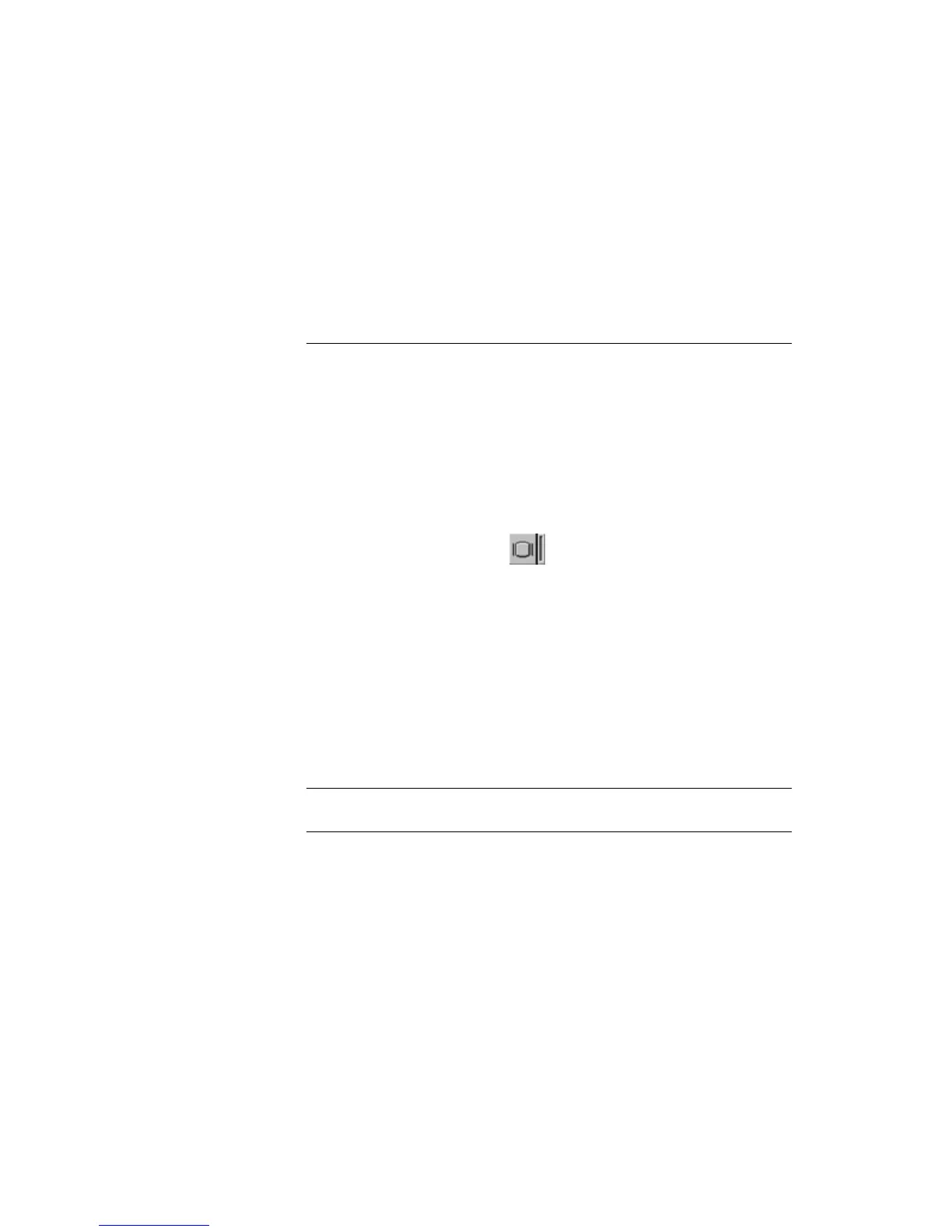





Do you have a question about the IBM ThinkPad 390 and is the answer not in the manual?
| Processor | Intel Pentium II |
|---|---|
| RAM | 32 MB - 256 MB |
| Display | 14.1" TFT |
| Operating System | Windows 98 |
| Weight | 3.1 kg |
| Optical Drive | 24x CD-ROM |
| Battery | Lithium-Ion |
| Ports | USB, Parallel, Serial, VGA |
| Network | 56K Modem, Ethernet |
| Expansion Slots | PC Card |
Provides a detailed look at the computer's physical components and their locations.
Explains the distinct functions of the keyboard, pointing devices, and other system features.
Details essential maintenance, tips for handling, and procedures for obtaining service.
Provides critical safety precautions regarding electrical hazards and proper connection procedures.
Details compliance with laser safety standards for the CD-ROM/DVD-ROM drive.
Explains how to customize the TrackPoint settings for personal preference and usability.
Guides on increasing memory capacity and upgrading the hard disk drive.
Details installing and swapping devices in the UltraBay FX, including battery and hard drive.
Instructions for connecting various external devices like monitors, printers, and cards.
Covers password management and physical security features to protect the computer.
Addresses common user questions about computer operation and functionality.
Provides useful tips, operational advice, and known limitations for the computer.
Offers a structured approach to diagnosing and resolving computer problems with charts and guides.
Provides methods to recover lost or damaged software using CDs or web resources.
Details service preparation steps and warranty information coverage.
Information on accessing support via online, telephone, and other service options.
Lists the key features of the computer, including processor, memory, storage, display, and keyboard.
Provides technical specifications for size, environment, heat output, electrical, and power cords.
Outlines the terms and conditions of IBM's limited warranty for the computer.
Contains general notices, year 2000 readiness, trademarks, and emission statements.