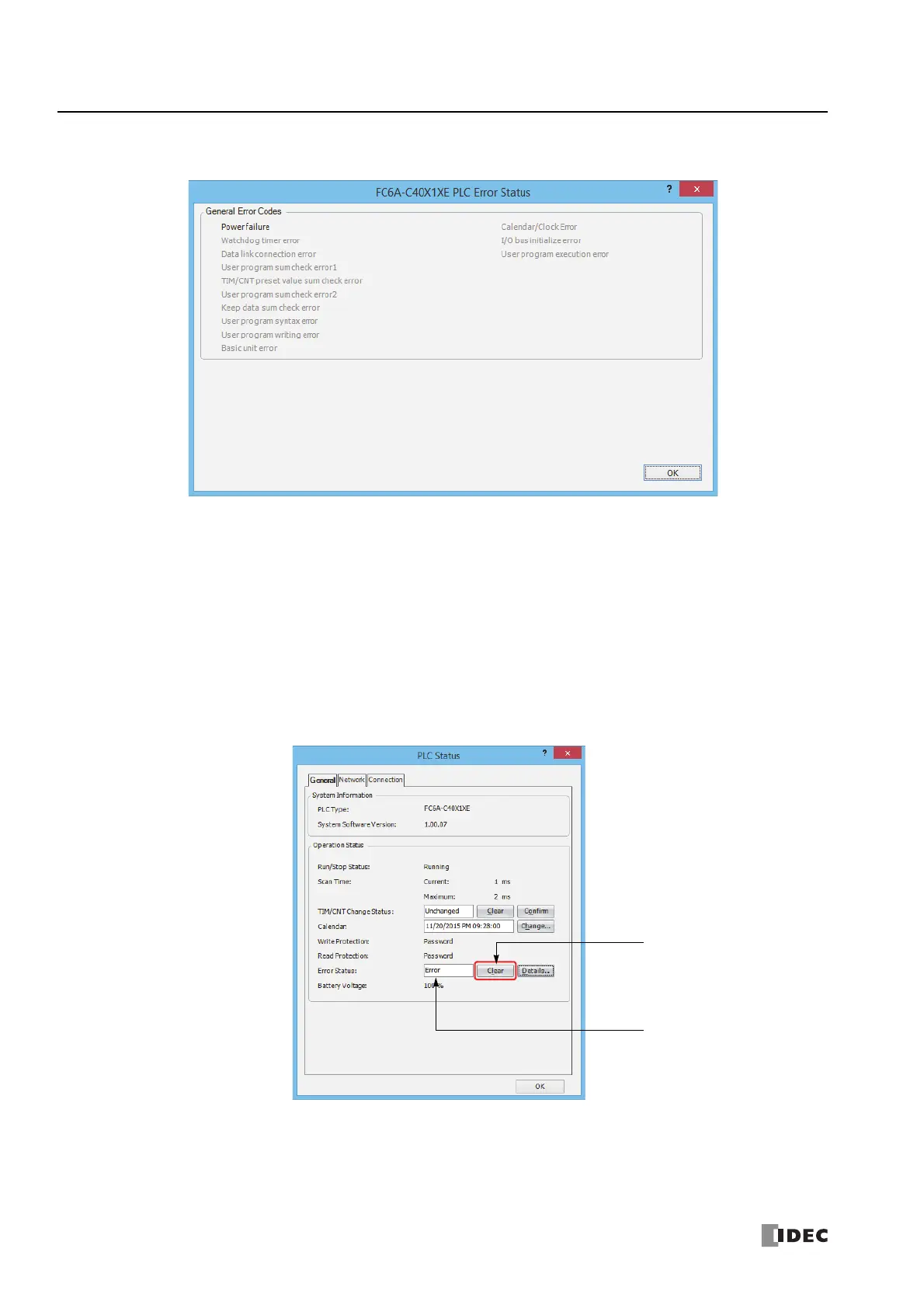13: T
ROUBLESHOOTING
13-2 FC6A S
ERIES
M
ICRO
S
MART
A
LL
-
IN
-O
NE
T
YPE
U
SER
’
S
M
ANUAL
FC9Y-B1722
4. Check the errors that are currently occurring.
5. After you have checked the errors, click OK.
Clearing Error Codes from WindLDR
After removing the cause of the error, clear the error code using the following procedure:
6. From the WindLDR menu bar, select Online > Monitor > Monitor. The monitor mode is enabled.
7. From the WindLDR menu bar, select Online > Status. The PLC Status dialog box appears.
8. On the right of the Error Status in the PLC Status dialog box, click the Clear button.
This procedure clears the error code from special data register D8005 (general error code), and the error is cleared from the PLC
Status dialog box.
9. Click OK.
Error Cleared
Clear Button
