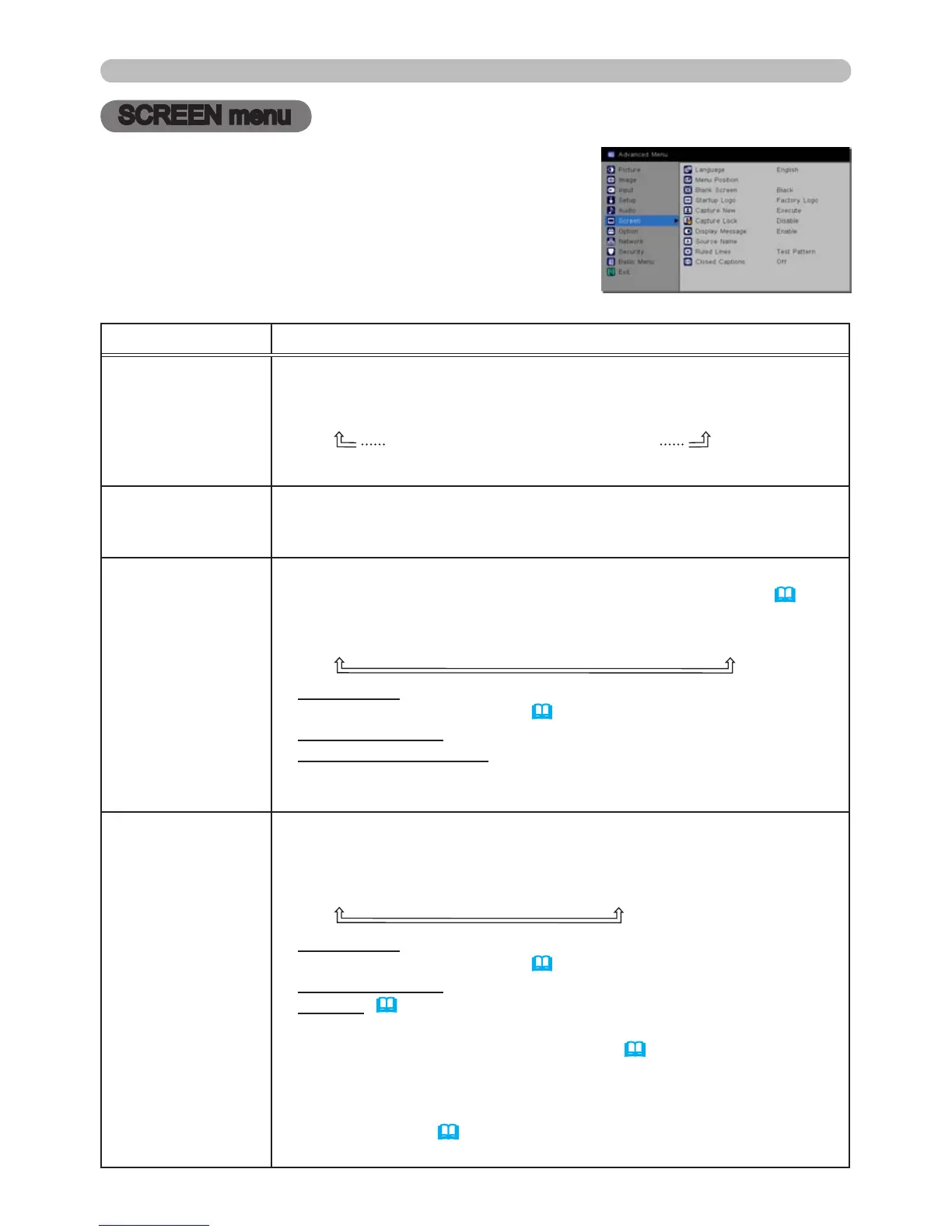SCREEN menu
SCREEN menu
From the SCREEN menu, items shown in the table
below can be performed. Highlight an item using
the ▲/▼ cursor buttons, and press the ► cursor or
the SELECT button to select the item. Then make
adjustments per the following table.
Item Description
LANGUAGE
Using the ▲/▼/◄/► buttons switches the OSD (On Screen
Display) language.
ENGLISH
ó
FRANÇAIS
ó
DEUTSCH
ó
ESPAÑOL
(shown in the LANGUAGE dialog)
Press the
SELECT button to save the language setting.
MENU POSITION
Using the ▲/▼/◄/► buttons adjusts the menu position.
To exit the menu, press the MENU button on the remote control or
do not operate the menu for approximately 10 seconds.
BLANK
Using the ▲/▼ buttons switches the mode for the blank screen.
The blank screen is a screen used for temporarily blanking
(
25). It
is displayed by pressing the BLANK button on the remote control.
BLACK
ó
BLUE
ó
WHITE
ó
SNAPSHOT
ó
FACTORY LOGO
SNAPSHOT :
A customized image saved through the CAPTURE
NEW feature (
44).
FACTORY LOGO : The standard "InFocus" logo screen.
BLUE, WHITE, BLACK : Plain screens in each color.
• To avoid screen burn-in, the SNAPSHOT or FACTORY LOGO
screen will change to a plain black screen after several minutes.
START UP LOGO
Using the ▲/▼ buttons switches the start-up screen mode.
The start-up screen is a screen displayed when no signal or an
unsuitable signal is detected.
BLANK
ó
FACTORY LOGO
ó
SNAPSHOT
SNAPSHOT :
A customized image saved through the CAPTURE
NEW feature (
44).
FACTORY LOGO : The standard "InFocus" logo screen.
BLANK: (
above).
• To avoid screen burn-in, the
SNAPSHOT or FACTORY LOGO
screen will change to the BLANK screen (
above) after several
minutes. If the BLANK screen is also set to
SNAPSHOT or
FACTORY LOGO, the plain black screen is instead used.
• When the SNAPSHOT PASSWORD is set to ON in the
SECURITY menu (
65), the START UP LOGO screen is locked as
SNAPSHOT.
