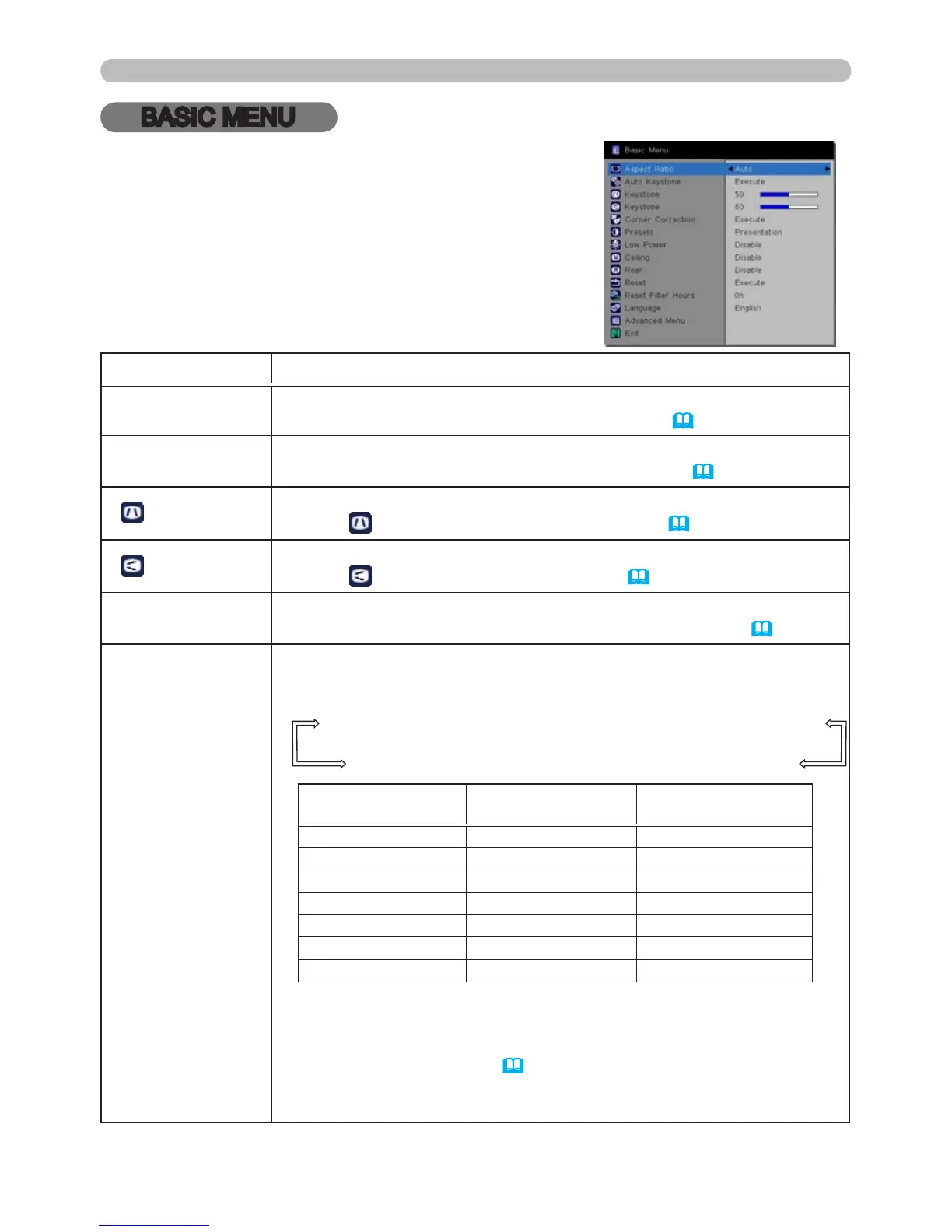BASIC MENU
From the BASIC MENU, items shown in the table
below can be performed.
Highlight an item using the ▲/▼ cursor buttons and
then make adjustments based on the table below.
Item Description
ASPECT RATIO
Using the ◄/► buttons switches the mode for aspect ratio.
See the ASPECT RATIO item in IMAGE menu (
33).
AUTO KEYSTONE
Using the ► button executes auto keystone feature.
See the AUTO KEYSTONE item in SETUP menu (
38).
KEYSTONE
Using the ◄/► buttons corrects vertical keystone distortion.
See the
KEYSTONE item in SETUP menu (
38).
KEYSTONE
Using the ◄/► buttons corrects horizontal keystone distortion.
See the
KEYSTONE in SETUP menu (
39).
CORNER
CORRECTION
Pressing the ► button displays CORNER CORRECTION dialog.
See the CORNER CORRECTION item in SETUP menu (
39).
PRESETS
Using the ◄/► buttons switches the image mode. The image
modes are combinations of GAMMA and COLOR TEMPERATURE
settings. Choose the correct mode for the projected source.
PRESENTATION
ó
VIDEO
ó
DYNAMIC
ó
BLACKBOARD
BRIGHT
ó
WHITEBOARD
ó
GREENBOARD
GAMMA
COLOR
TEMPERATURE
PRESENTATION 1 DEFAULT 2 MID
VIDEO 2 DEFAULT 3 LOW
DYNAMIC 3 DEFAULT 1 HIGH
BLACKBOARD 4 DEFAULT 4 Hi-BRIGHT-1
GREENBOARD 4 DEFAULT 5 Hi-BRIGHT-2
WHITEBOARD 5 DEFAULT 2 MID
BRIGHT 6 DEFAULT 6 Hi-BRIGHT-3
• When the combination of GAMMA and COLOR TEMPERATURE
differs from pre-assigned modes above, the display on the menu
for the PRESETS is “CUSTOM”. Please refer to the GAMMA and
COLOR TEMPERATURE (
30, 31) items in Image menu.
• Lines or other noise may appear on the screen when this feature
is operated, but this is not a malfunction.
(continued on next page)
