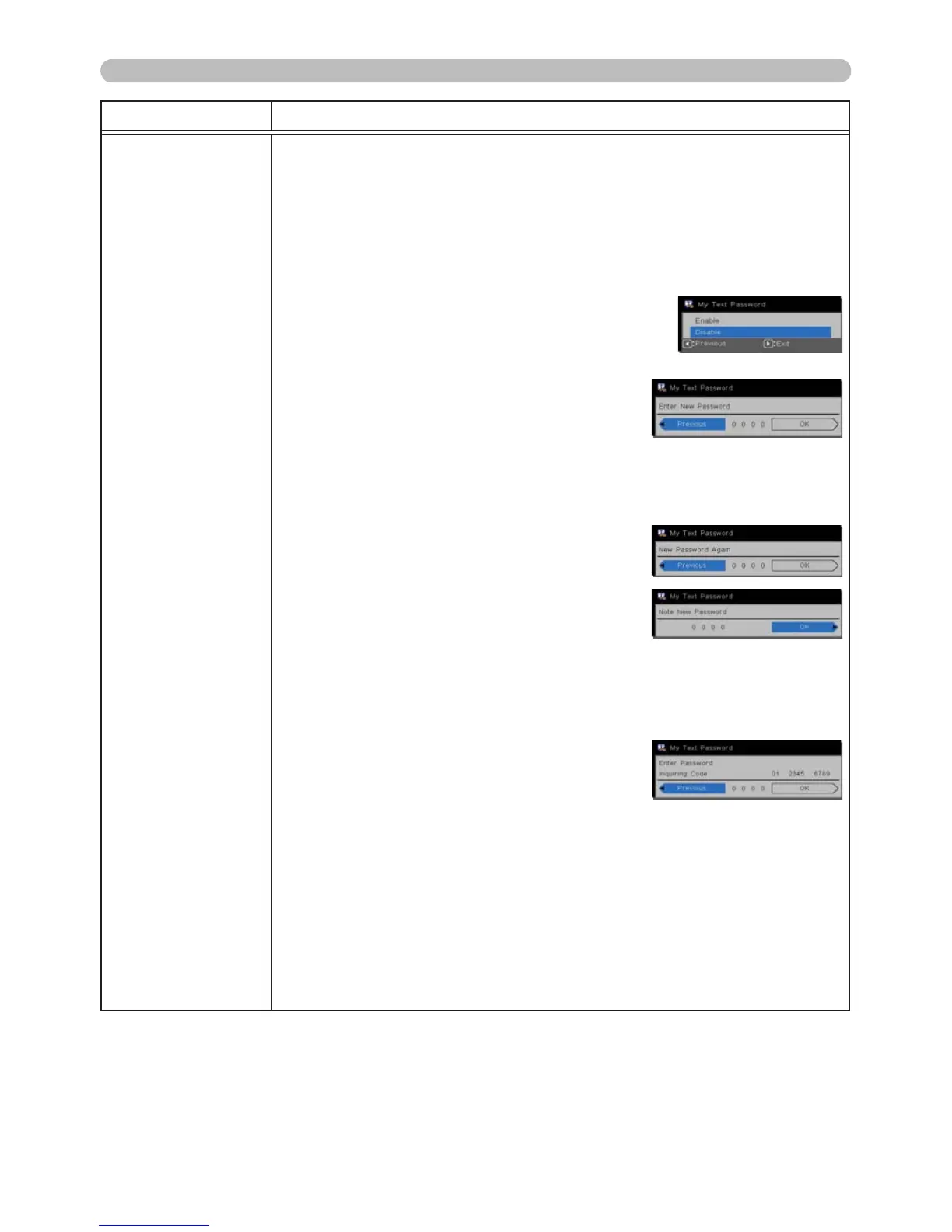Item Description
MY TEXT
PASSWORD
The MY TEXT PASSWORD feature can prevent the MY TEXT from being
overwritten. When the password is set for MY TEXT;
• The MY TEXT DISPLAY menu will be unavailable, and can prevent
DISPLAY settings from being changed.
• The MY TEXT WRITING menu will be unavailable, and can prevent MY
TEXT from being overwritten.
1 Turning on MY TEXT PASSWORD
1-1 Use the ▲/▼ buttons on the SECURITY menu to
select MY TEXT PASSWORD and press the ►
button to display the MY TEXT PASSWORD on
and off menu.
1-2 Use the ▲/▼ buttons to select ON on the
MY TEXT PASSWORD on and off menu.
The ENTER NEW PASSWORD box (small)
will display.
1-3 Use the ▲/▼/◄/► buttons to enter the
password. Move the cursor to the right side
of the ENTER NEW PASSWORD box (small)
and press the ► button to display the NEW
PASSWORD AGAIN box, and then re-enter
the same password.
1-4 Move the cursor to the right side of the
NEW PASSWORD AGAIN box and press
► button to display the NOTE NEW
PASSWORD box for about 30 seconds.
Write down your password at this time.
Pressing the SELECT button on the remote control or ► button on the
projector will return to the MY TEXT PASSWORD on and off menu.
2 Turning off the MY TEXT PASSWORD
2-1 Follow the procedure in 1-1 to display the MY TEXT PASSWORD on and
off menu.
2-2 Select OFF to display the SELECT
PASSWORD box (large). Enter the saved
password and the screen will return to the
MY TEXT PASSWORD on and off menu.
If an incorrect password is input, the menu will close.
If necessary, repeat the process from 2-1
3 If you have forgotten your password
3-1 Follow the procedure in 1-1 to display the MY TEXT PASSWORD on and
off menu.
3-2 Select OFF to display the SELECT PASSWORD box (large). The 10
digit inquiring code will display inside the box.
3-3 Contact your dealer with the 10 digit inquiring code. Your password will
be sent after your user registration information is conrmed.
ENTER NEW PASSWORD
box (small)
SELECT PASSWORD box
(large)
(continued on next page)
