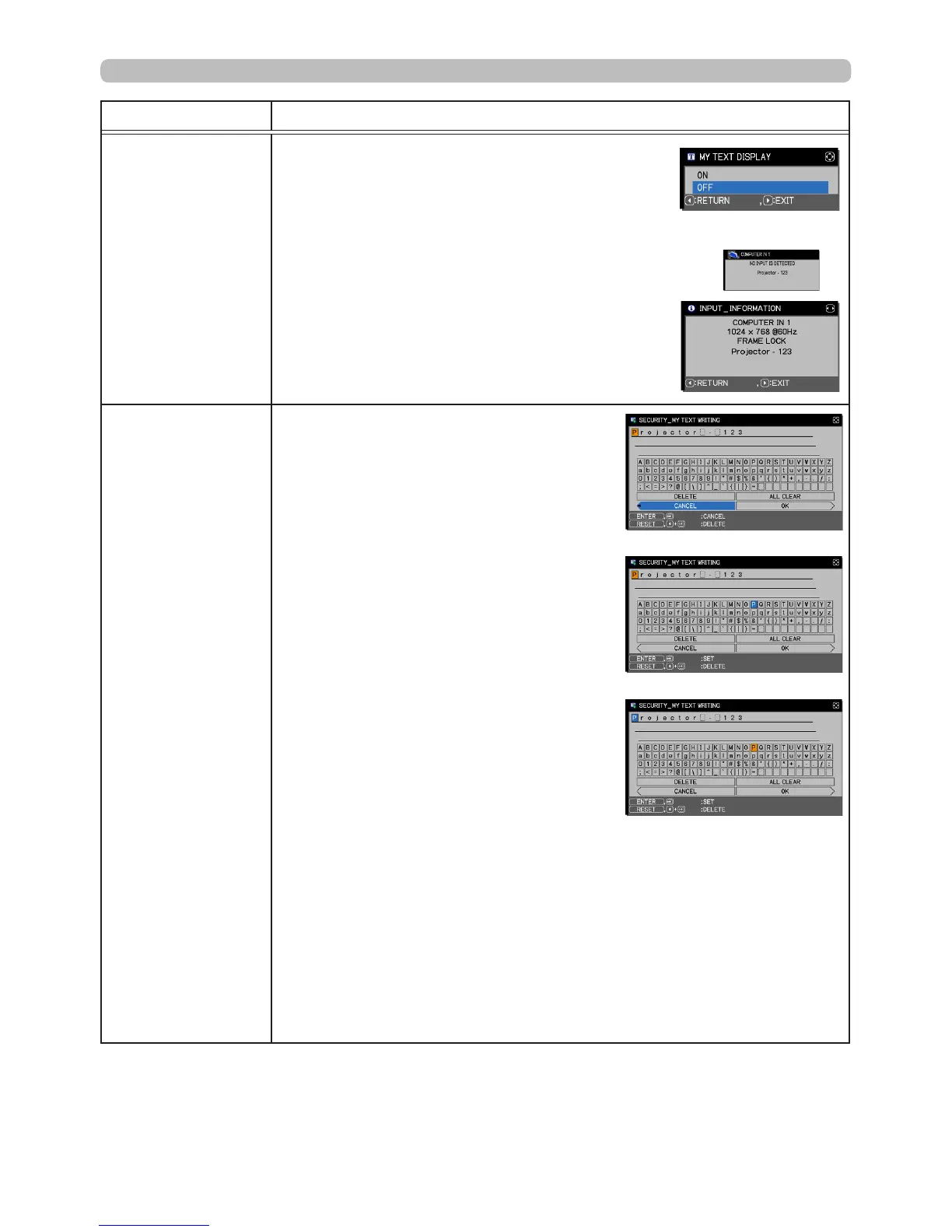92
SECURITY menu
Item Description
MY TEXT
DISPLAY
(1) Use the ▲/▼ buttons on the SECURITY menu to
select the MY TEXT DISPLAY and press the ► or
ENTER
button to display the MY TEXT DISPLAY
on/off menu.
(2) Use the ▲/▼ buttons on the MY TEXT DISPLAY on/off menu to select
on or off.
ON
ó
OFF
When this is set to ON, the START UP screen
will display MY TEXT and when INFORMATION
on the SERVICE menu is selected, INPUT_
INFORMATION will display.
• This function is only available when the MY TEXT
PASSWORD function is set to OFF.
MY TEXT
WRITING
(1) Use the ▲/▼ buttons on the
SECURITY menu to select the MY
TEXT WRITING and press the ►
button. The MY TEXT WRITING dialog
will display.
(2) The current MY TEXT will be displayed
on the rst 3 lines. If nothing has been
entered yet, the lines will be blank.
Use the ▲/▼/◄/► buttons and the
ENTER
or
INPUT
button to select and
enter characters. To erase 1 character
at one time, press the
RESET
button
or press the ◄ and
INPUT
button
simultaneously. Also if you highlight
DELETE or ALL CLEAR on screen
and press the
ENTER
or
INPUT
button, you can erase one character
or all characters at a time. Up to 24
characters can be entered on each MY
TEXT line.
(3) To change an existing character, press
the ▲/▼ button to move the cursor to
one of the rst 3 lines, and use the ◄/►
buttons to highlight the character to be
changed.
After pressing the
ENTER
or
INPUT
button, the character is selected.
Then, repeat item (2) above.
(4) To nish entering text, move the cursor to OK and press the ►,
ENTER
or
INPUT
button. To revert to the previous MY TEXT without saving
changes, move the cursor to CANCEL and press the ◄,
ENTER
or
INPUT
button.
•
The MY TEXT WRITING function is only available when the MY TEXT
PASSWORD function is OFF.
(continued on next page)
