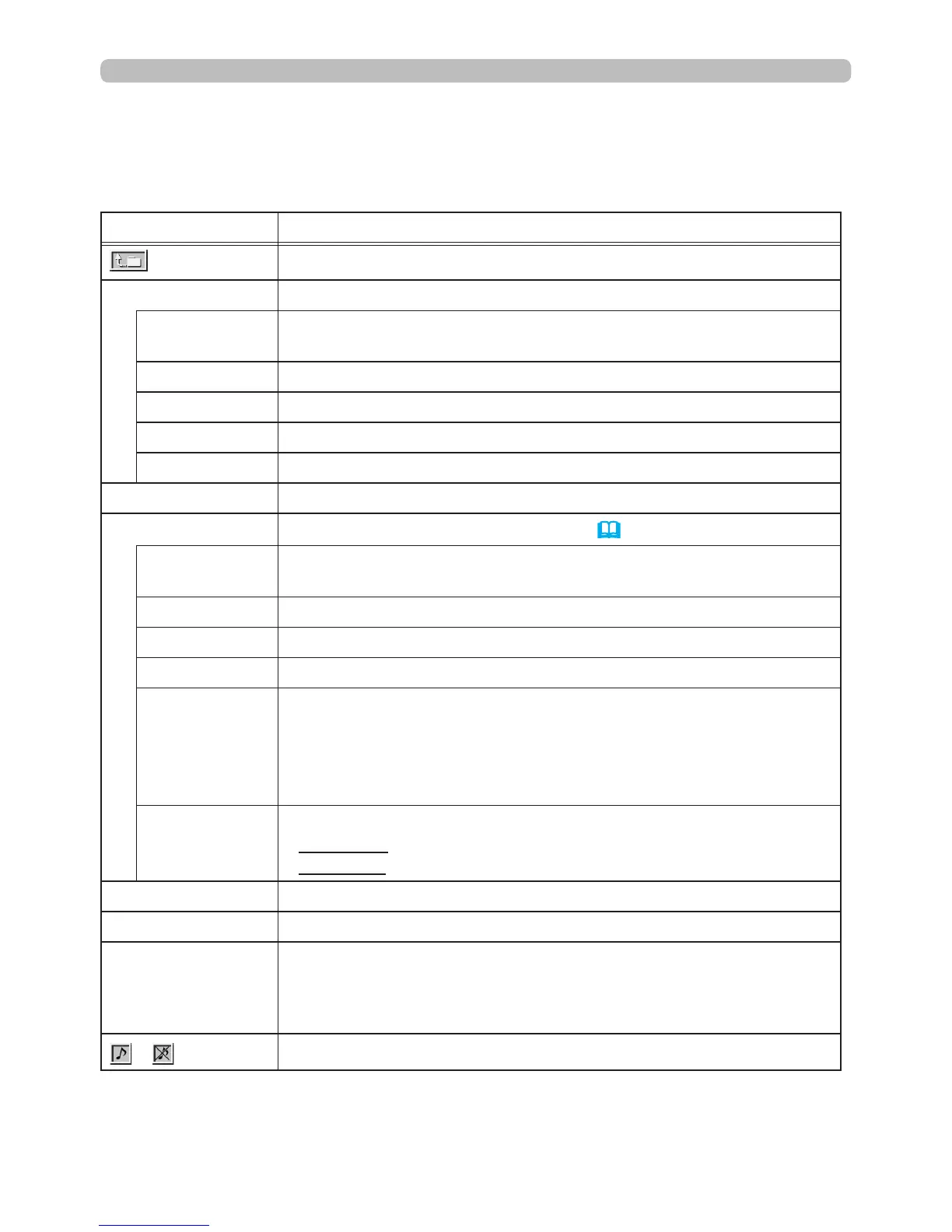97
Presentation tools
You can also control the images by using the Thumbnail screen menu.
PC-LESS Presentation (continued)
Thumbnail Menu Operation
Item Functions
Moves to an upper folder.
SORT Allows you to sort les and folders as following.
RETURN
Press the ► cursor button or
ENTER
to return to the Thumbnail
screen.
NAME UP Sorts in ascending order by le name.
NAME DOWN Sorts in descending order by le name.
DATE UP Sorts in ascending order by le date.
DATE DOWN Sorts in descending order.by le date.
▲/▼ Go to previous / next page.
SLIDESHOW Congures and starts the Slideshow (
101
).
RETURN
Press the ► cursor button or
ENTER
to return to the Thumbnail
screen.
PLAY Press the ► cursor button or
ENTER
to start the Slideshow.
START Sets the beginning number of the Slideshow.
STOP Sets the end number of the Slideshow.
INTERVAL
Sets the time intervals for displaying still images during the
Slideshow. Do not set the time intervals too short (such as several
seconds), because it may take more than several seconds to read
and display an image le, especially if it is in a very deep level of
the directory or there are a lot of les saved in the same directory.
PLAY MODE
Selects the Slideshow mode.
ONE TIME : Play the Slideshow one time.
ENDLESS : Play the Slideshow continuously.
INPUT Switches the input port.
MENU Displays the menu.
REMOVE USB
Be sure to use this function before removing the USB storage
device from the projector. If you do not do this, the projector will
not recognize any USB storage devices until you insert it again
into the
USB TYPE A
port.
/
Turns the sound on/off for les containing audio data.
(continued on next page)
