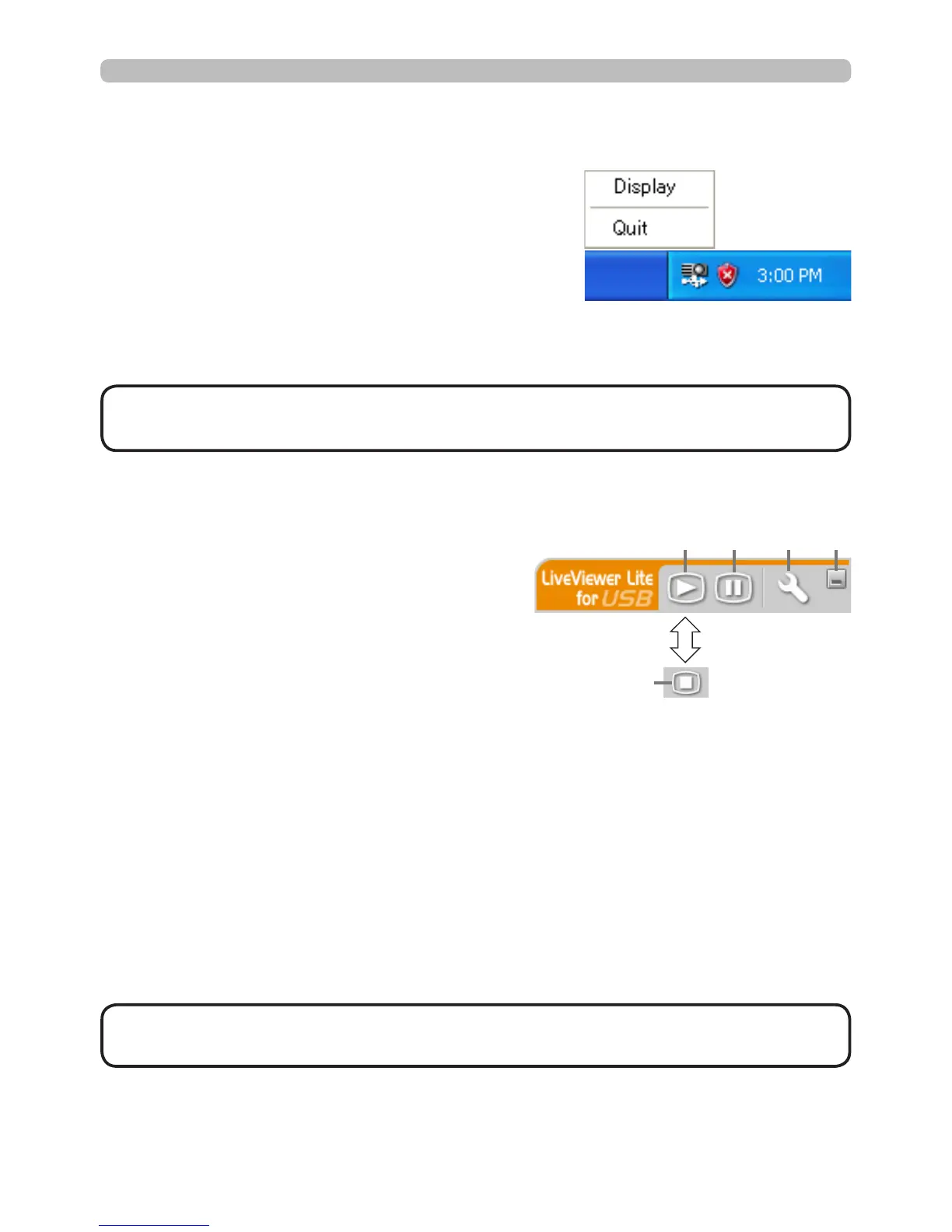106
Presentation tools
The menu shown on the right is displayed when
you right-click the application icon in the Windows
notication area.
Display : A oating menu is displayed, and the
icon disappears from the Windows
notication area.
Quit : The application is closed, and the icon disappears from the Windows
notication area.
USB Display (continued)
Right-Click menu
• If you wish to restart the application, you need to unplug the USB
cable and plug it again.
NOTE
If you select “Display” on the Right-Click
menu, the oating menu shown in the right
will appear on your computer screen.
1 Start capture button
Transmissions will start and images
will be displayed on the projector.
2 Stop capture button
Image transmission is stopped.
3 Hold button
The image on the projector’s screen is temporarily frozen. The last image before
the button is clicked remains on the screen. You can revise the image data on
your computer without showing it on the projector's screen.
4 Option button
The Options window is displayed.
5 Minimize button
The oating menu is closed, and the icon reappears in the Windows notication
area.
oating menu
• If the start/stop capture buttons are clicked repeatedly, images may
not be displayed on screen.
NOTE
1
2
3 4 5
