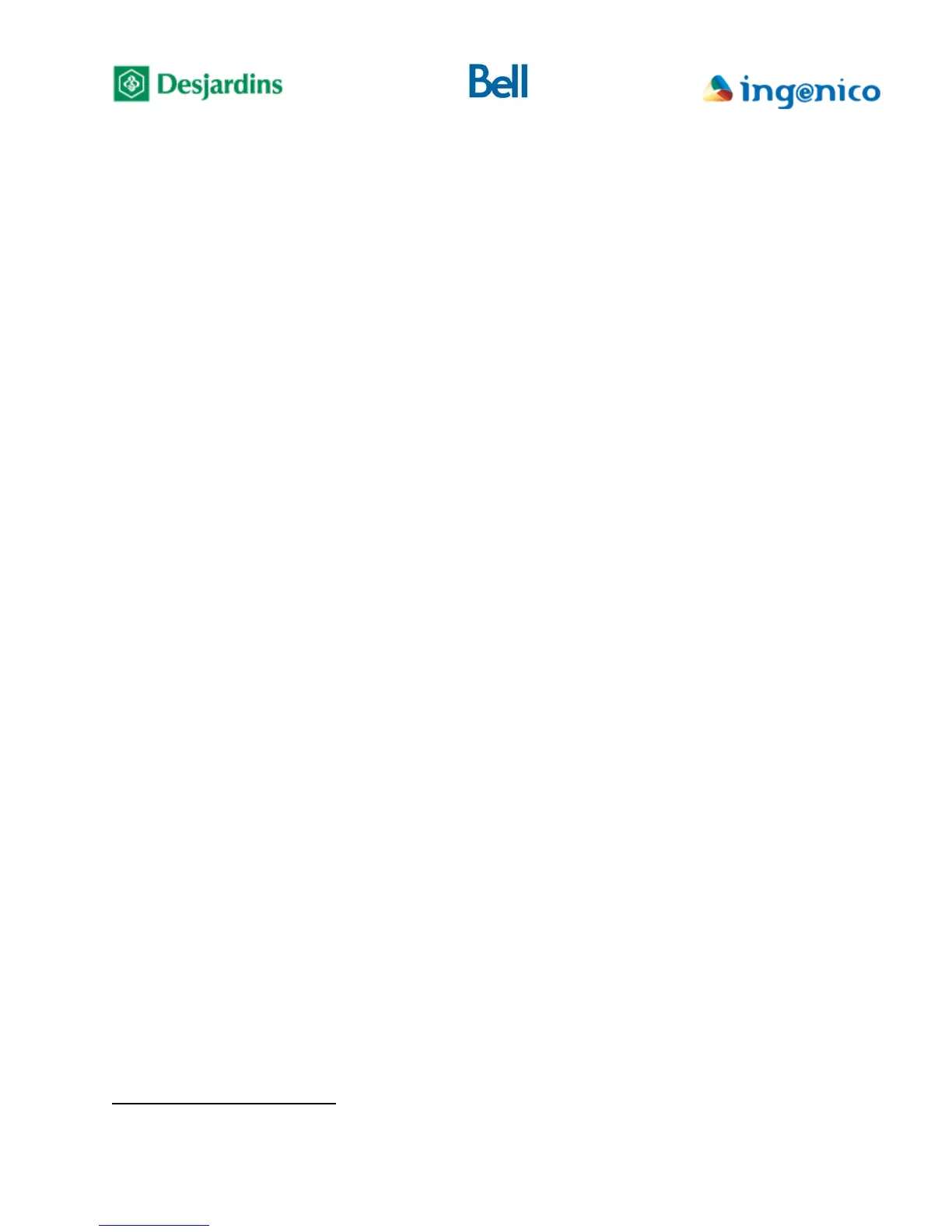FLEX iPP320 - Installation Guide_v1.50.docx
o Depending on the result, the PIN pad will display either (Completed), or an error
message.
3. Download
Downloading during installation is essential so that the terminal identifies itself to the
download system in order to subsequently allow a mass deployment of application patches or
new versions.
o On the idle screen, if «MENU» is not displayed above the F1 key, press the yellow key
followed by the “0” key to unlock the terminal menus.
o Press F1, the terminal displays (Main menu) screen.
o Select (Configuration) then press the green key, the terminal displays (Configuration)
screen.
o Using F2 or F3 to navigate, select (Initialize) and press the green key.
o Select (Download) then press the green key.
The terminal will connect to Desjardins download server and if required will start
downloading the application. Please note that the terminal will restart following completion
of the download process.
4. Registering the Point-of-sale System’s IP address
3
The registration of the Point-of-sale System’s IP address associates it with the Payment
Terminal. This step ensures that a FLEX PIN pad will respond only to requests received from a
specific Point-of-sale System. Any transactional request received from an IP address other than
the one registered will be ignored by the terminal.
Please note that it is recommended for the Point-of-sale System to use a static IP address, to
prevent a possible automatic change of address – which would cause a loss of communication
with the FLEX PIN pad.
o On the idle screen, if «MENU» is not displayed above the F1 key, press the yellow key
followed by the “0” key to unlock the terminal menus.
3
Required only for IP communication between the Payment Terminal and the Point-of-sale System.
