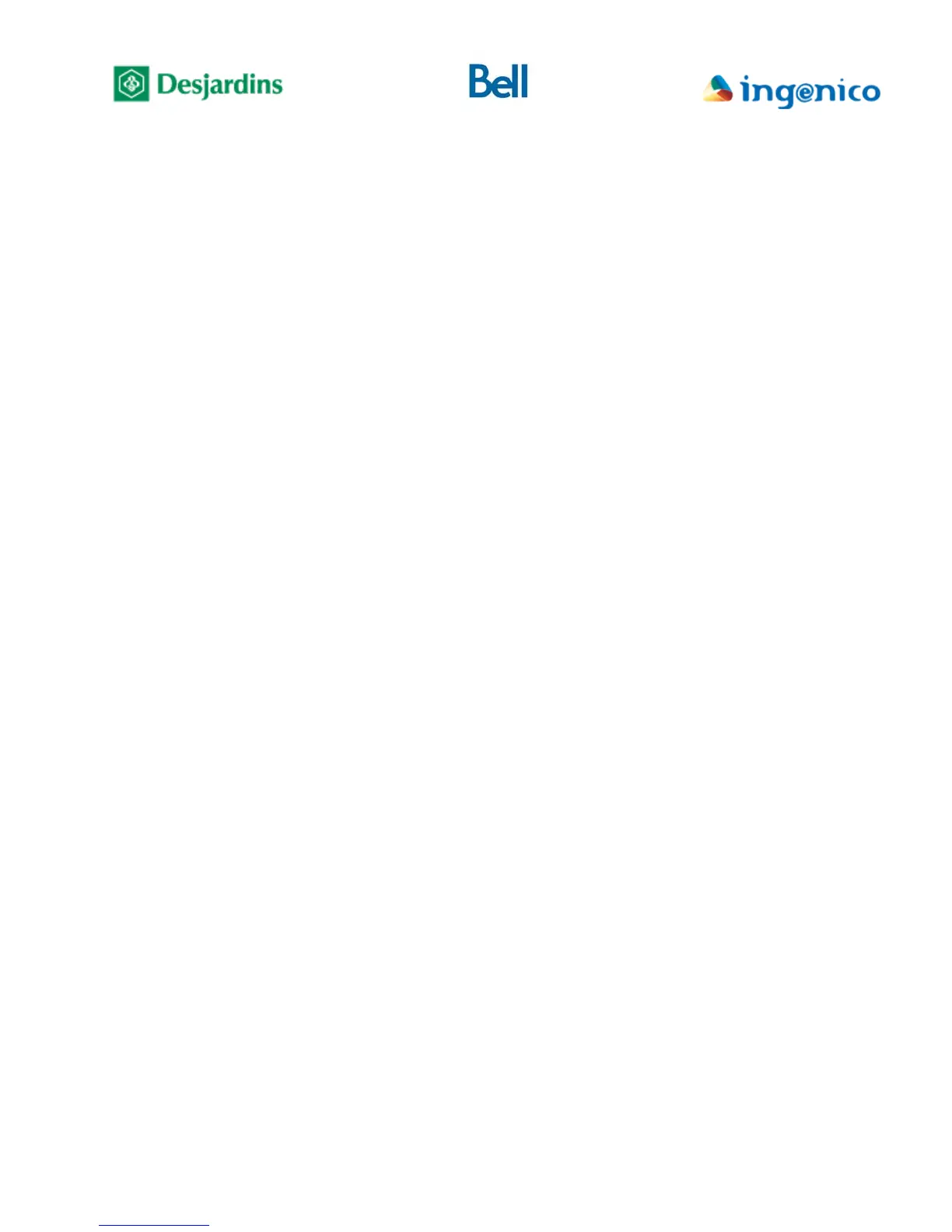FLEX iPP320 - Installation Guide_v1.50.docx
IV. Training
This section summarizes the minimum set of topics to be covered during merchant training.
Chip cards
• Show how to differentiate between magnetic stripe cards and chip cards.
• Information on chip cards:
o Chip is a micro-computer
o More secure than the magnetic stripe because it requires keys to access
the chip
o Requires a PIN for both credit and debit
o The PIN is stored on the chip and is validated locally at the terminal
o Can support more than one payment method on the same card
o Except in the case of certain specific technical problems, the magnetic
stripe cannot be used to perform transactions on a terminal that supports
the chip.
• You may refer the merchant to the User Guide for additional details.
The terminal
• Show the locations of the chip card reader, the magnetic stripe reader and
Contactless reader
o Emphasize that the chip card must remain in the reader until the terminal
asks for it to be removed
Configuration and troubleshooting mode
• This procedure could be requested by technical support when troubleshooting a
problem.
• To unlock the Payment Terminal’s configuration and troubleshooting menus, the
user must press the Yellow key followed by the “0” key.
• The FLEX PIN pad will automatically return to locked FLEX mode when a
service request is received from the merchant’s Point-of-sale System. The user
must repeat the unlock procedure as needed to come back to the configuration
and troubleshooting mode.
