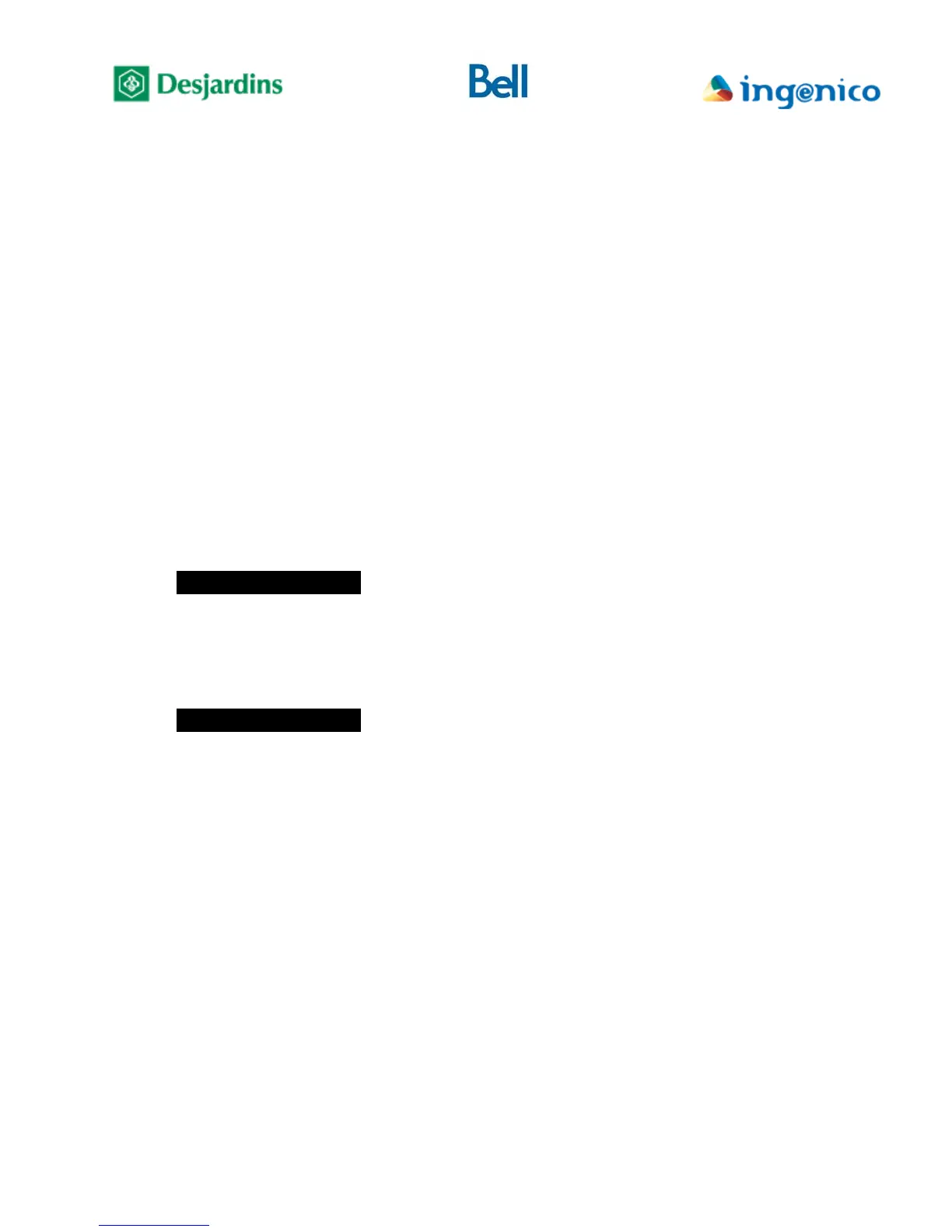FLEX iPP320 - Installation Guide_v1.50.docx
Appendix A – Config. report
The different screens grouped under the (Config report) menu allow you to consult the current terminal
settings: merchant related parameters, permitted cards, functions and services, communication mode
parameters, among others.
To access the report:
• On the idle screen, if «MENU» is not displayed above the F1 key, press the
yellow key followed by the “0” key to unlock the terminal menus.
• Press F1, the terminal displays (Main menu) screen.
• Select (Configuration) then press the green key, the terminal displays
(Configuration) screen.
• Using F2 or F3 to navigate, select (Config. report) and press the green key.
• Select the appropriate submenu for the desired information:
Select (Merchant Info) submenu and press the green key to show the
merchant-related parameters.
----------------
| Merchant Info | indicates that more info is available on other screen(s)
|TELECOM TPV TEST| merchant name
|1 CARR A GRAHAM | merchant address
|VERDUN |
|QC |
---------------- press F2 / F3 to navigate between screens
| Merchant Info |
|POS84000723 |
|RETLR24372586 |
terminal number
| |
| |
----------------
« Transactions » submenu: shows the supported transaction types
« Services » submenu: shows the activated services
« Cards and AID » submenu: shows supported cards and permitted
reading method for each (chip or magnetic stripe)
« Modem & Network » submenu: shows configuration parameters for
authorization host communication.