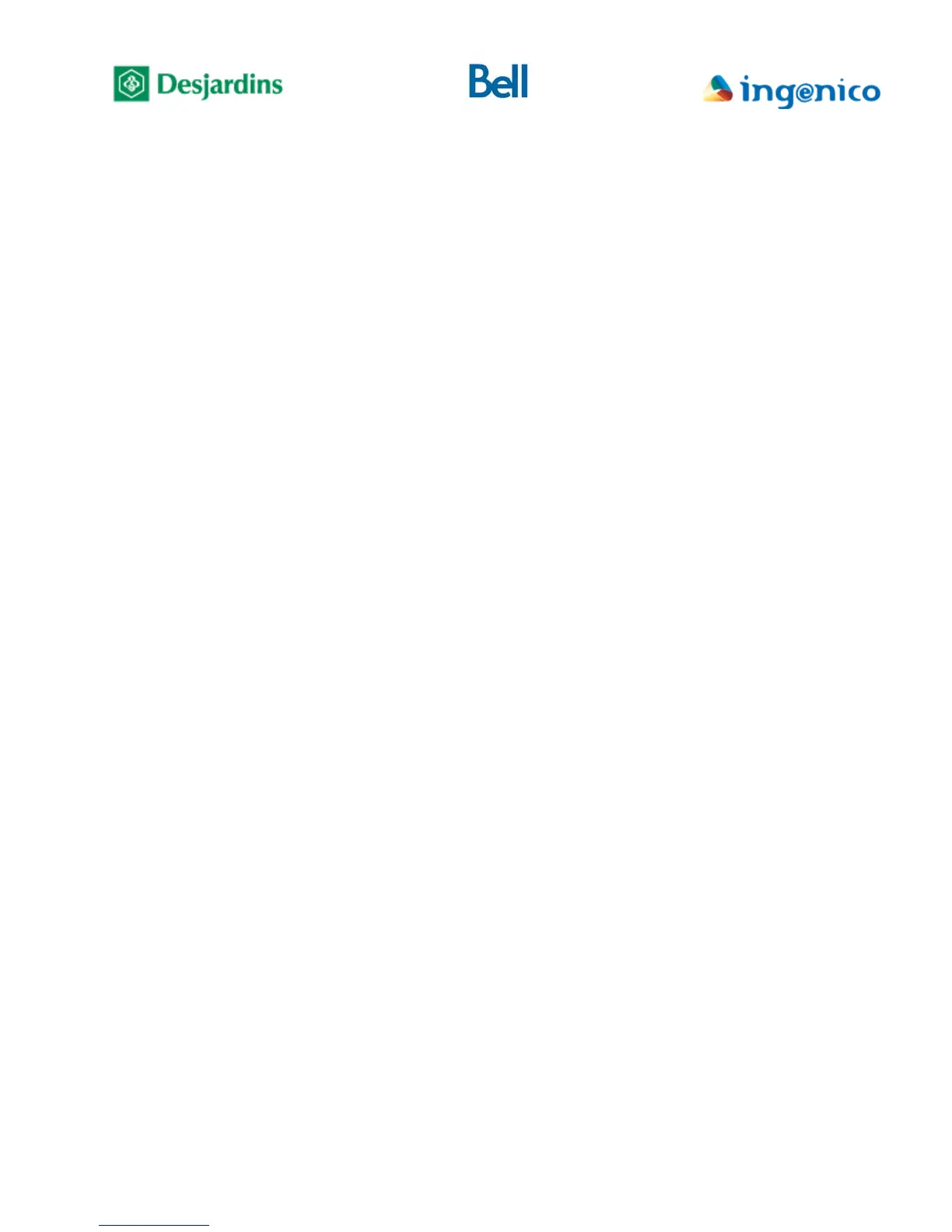FLEX iPP320 - Installation Guide_v1.50.docx
Appendix B – Configuration
Although the terminal is normally preconfigured before shipping, a situation may occur that causes its
configuration to be incorrect.
To assist you in correcting such a situation, this appendix describes the steps required to customize the
FLEX IPP320 PIN pad configuration. It contains the detailed procedure to configure the required
communication information – both with the host and with the Point-of-sale System – and to assign the
terminal number to the device.
1. Host communication mode configuration
o IP communication mode configuration
• On the idle screen, if «MENU» is not displayed above the F1 key, press the
yellow key followed by the “0” key to unlock the terminal menus.
• Press F1, the terminal displays (Main menu) screen.
• Select (Configuration) then press the green key, the terminal displays
(Configuration) screen.
• Using F2 or F3 to navigate, select (Term config) and press the green key.
• Select (Communications) then press the green key.
• Select (IP) then press the green key.
• Select (Configuration) then press the green key, terminal will display
(DHCP= XXXX).
For a dynamically assigned IP address:
1. Press F4. The terminal displays (Please wait) then reboots to activate
the setting.
Important: If the current communication with the Point-of-sale System is
IP, choosing dynamically assigned IP address deactivates FLEX mode, the
PIN pad will display (POS communication deactivated). Only a manually
assigned IP address is permitted when communication with the Point-of-sale
System is IP.
For a manually assigned IP address (recommended):
1. Press F1, the terminal displays its current IP address
2. On the (IP Address) screen, press the yellow key to clear the IP
address from memory, enter the IP address of the terminal then press
the green key.
To enter “ . ”, press the “ .,#* ” key (just to the right of the “0”
key).
3. On the (Subnet mask) screen, enter the network mask and press the
green key.
