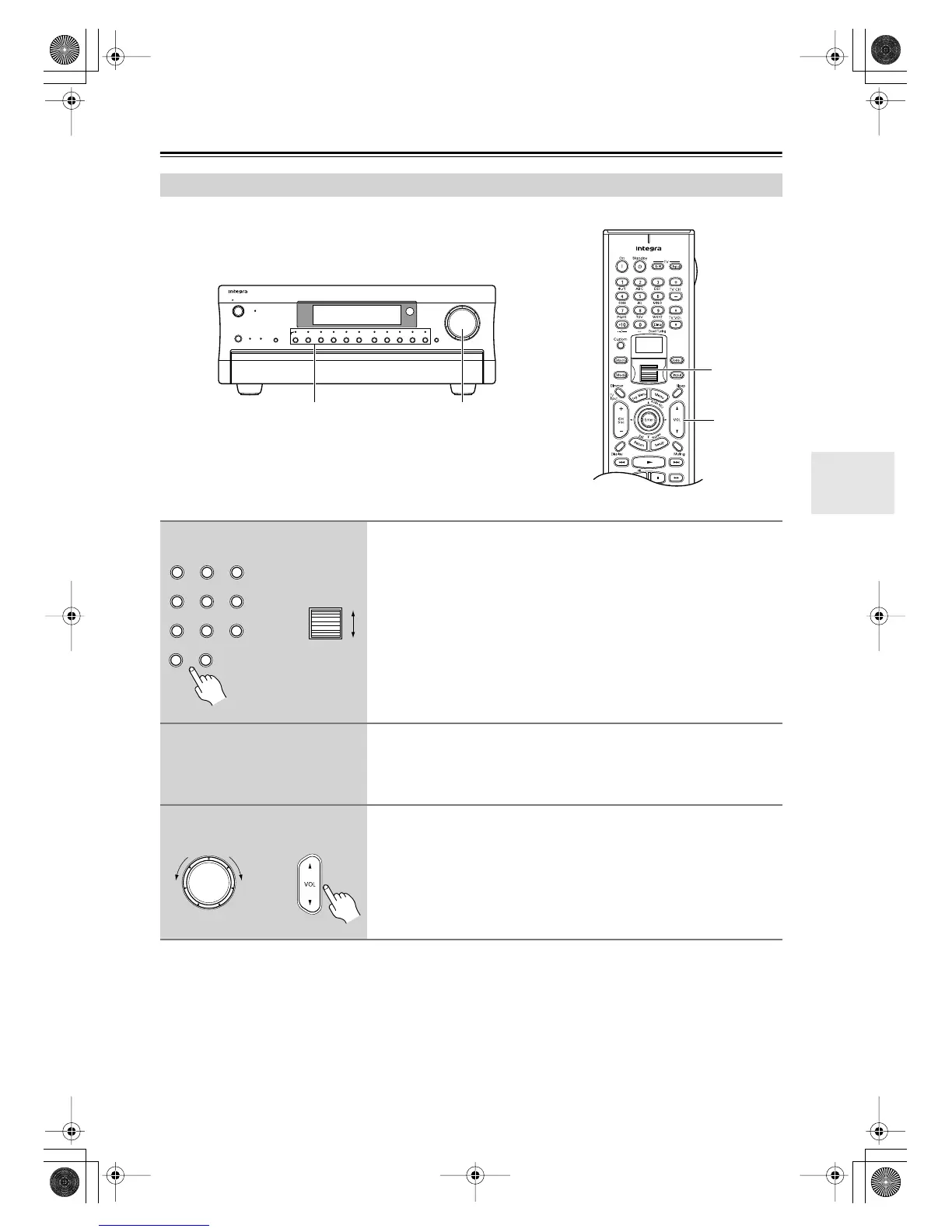51
Basic Operation
This section explains how to select the AV component that you want to listen to or watch.
Selecting the Source AV Component
Display
Audio
Selector
Direct/
Pure Audio
Master Volume
Standby/On
Video 1
Video 3 Tape
Tuner Phono Net AudioCD
DVD
Video 2
VCR 1
VCR 2
Video 4 Video 5
Zone 2
()
GRN
Rec
()
RED
Pure Audio psamplingU
Standby
Push To Open
DTR
-
8.4
3
3
1
1
1
Use the input selector buttons to select the AV component.
On the remote controller, roll the scroll wheel to select the input
source and remote controller mode.
Note:
If neither the [Input] nor [Mode] button is illuminated, the input source and
remote controller mode are selected simultaneously. If either button is illumi-
nated, press that button first.
2
Start playback on the selected AV component.
When you select DVD or another video source component, on your TV you’ll
need to select the video input to which the DTR-8.4 is connected.
On some DVD players, you might need to turn on the digital output.
3
To adjust the volume, use the MASTER VOLUME control, or the
remote controller’s [VOL] button.
The volume can be set from 0 to 100.
The DTR-8.4 is designed for home theater enjoyment. It has a wide volume
range, allowing precise adjustment.
Video 1
Video 3
Tape
Tuner Phono
Net AudioCD
DVD
Video 2
Video 4 Video 5
or
Remote
controller
DTR-8.4
Master Volume
or
Remote
controller
DTR-8.4
DTR-8.4En.book Page 51 Thursday, October 16, 2003 11:09 AM