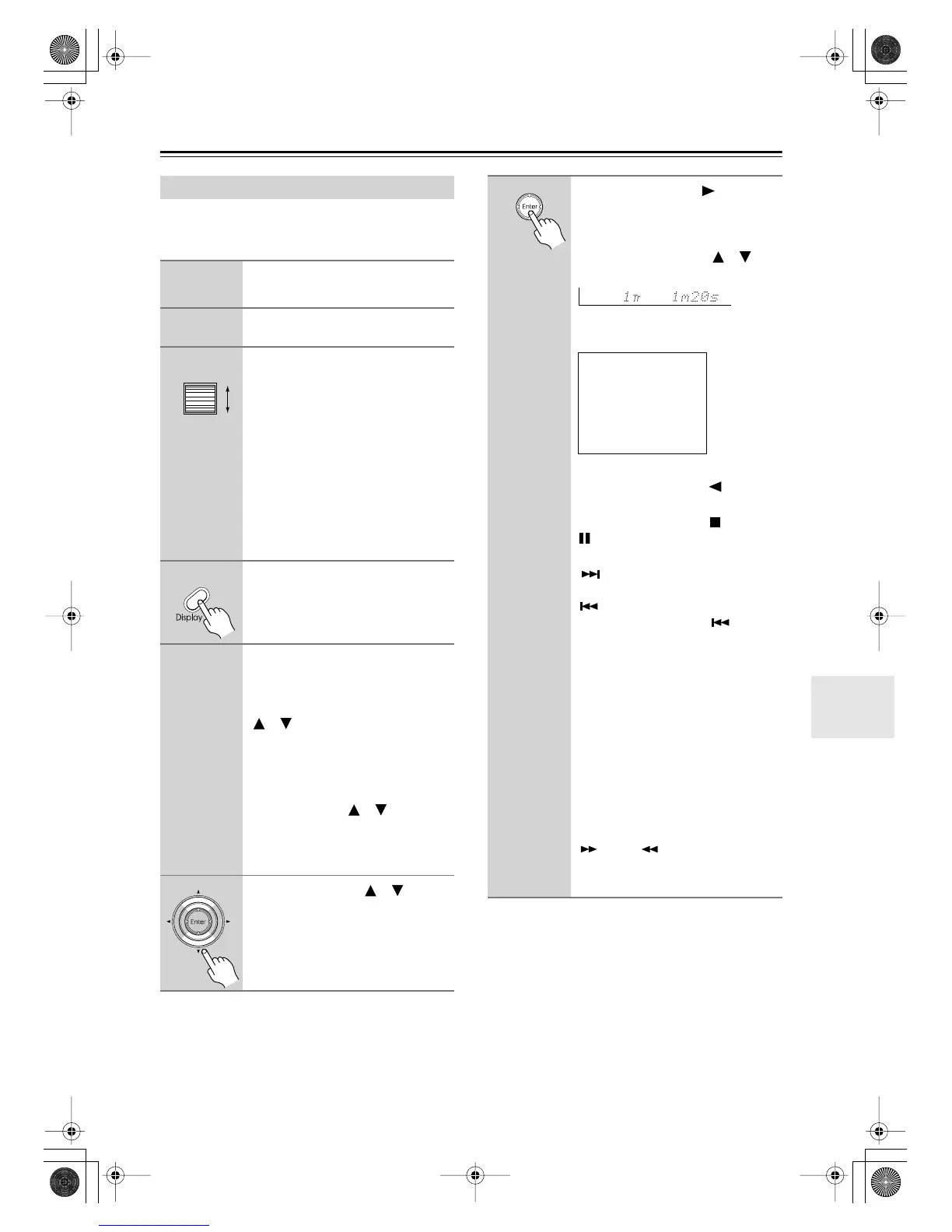79
Net-Tune
—Continued
This section explains how to select and play tracks on a
network audio server through the DTR-8.4. You can
select tracks by album, artist, genre, or playlist.
Notes:
• When you connect the DTR-8.4 to a network for the
very first time, it connects to the first network audio
server it finds. If you’re using several servers, use the
Select Server setting to select another server (see
page 81).
Playing network audio server Tracks
1
Turn on your network audio
server.
2
Turn on the DTR-8.4.
3
While neither the [Input] button
nor [Mode] button is illuminated,
roll the scroll wheel to select
MSRV (Music Server).
“NET-T” appears on the bottom line.
While the DTR-8.4 connects to the net-
work, and then the server, the messages
“Network Starting...” and “Connect-
ing...” appear.
When a connection is established, the
track you played last time is selected
ready for playback.
4
Press the remote controller’s
[Display] button.
The server menu appears onscreen.
5
Use the [Album], [Artist], [Genre],
or [Playlist] button to select a
menu.
Alternatively, use the Up/Down
[ ]/[ ] buttons to select a menu, and
then press [Enter].
The album, artist, genre, or playlist
menu appears onscreen.
If you selected the artist or genre menu,
use the Up/Down [ ]/[ ] buttons to
select an artist or genre, and then press
[Enter]. A menu of tracks by that artist,
or of that genre is displayed.
6
Use the Up/Down [ ]/[ ] but-
tons to select items on the menu.
You can select menu items by number
or by first letter. See “Selecting Items
by Letter” on page 80.
7
Press the [Enter] or [ ] button to
start playback.
To display information about the cur-
rent track on the DTR-8.4, as shown
below, use the Up/Down [ ]/[ ] but-
tons.
Information appears on the onscreen
display (OSD) as shown below.
To return to the previous menu during
playback, press the Left [ ] button.
To stop or pause playback, press the
remote controller’s Stop [ ] or Pause
[] button respectively.
To select the next track, press the Next
[] button. To select the beginning of
the current track, press the Previous
[] button. To select the previous
track, press the Previous [ ] button
twice.
You can select tracks by number during
playback with the remote controller’s
number buttons, as follows:
To select track #3, press [3].
To select track #10, press 0.
To select track #37, press [CAPS],
[3], and 7.
To select track #123, press [CAPS]
twice, and then [1], [2], and [3].
To fast forward or fast reverse, press
and hold the remote controller’s FF
[] or FR [ ] button respectively. If
you fast reverse all the way to the
beginning of a track, playback starts.
Music Server Play
Track: 1/12 1m20s>
My sweet candy
Album:
My Best 100
Artist:
Happy PanPot
Data:
MP3 160kbps
DTR-8.4En.book Page 79 Thursday, October 16, 2003 11:09 AM