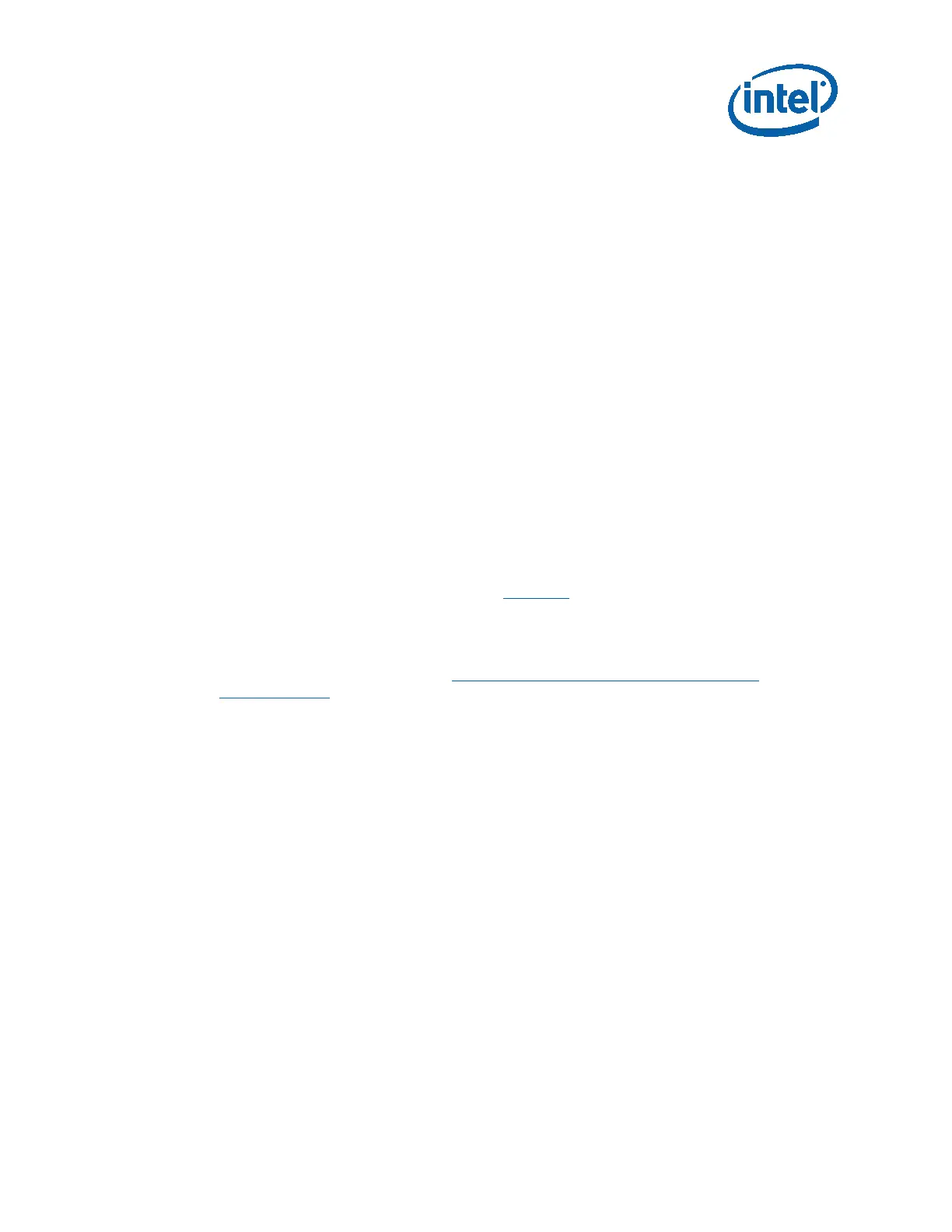Getting Started
2
nd
Generation Intel
®
Core™ Processor with Intel
®
6 Series Chipset Development Kit
March 2011 User Guide
Document Number: 325208-001 19
3. If internal graphics is not used, plug a PCIe* graphics card in the PCIe x16
slot J5C1 and connect a monitor to the card.
4. Connect an Ethernet* cable (optional), one end of the cable to the
motherboard, the other end to a live Ethernet hub.
5. Connect the monitor to the VGA connector. Also plug the monitor’s power
cable into an outlet.
2.6 System Power-Up
Having completed the steps outlined above, you are now ready to power up the
development kit:
1. Press the power button located at SW1E1.
2. As the system boots, press F2 to enter the BIOS setup screen.
3. Check time, date, and configuration settings. The default settings should be
sufficient for most users with the exception of Intel SpeedStep
®
Technology.
This feature is disabled by default and can be enabled in setup.
4. The PCIe hot plug support has to be enabled in setup if hot plug detect is
required.
5. Save and exit the BIOS setup.
The system boots and is ready for use.
Note: Fan/heatsink installation is discussed in Section 8
.
Install operating system and necessary drivers:
Depending on the operating system chosen, drivers for components included in this
development kit can be found in http://edc.intel.com/Platforms/Core-QM67-
HM65/#sdrvutil. Please note that not all drivers are supported across all operating
systems.
2.7 System Power-Down
There are three options for powering-down the development board:
• Use OS-controlled shutdown through the Windows* Start menu (or equivalent)
• Press the power button on the motherboard at SW1E1 to begin power-down.
• If the system is hung, it is possible to asynchronously shut the system down by
holding the power button down continuously for 4 seconds.
Note: Powering-down the board by shutting off power at the ATX power supply is not
recommended.
2.8 System BIOS
A version of the AMI
*
BIOS is pre-loaded on the development board.
