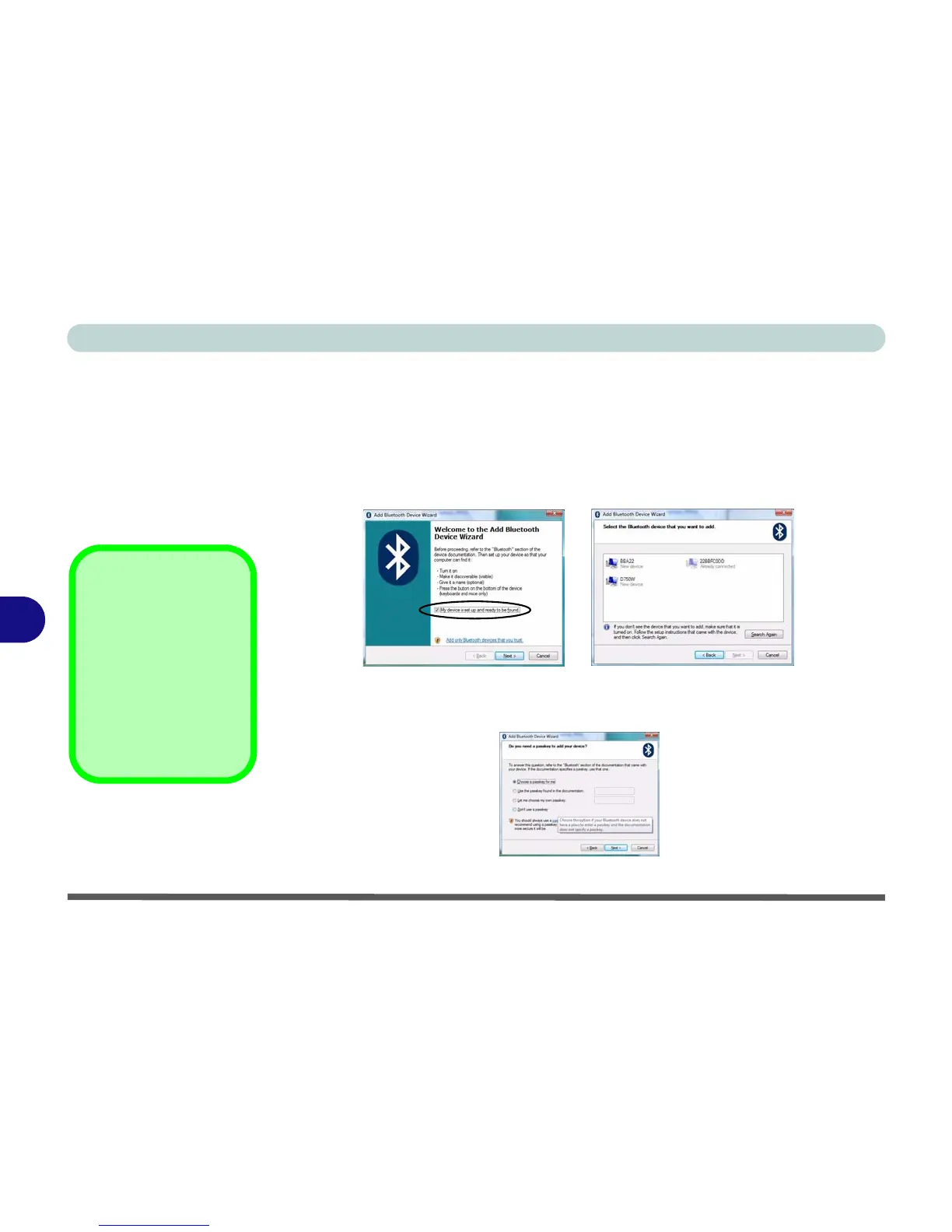Modules & Options
7 - 4 Bluetooth Module
7
To Add a Bluetooth Device
1. Access the Bluetooth Devices control panel.
2. Click Options (tab), and make sure that Allow Bluetooth devices to connect to
this computer check box (Connections) has a tick inside it.
3. Click Devices (tab), and then click Add.
4. The Add Bluetooth Device Wizard will appear.
5. Click to select “My device is set up and ready to be found”, and then click Next.
6. The Wizard will then search for any available Bluetooth devices within range.
7. Click to select the device you want to communicate with, and click Next.
8. Select an appropriate passkey option and click Next.
9. Click Finish.
Figure 7 - 2
Add Bluetooth
Device Wizard
Passkey Options
You can allow the sys-
tem to choose a pass-
key for you. You will
then be prompted to en-
ter the generated pass-
key on your Bluetooth
device.
Figure 7 - 3
Passkey Option
