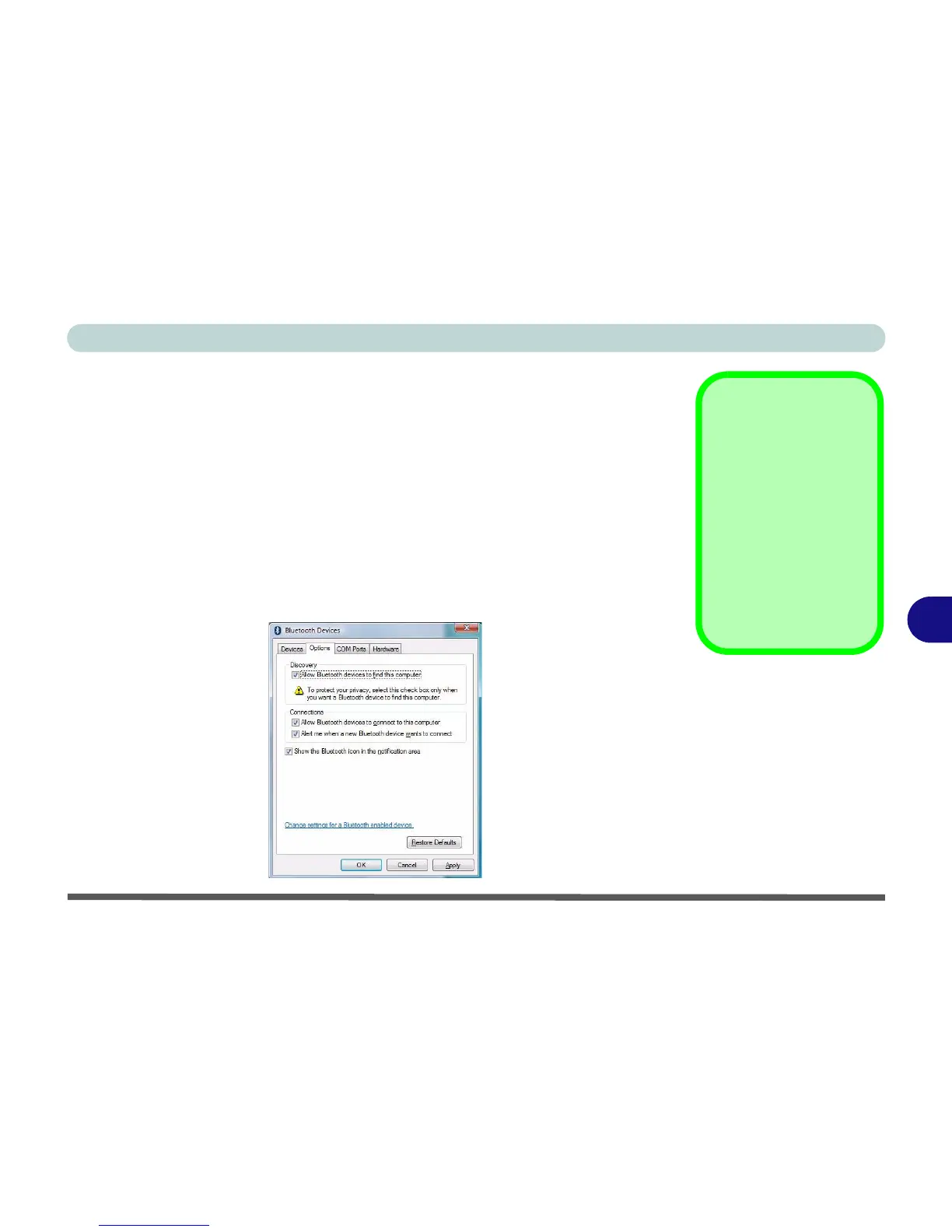Modules & Options
Bluetooth Module 7 - 5
7
To Change Settings for the Bluetooth Device
1. Access the Bluetooth Devices control panel.
2. Click on the device you want to change and click Properties to:
• Change the name of the device (click General, type a new name and click OK).
• Enable/Disable a
service
(click
Services
, clear/tick the check box next to the service and click
OK
).
To Make your Computer Discoverable to Bluetooth Devices
1. Access the Bluetooth Devices control panel.
2. Click Options, and make sure that Allow Bluetooth devices to find this
computer check box (Discovery) has a tick inside it.
3. Make sure that Alert me when a new Bluetooth device wants to connect check
box (Connections) has a tick inside it, if you want to be notified when a Bluetooth
device wants to connect.
Bluetooth Help
To get help on Bluetooth
configuration and set-
tings, select
Help and
Support
from the
Start
menu. Type Bluetooth in
the
Search Help
box, and
select an item from the re-
turned search results to
get more information.
Figure 7 - 4
Bluetooth Devices
Options
