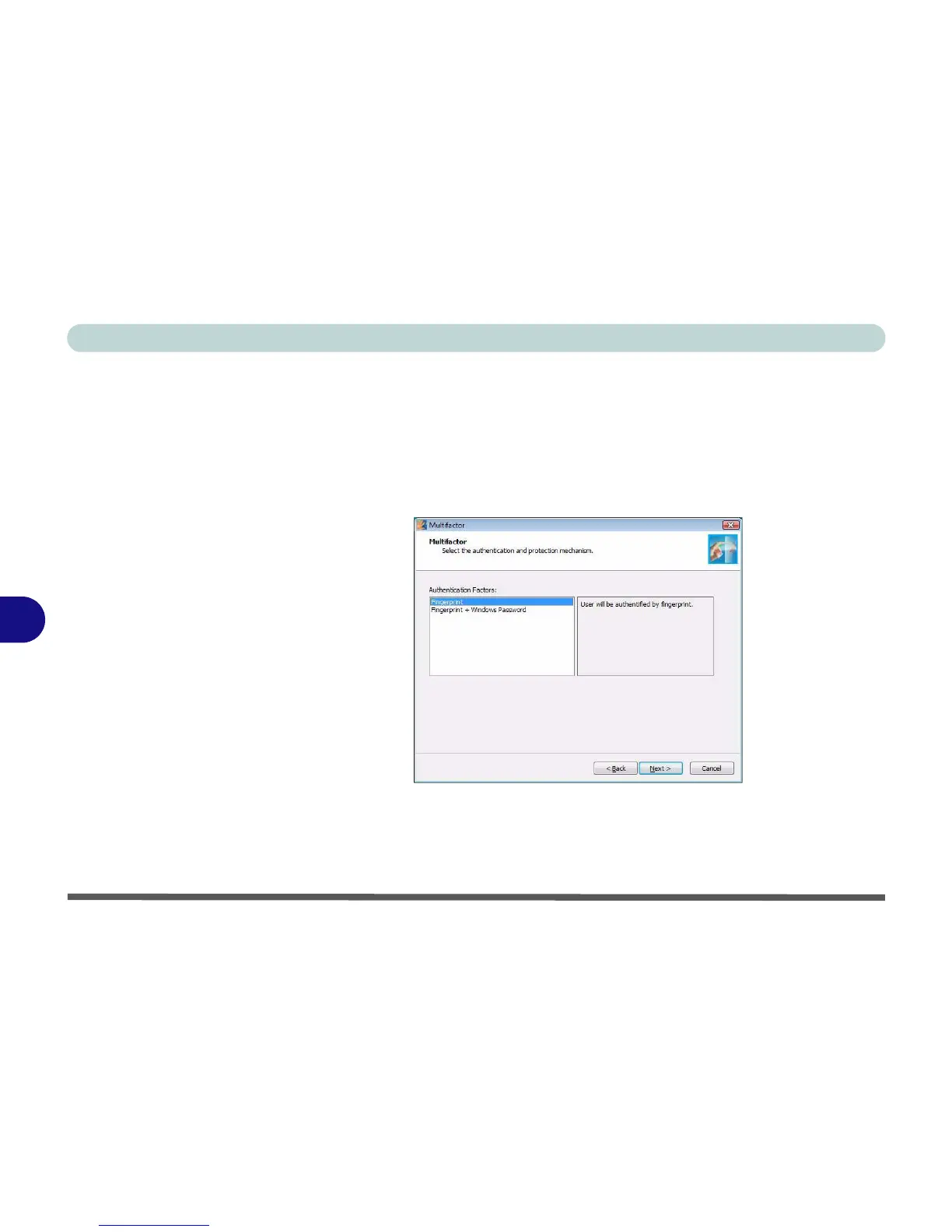Modules & Options
7 - 32 Fingerprint Reader Module
7
5. If you have not set a Windows password you will be prompted to do so (note: If
you have not set a password Protector Suite QL cannot secure access to your
computer).
6. Click Next.
7. You will then be prompted to enter your Windows password and click Next.
8. Select either to use the fingerprint reader alone for authentication, or choose both
the fingerprint reader and the Windows password, and then click Next.
9. Click Next > Next (if you have the “Run interactive tutorial” tickbox selected you
will run through the Fingerprint Tutorial).
10. Click Next for each window of the tutorial (you can click the button to “skip
tutorial” at any time).
Figure 7 - 30
Multifactor
