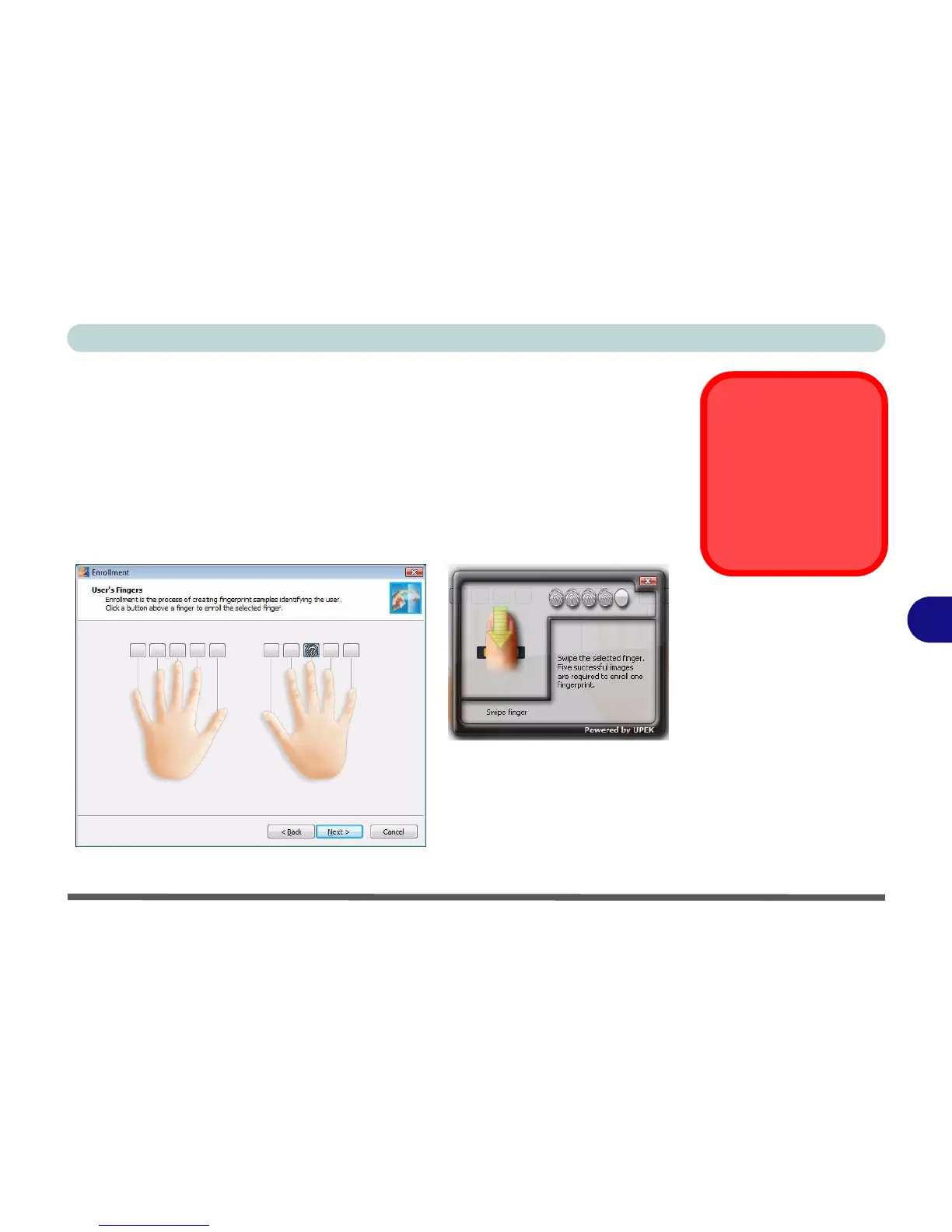Modules & Options
Fingerprint Reader Module 7 - 33
7
11. Click the button above any of the fingers to begin the enrollment process for that
finger.
12. Swipe the finger five times to enroll that finger.
13. Repeat the process for all the fingers you wish to enroll (see sidebar), and then
click Next.
14. Click Finish.
15. Click “Help” in the Fingerprint Control Center to get more information on any
topic.
16. You can also run the Tutorial, or Introduction (to run the product tour video) to
get more information.
Fingerprint
Enrollment
Note that it is strongly rec-
ommended that you enroll
more than one finger in
case of injury etc.
Figure 7 - 31
Fingerprint
Enrollment
