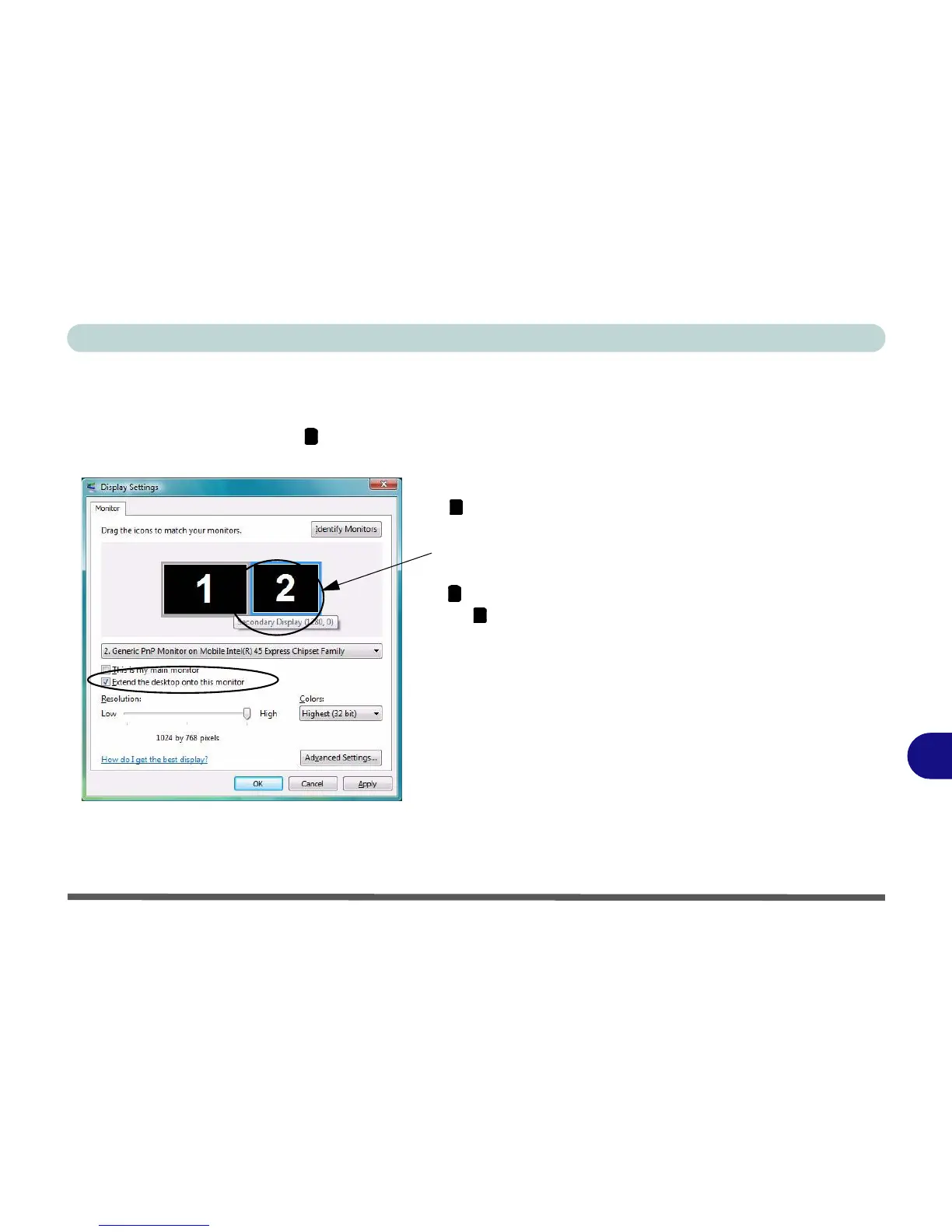Intel Video Driver Controls
Display Modes B - 11
B
Using Display Settings to Enable Extended Mode
1. Attach your external display to the external monitor port, and turn it on.
2. Open the Display Settings control panel (see “Video Features” on page 1 - 20).
3. Click the monitor icon (e.g. ), and make sure you have checked “Extend my
Windows desktop onto this monitor.” and click Apply.
Figure B - 9
Display Properties
(Extended Desktop)
2
Click the appropriate monitor icon
(e.g. ) to be able to select the op-
tion to extend the desktop on to it.
In this example the Primary Dis-
play is on the left, the Secondary
Display is on the right.
2
1
2
