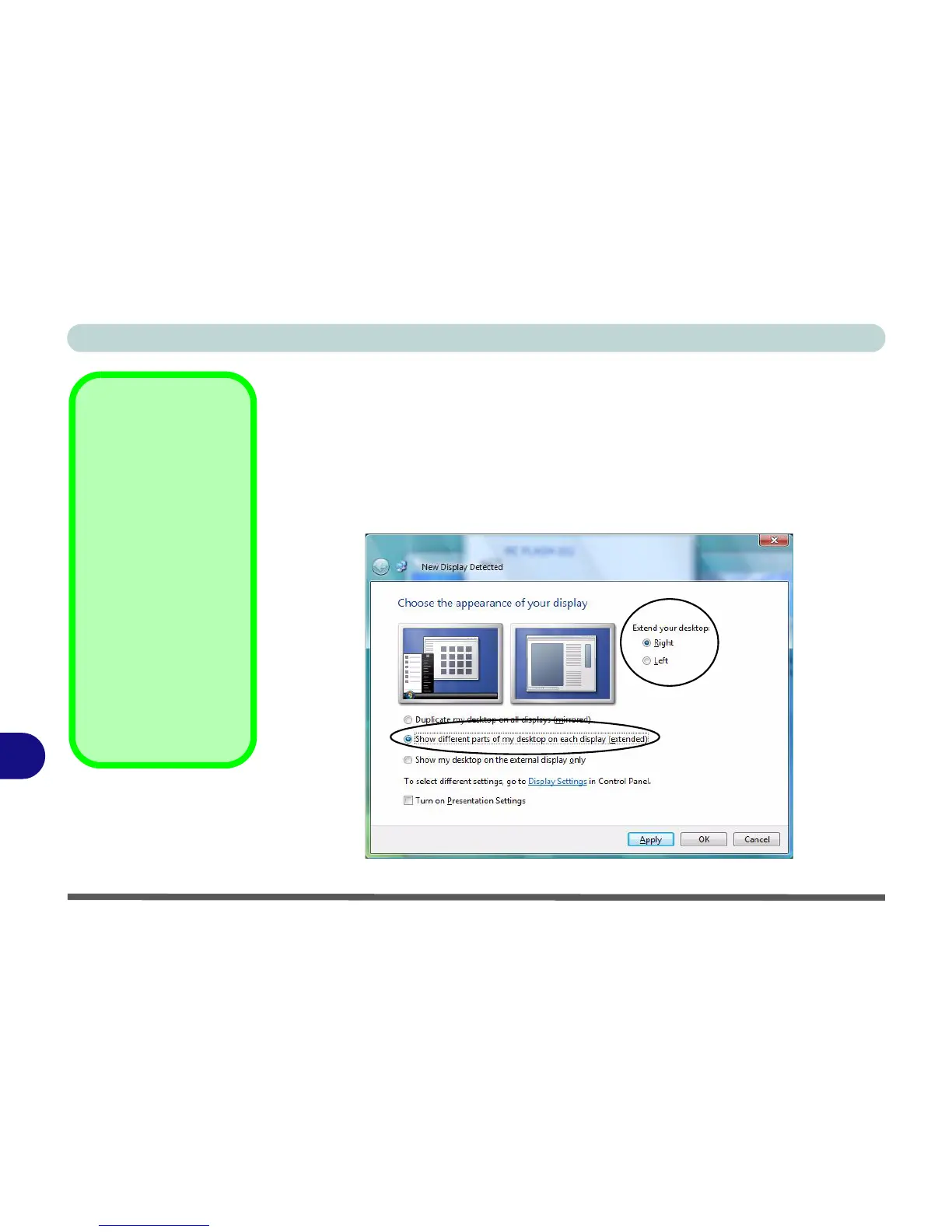Intel Video Driver Controls
B - 10 Display Modes
B
Using Windows Vista to Enable Extended Mode
1. Attach your external display to the external monitor port, and turn it on.
2. If a New Display Detected window does not appear in Windows Vista, go to the
Windows Mobility Center control panel (Mobile PC > Adjust commonly used
mobility settings) and click Connect display.
3. Click to select Show different parts of my desktop on each display (extended).
4. Click Right or Left under Extend your desktop.
5. Click Apply > OK.
Display Settings
Extended Desktop
Use the control panel to
drag the monitors to
match the physical ar-
rangement you wish to
use.
You can drag any icons
or windows across to ei-
ther display desktop,
which makes it possible
to have one program
visible in one of the dis-
plays, and a different
program visible in the
other display.
Figure B - 8
Display Properties
(Extended Desktop)
