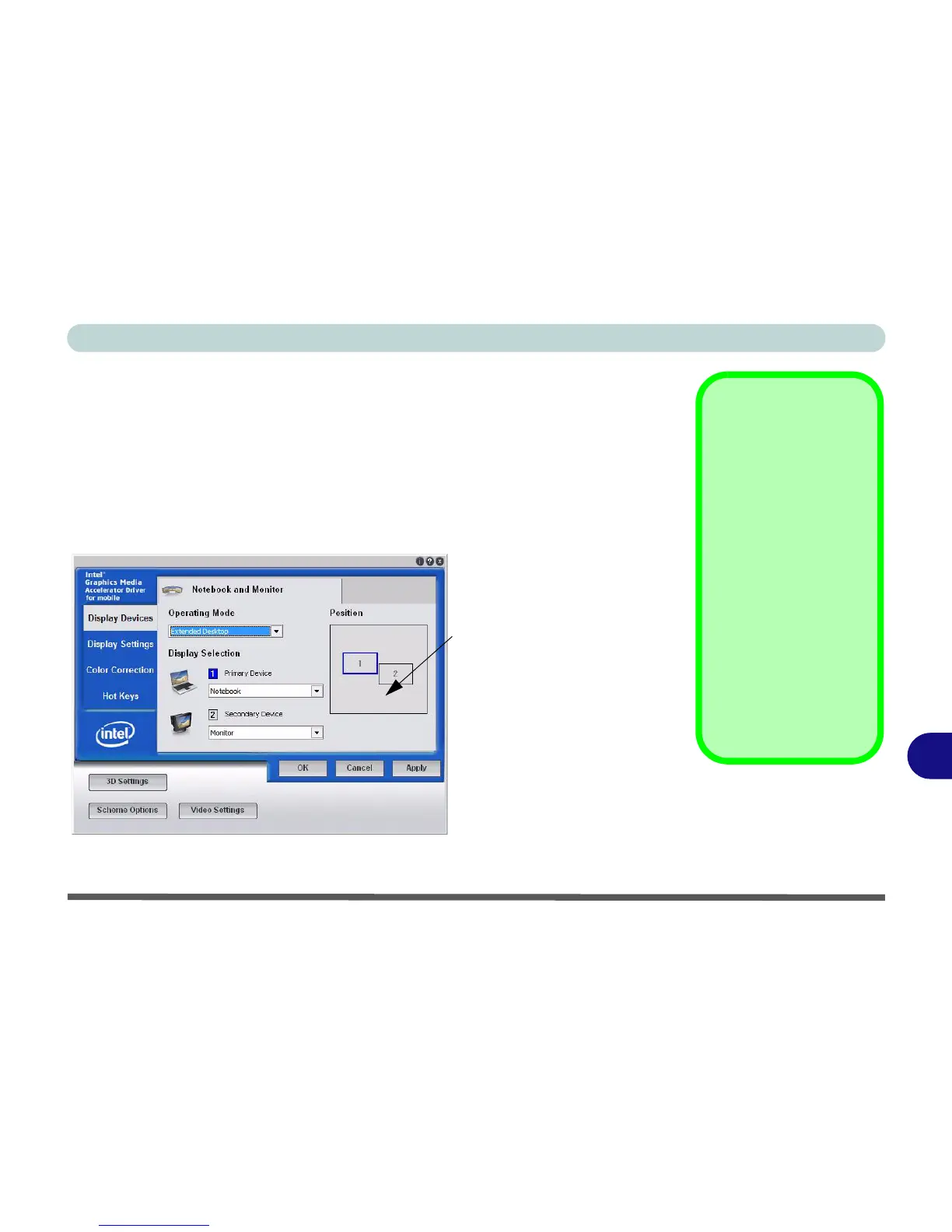Intel Video Driver Controls
Display Modes B - 9
B
To Enable Extended Desktop
1. Attach your external monitor to the external monitor port, and turn it on.
2. Go to the Intel(R) GMA Driver for mobile control panel (see “Intel Graphics
Properties” on page B - 2) and click Display Devices.
3. Click to choose Extended Desktop (Operating Mode).
4. Choose which device is to be the Primary Device/Secondary Device from the
Display Selection menu.
5. Click Apply, and OK to confirm the settings change.
6. Click Display Settings to adjust the settings for the attached devices.
Display Settings
Extended Desktop
You can have different
Color Quality, Screen
Resolution and Re-
fresh Rate settings for
each display device pro-
vided your device can
support them.
You can drag the moni-
tor icons to match the
physical layout of your
displays. Icons and pro-
grams may also be
dragged between the
displays.
Figure B - 7
Extended Desktop
Mode
Click the appropriate moni-
tor icon and drag it to match
the physical arrangement
you wish to use (e.g. the
secondary display may be
extended left/right/above/
below the primary display).
Click Display Settings to
make any adjustments re-
quired.
