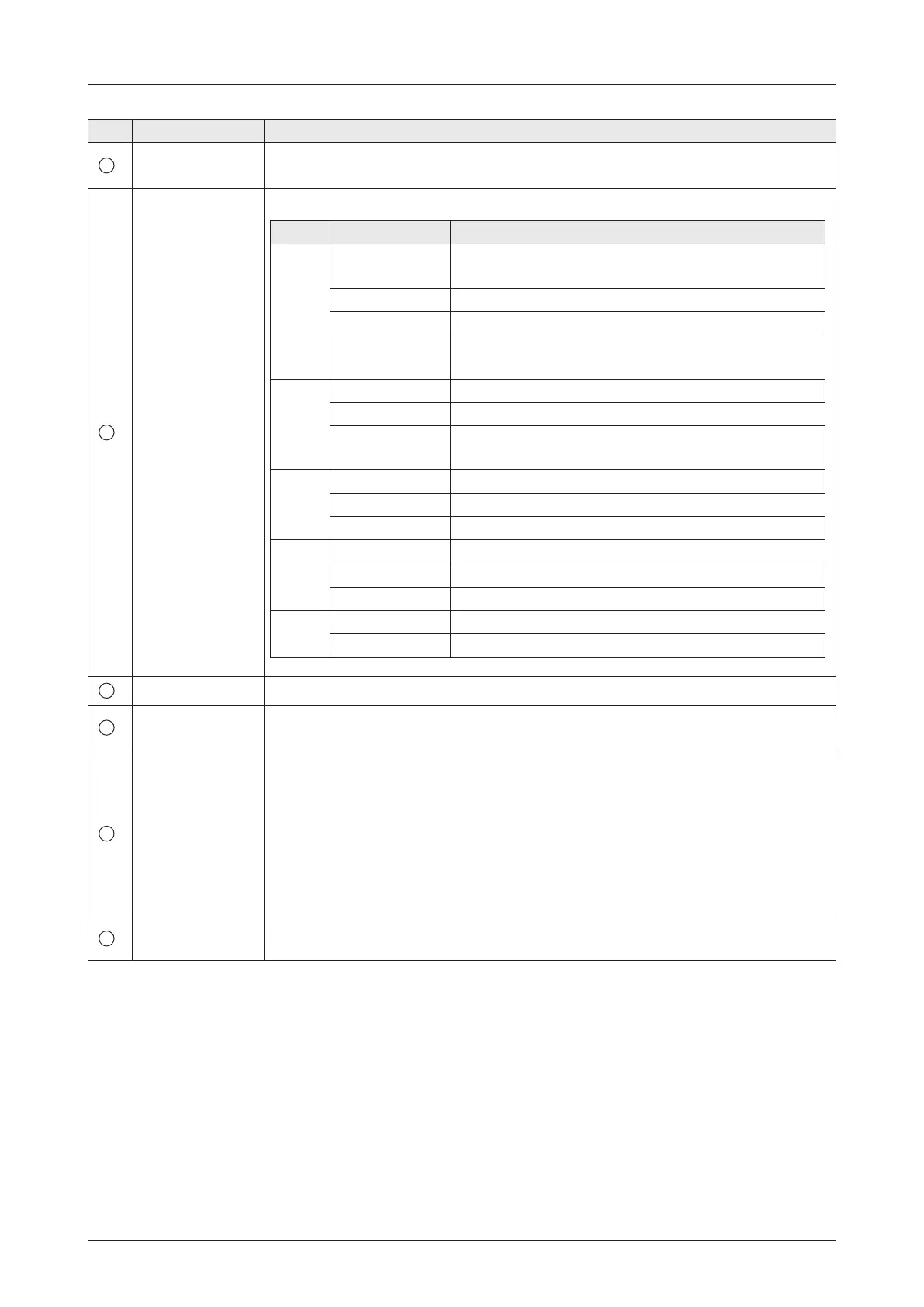109
Using AptusNX
No. Item Description
1
Modem Info
Below Deck Terminal (BDT) includes built in Satellite Modem.
Displays the modem's operating status and information.
2
LED Status
Each indicator is displayed modem's operating status as colors.
Item LED Display Description
NET
Steady Green
The modem is connected to a target satellite and
acquired a network.
Flashing Green The modem is acquiring a network.
Steady Yellow The modem network is in abnormal conditions.
Off
The modem is not connected to a target satellite and
not acquired a network.
Status
Steady Green The modem is in normal operating conditions.
Flashing Green The modem is in booting
Steady Red
The modem has a serious fault or failure in software,
hardware, or conguration.
TX
Steady Green The modem Tx services are active.
Steady Yellow The modem Tx is in abnormal conditions.
Off The modem Tx services are not active.
RX1
Steady Green The modem Rx 1 services are active.
Steady Yellow The modem Rx 1 is in abnormal conditions.
Off The modem Rx 1 services are not active.
RX2
Steady Yellow The modem Rx 2 services are active.
Off The modem Rx 2 services are not active.
3
Satellite Status Displays the receive 1/2 SNR(dB) of the satellite.
4
Modem
Information
Displays modem information (Modem Type, Serial Number, Software Version).
• Modem Reboot: Sets the modem reboot.
5
Commissioning
Performs the commissioning test to calibrate the modem to receive the optimal
signal. The RF uplink frequency, the BUC LO frequency, the TX frequency, and the
attenuator will calibrate automatically.
• Status: Displays the current commissioning test status.
• Start/Stop: Click the 'Start' button to perform the commissioning test
automatically.
NOTE: Ensure that the commissioning test is performed after the rst-time
connection of the GX terminal, the BDT/cable replacement, or band conversion.
6
VLAN
Conguration
Displays the assigned port and information.
