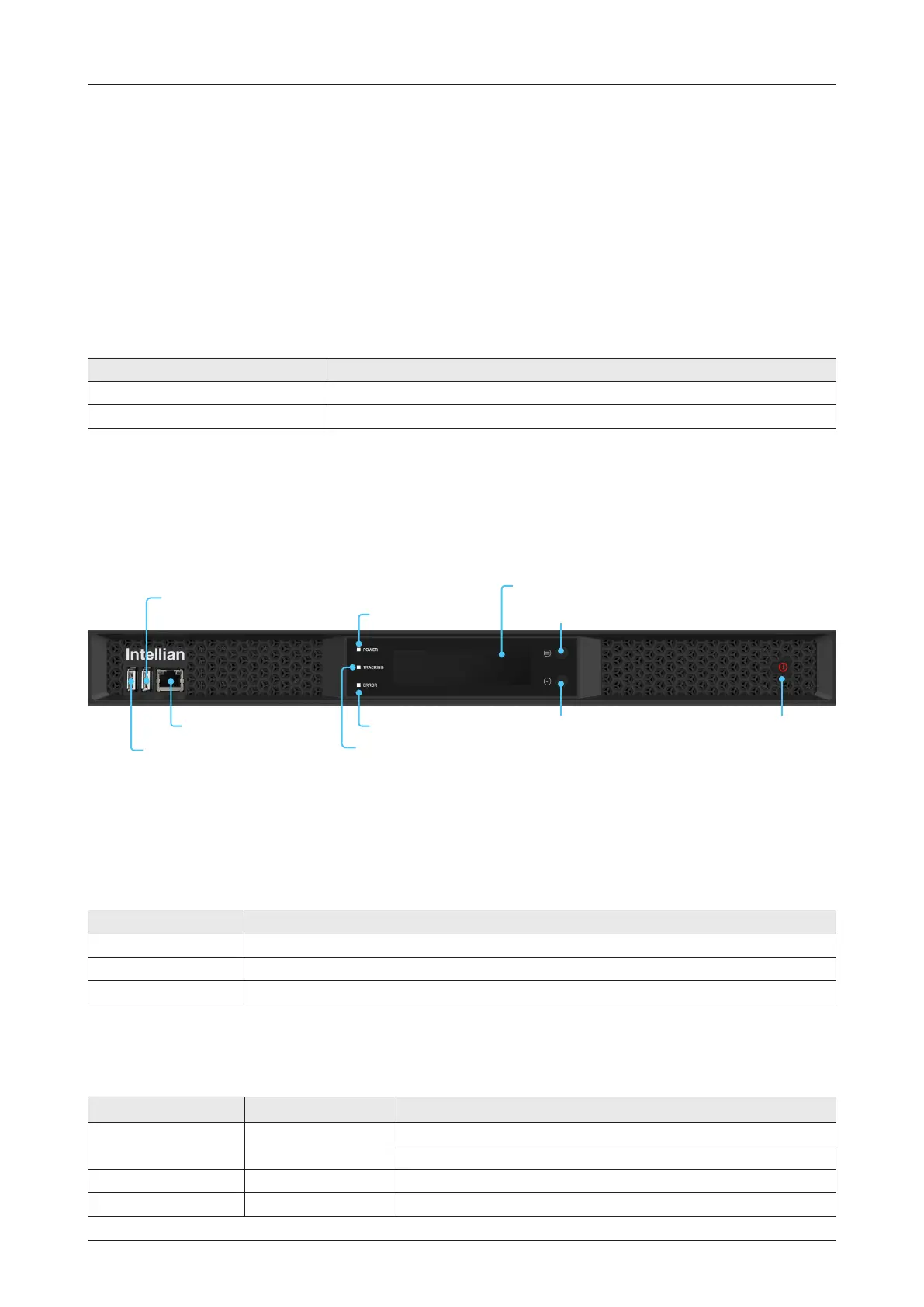53
Operating BDT
BDT Front Panel
The following gure shows the BDT's front panel.
Touch key Function
Power Button Power on/off the BDT.
Move Key Moves to the desired screen.
Select Key Selects the desired screen.
The following table shows the function of each touch key.
The following table shows status indicators on the face of BDT.
LED Display Color Description
POWER
Steady Green The BDT is powered on.
Off The BDT is powered off.
TRACKING Steady Green The antenna is in tracking mode.
ERROR Steady Red The antenna is faulty.
TRACKING Indicator
Select Key Power ButtonERROR Indicator
POWER Indicator
OLED Display
Move Key
Left USB Port:
Only for Service Engineer
Right USB Port:
For Log Data Download,
Backup/Restore Antenna Settings,
Firmware Upgrade
Management Port
Introduction
Below Deck Termial (BDT)
The BDT has embedded Dual Antenna Mediator function, which is capable of controlling and managing two
VSAT antenna systems simultaneously in dual antenna system.
The Below Deck Termial (BDT) controls the various settings of the antenna.
Antenna System Type Target Antenna
Single Antenna System Controls and manages the antenna.
Dual Antenna System (optional) Controls and manages the primary antenna.
Operating BDT
Figure: Name of BDT Front Panel
