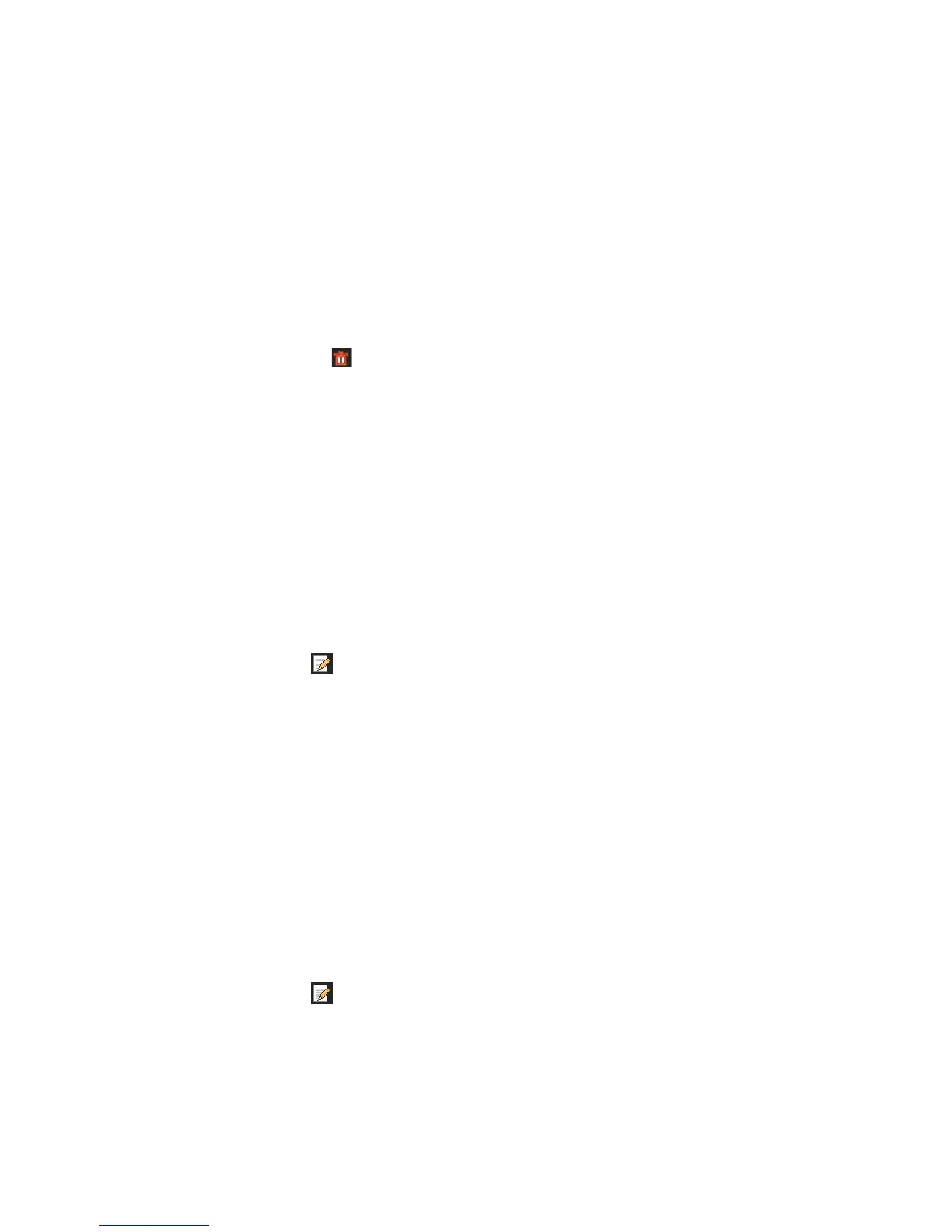15BChapter 16: User management
114 TruVision DVR 44HD User Manual
4. Click the OK button to return to the previous window.
5. Click Exit to return to live view.
Delete a user
Only a system administrator can delete a user.
To delete a user from the recorder:
1. Click the User Management icon in the menu toolbar to display its window.
2. Click the Delete button for the user to be deleted.
3. Click Yes in the pop-up window to confirm deletion. The user is immediately deleted.
4. Click Exit to return to live view.
Modify a user
A user’s name, password, access level and MAC address can be changed. Only a system
administrator can modify a user.
To modify a user:
1. Click the User Management icon in the menu toolbar to display its window.
2. Click the Edit button for the user whose details need to be changed. The Edit User pop-
up window appears.
3. Edit the user information and click OK to save the settings and return to the previous
window.
4. Click Exit to return to live view.
Change the Admin password
The administrator’s password can be changed in the User Management menu.
To change the admin password:
1. Click the User Management icon in the menu toolbar to display its window.
2. Click the Edit button for admin. The Edit User pop-up window appears.
3. Edit the current admin password and check the Change Password box.
4. Enter the new admin password and confirm it. Change the admin MAC address, if required.
Click OK to save the settings and return to the previous window.
5. Click Exit to return to live view.
