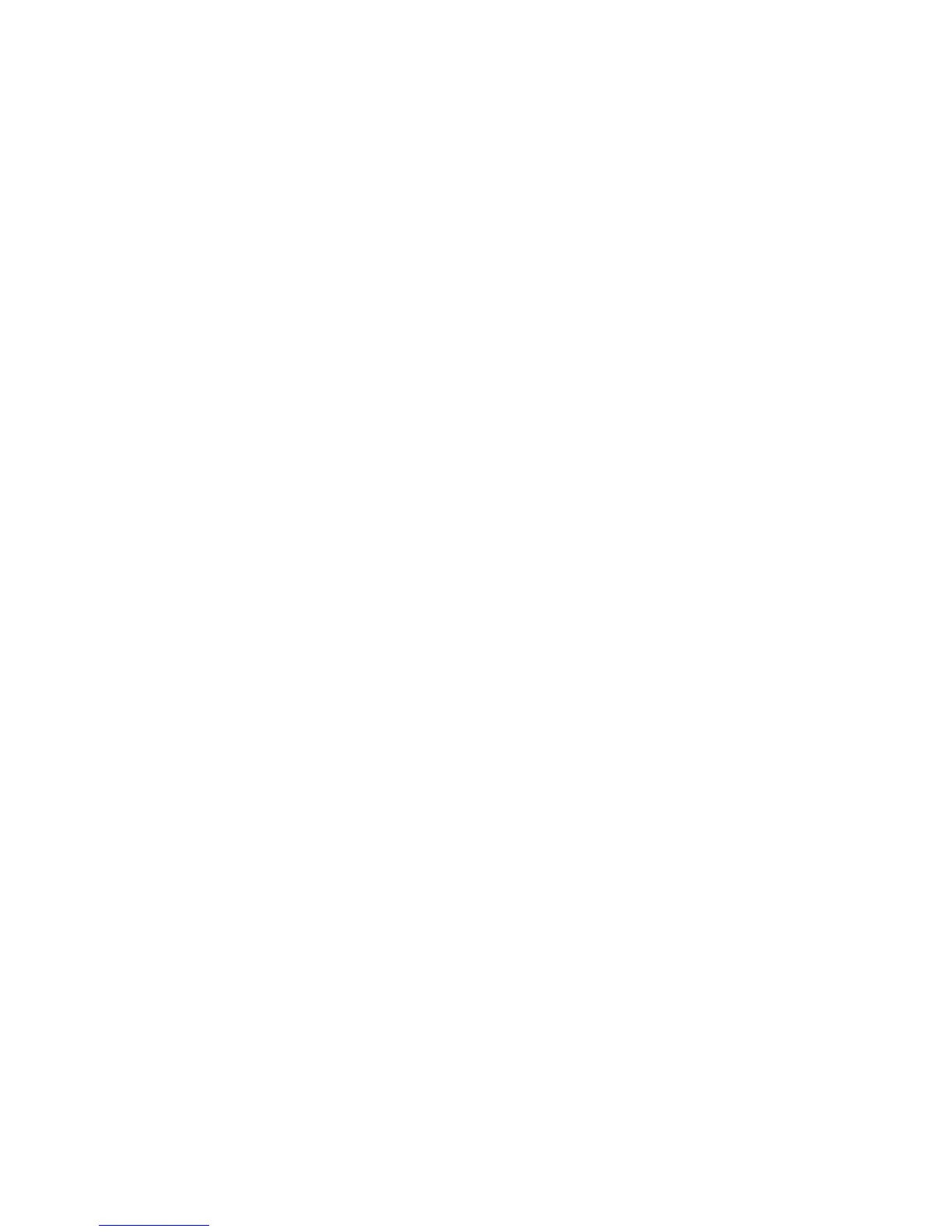12BChapter 13: Alarm and event setup
92 TruVision DVR 44HD User Manual
The timeout setting lets you define how long an alarm signal remains active after the alarm
has ended. If you select Manually Clear, the alarm signal remains active until it is manually
acknowledged by pressing the alarm button on the front panel or remote control (see
“Triggering or clearing alarm outputs manually” below).
4. Select the recording schedules for the alarm output.
Click the Actions button and select the day of the week and the time periods during the day
when motion can be recorded. You can schedule up to eight time periods in a day. Default
is 24 hours.
Click Apply to save the settings. Click Copy to copy the settings to other days of the week
and holiday period.
Note: The time periods defined cannot overlap.
5. Click OK to return to the alarm output window.
6. Click Copy to copy these settings to other cameras, if required, and then click Apply to
save the changes.
7. Click Exit to return to live view.
Manual trigger
The manual trigger menu allows you to manually trigger outputs of the recorder.
To trigger or clear alarm outputs manually:
1. From the menu toolbar, click Alarm & Event Setup > Manual Trigger.
2. Select the desired alarm output and click the following buttons:
Trigger / Clear: Trigger an alarm output or stop an alarm output. As there is only one alarm
output available, the “Trigger All” button just triggers the one output.
Clear All: Stop all alarm outputs at once.
3. Click Exit to return to live view. The alarm is silenced.
- Or -
Press the Alarm button on the front panel or remote control. The alarm is silenced.
Buzzer settings
When an alarm is triggered by the system or a camera, the recorder can be set up to respond
with a warning buzzer. You can modify the time during which the warning buzzer sounds for
both system and camera alarm. Select Alarm & Event Setup > Buzzer Settings and select a
buzzer time limit for the system and camera alarms. Select Mute, 5 s, 10 s, 20 s, 30 s, 60 s,
120 s, 240 s, or Constant. Default is mute.
